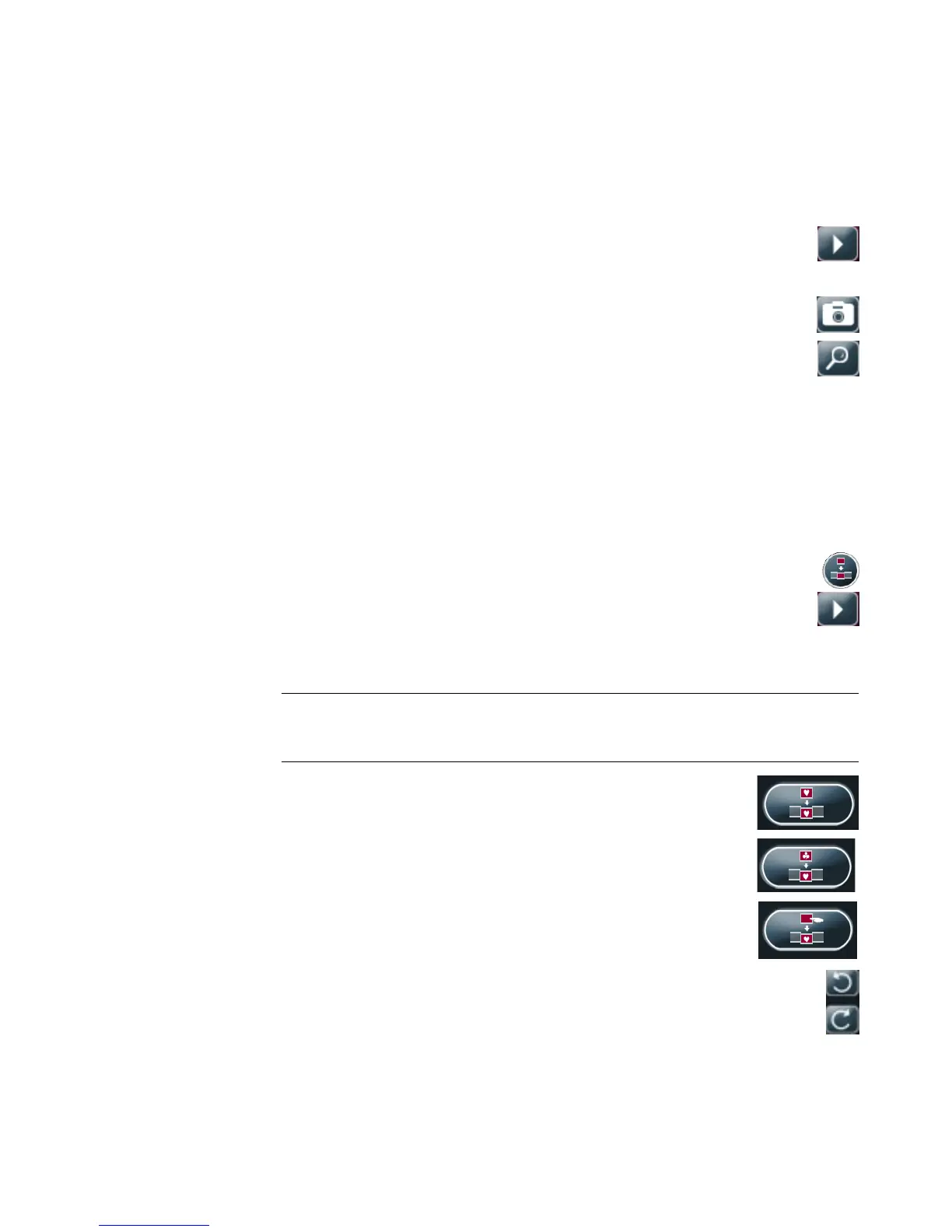124 Getting Started
Previewing the movie
After you have made the movie, you can preview how the movie looks and sounds, and
take snapshots of frames in the movie.
1 Click the Start Playback button. The movie begins playing.
2 Use the Stop and Previous Frame/Next Frame buttons to navigate
through the movie.
3 Click the Take Snapshot button to save the current frame as a picture file
(.jpeg, .bmp, or .gif format).
4 Click the Locate Shot button to open the magicMoments window.
See “Adding videos” for more information about using magicMoments.
Modifying the movie
After you have created the movie, muvee autoProducer allows you to make some quick
final changes to your project before saving it. muvee autoProducer can automatically
replace shots with other similar or contrasting ones. Alternatively, you can manually
choose your replacement shots.
To modify a movie:
1 Click the Tweak muvee button. The Tweak muvee window opens.
2 Click the Start Playback button. The movie begins playing. You can click
the Pause Playback button to stop the movie at any time. You can also click
on the seek bar or drag the slider to move to a particular point in the movie.
3 Use the controls in the Tweak muvee window to modify the movie project:
Click the Auto-replace with similar button to automatically
replace a picture or video segment with another similar picture
or video segment.
Click the Auto-replace with different button to
automatically replace a picture or video segment with a
completely different picture or video segment.
Click the Manually replace button to replace a picture or
video segment with a picture or video segment of your choice.
Click the Undo or Redo button as needed.
NOTE: In the Tweak muvee window, you can only replace a video segment with
another video segment from the original footage, and pictures with other pictures. You
cannot expand the duration of the selected clip or the replacement clip.
