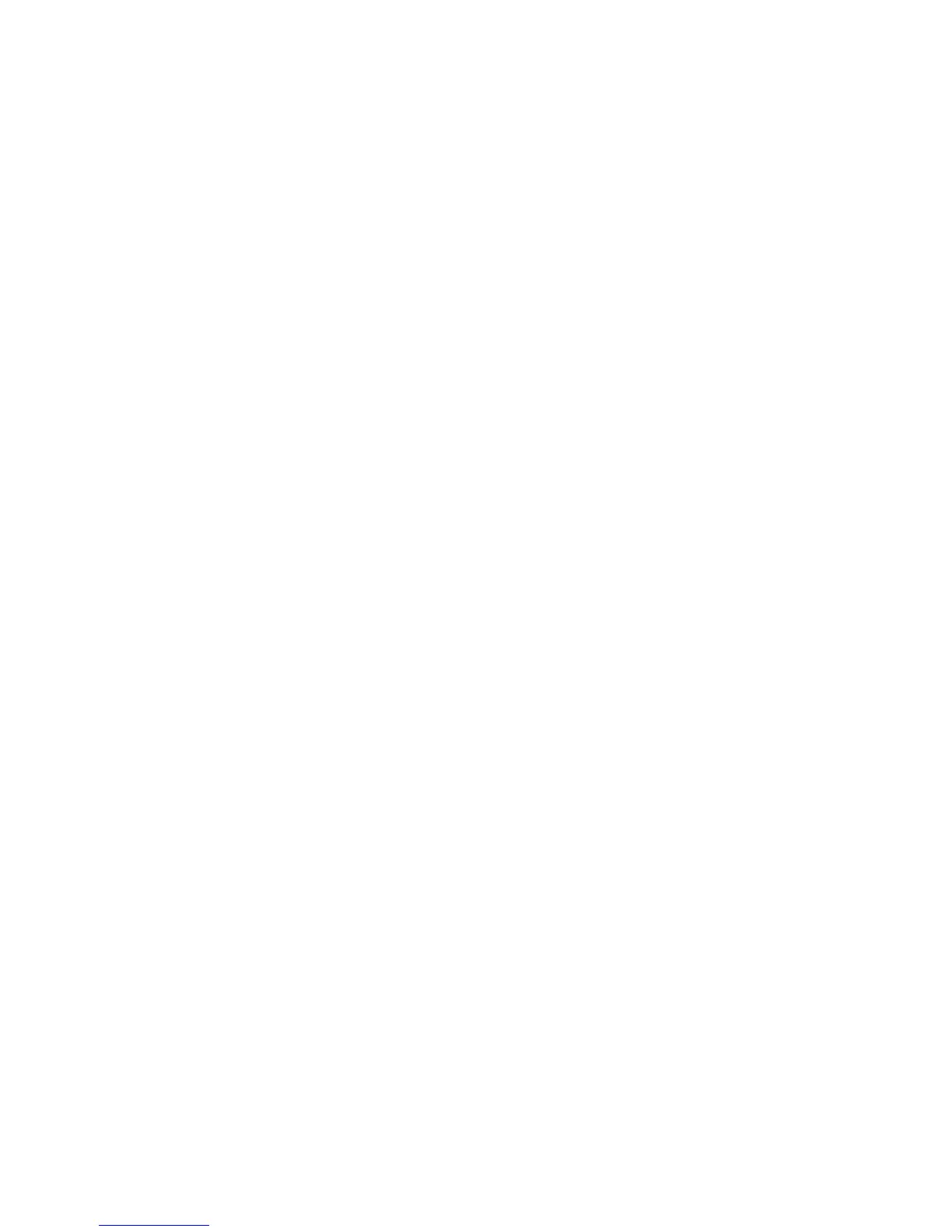114 Getting Started
7 Under Disc Label, select 12 cm LightScribe Disc.
8 Click OK to create the LightScribe label. The estimated time to complete the label
displays, along with a progress bar. It is possible to continue to work on the computer
while the LightScribe label is created.
For more help using Roxio Express Labeler, refer to the Help menu in the Roxio Express
Labeler program.
Making a paper disc label
The following provides instructions for creating a paper label for your disc. To create a
LightScribe label, refer to “Making a disc label using LightScribe.”
1 Load the printer with adhesive label paper. You can purchase label paper at most
office supply stores.
2 Open Roxio Express Labeler by clicking the Windows Start Button, All
Programs, Roxio, and then click Express Labeler.
3 Under Step 1: Select Project, select Disc Label.
4 Under Step 2: Edit, design the disc label:
a Click Disc Titles to set the disc title and subtitle.
b Click Tracks to add song titles or file names.
c Click the arrows to the left and right of Layout to view the different label layouts
available.
You can also use the mouse to drag the title, subtitle, and track names around the
label.
d Click the arrows to the left and right of Background to view the different label
backgrounds available.
To use an image from your computer hard disk drive, click Background, and
then click Import Background. Then navigate to an image on the hard disk
drive, and click Open.
5 When you are ready to create the label, click Print.
6 Select the Disc Label type, the Printer, and Paper Source.
7 Click OK to create the label. The estimated time to complete the label displays, along
with a progress bar. It is possible to continue to work on the computer while the label
is created.
For more help using Roxio Express Labeler, refer to the Help menu in the Roxio Express
Labeler program.
