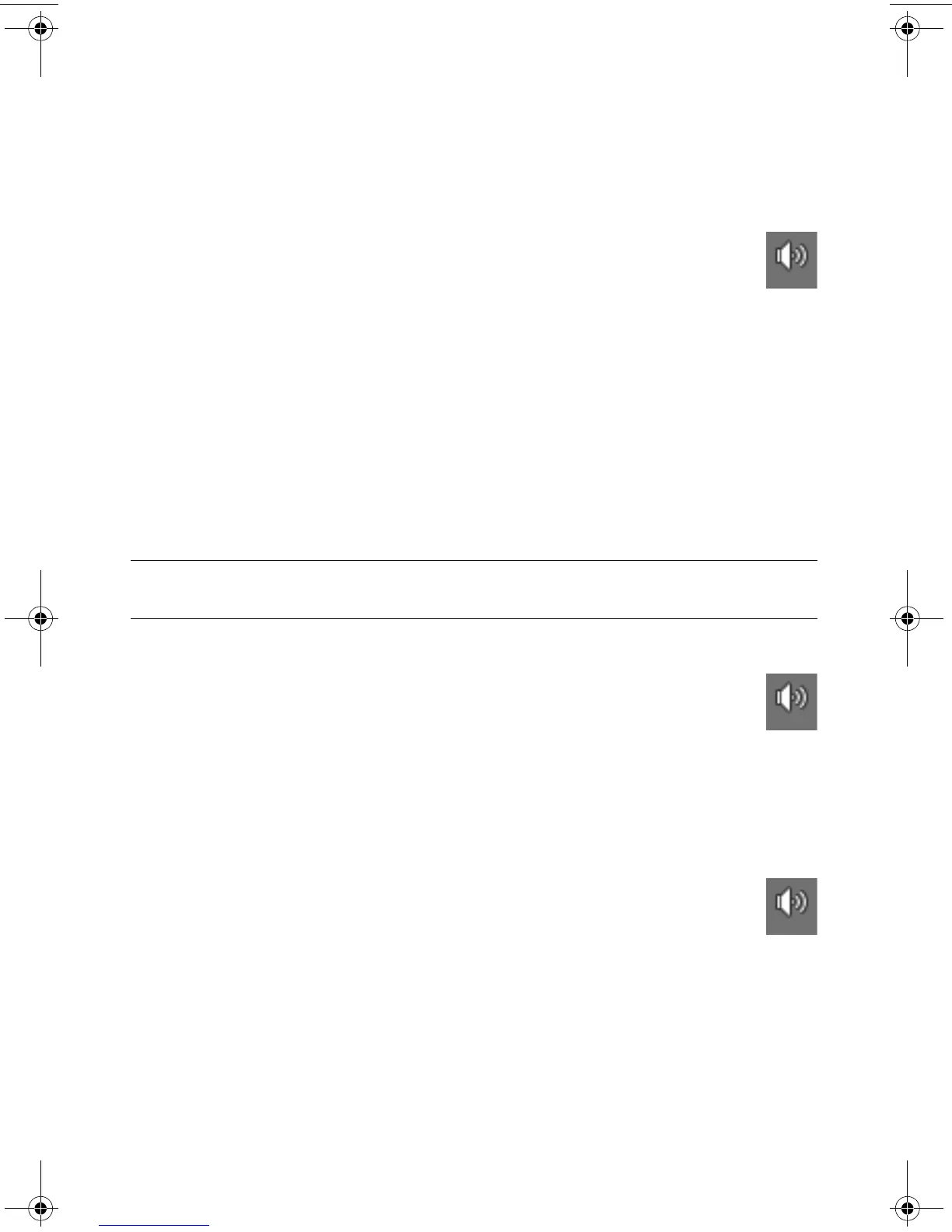HP All-in-One PC Setup 7
Adjusting the speaker volume
There are several ways to adjust volume. Use the Volume icon on the Windows 7 taskbar to
set speaker volume. Then, you can adjust the volume by using:
The Volume buttons on the keyboard (select models only).
The Volume knob on the speakers (select models only).
To set speaker volume, use the Volume icon on the taskbar:
1 Right-click the Volume icon on the taskbar, and then click Open Volume
Mixer.
The Volume Mixer settings window opens.
2 Adjust the volume by clicking the slider bar and moving it.
3 When you are satisfied with the sound level, close the window by clicking the X in the
upper-right corner.
For help with audio, check the troubleshooting items in “Audio and speakers” on page 31.
For more information, open the Help and Support Center or refer to the Support Web site;
see “Getting More Information” on page 23.
Selecting the microphone
The microphone on your computer is ready to use. If you have more than one microphone
connected, select the microphone that you would like to use in Windows 7.
To select the microphone that you would like to use in Windows 7:
1 Right-click the Volume icon on the taskbar, and then click Recording
Devices. The Sound window opens.
2 Select the Microphone that you want to use, click Set Default, and then
click Apply.
3 Click OK.
Adjusting microphone recording level in Windows 7
To adjust the recording level of the microphone:
1 Right-click the Volume icon on the taskbar, and then click Recording
Devices. The Sound window opens.
2 Double-click the microphone connector that you want to use.
3 Click the Levels tab.
4 Adjust the recording level for the microphone by clicking the slider bar and moving it.
Click OK, and then click OK again.
NOTE: When you have a webcam or an audio player connected to the computer, because
of the audio input from the device, Windows 7 may recognize each as a microphone input.
amazon_ug_standard-metric.book Page 7 Thursday, October 22, 2009 4:38 PM
