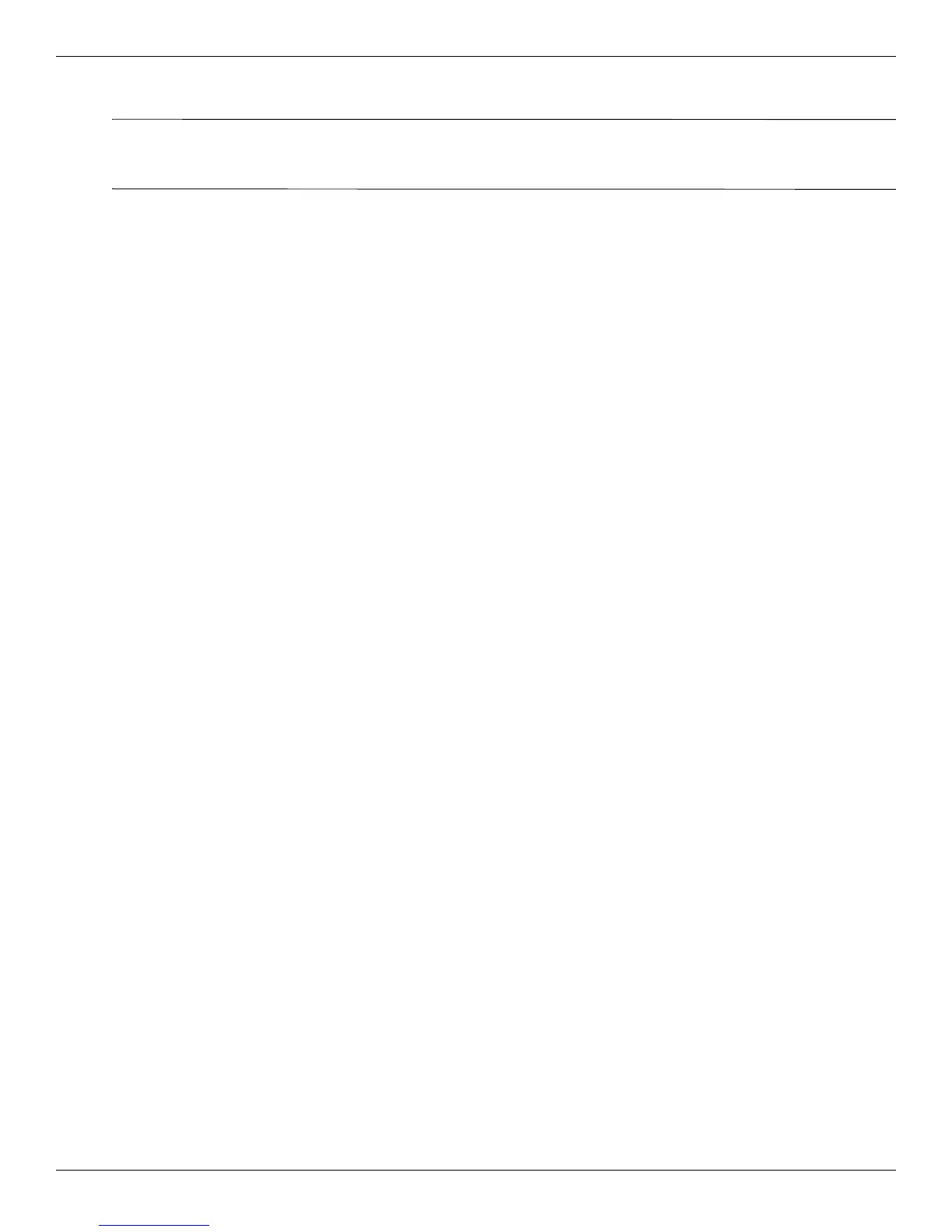8–6 Maintenance and Service Guide
Backup and recovery
Recovering using the dedicated recovery partition
✎
Computers with an SSD may not have a recovery partition. If the computer does not have a recovery partition,
you will not be able to recover using this procedure. Recovery discs have been included for computers that do
not have a partition. Use these discs to recover your operating system and software.
On some models, you can perform a recovery from the partition on the hard drive from either the Start button or
f11. This restores the computer to its factory condition.
To restore the system from the partition, follow these steps:
1. Access Recovery Manager in either of the following ways:
❏ Select Start > All Programs > Recovery Manager > Recovery Manager, or
❏ Turn on or restart the computer, then press esc while the “Press the ESC key for Startup Menu” message is
displayed at the bottom of the screen. Then press
f11 while the “Press <F11> for recovery” message is
displayed on the screen.
2. Click System Recovery in the Recovery Manager window.
3. Follow the on-screen instructions.
