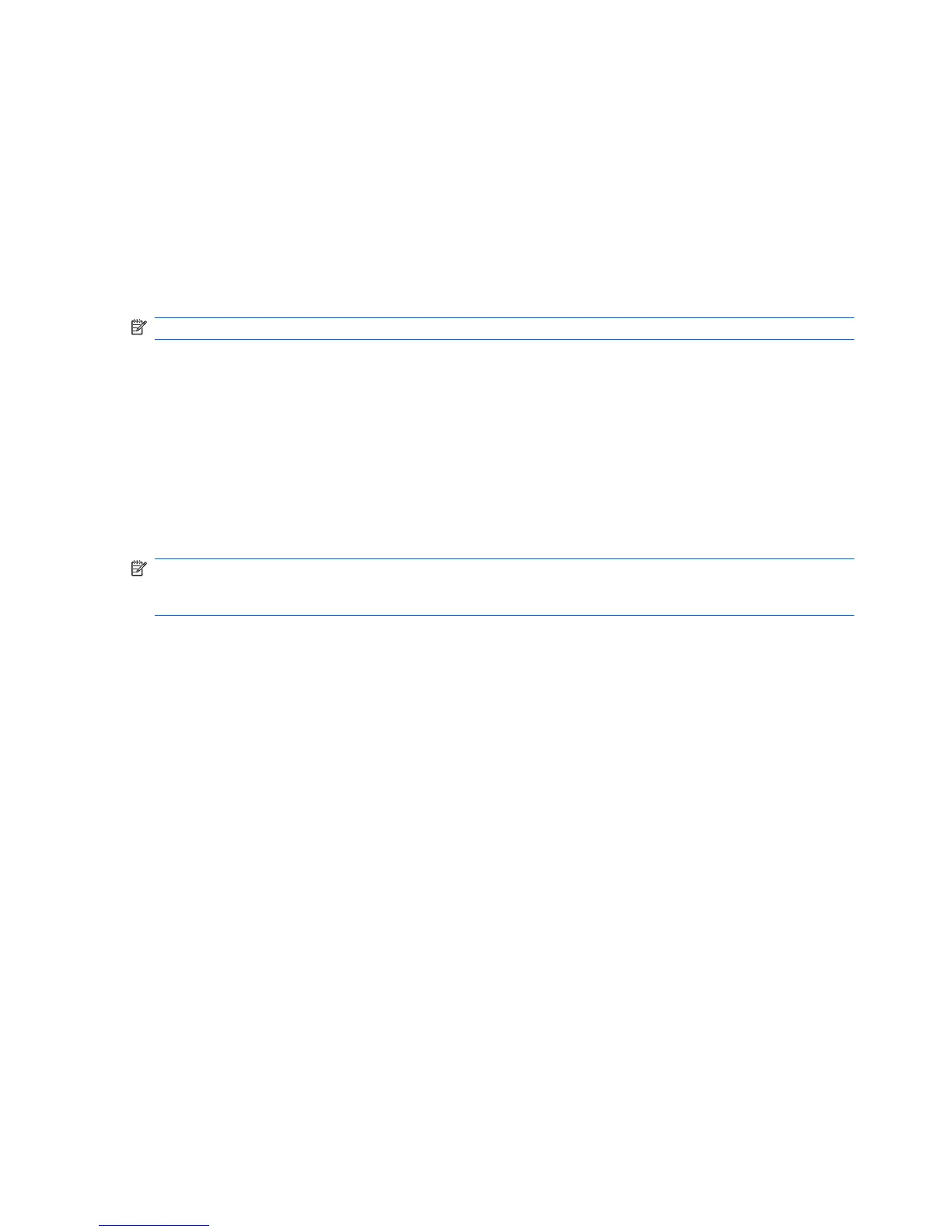Starting HP QuickWeb
To start HP QuickWeb:
1. Turn on your computer. The HP QuickWeb screen opens.
2. Click an icon on the HP QuickWeb screen to start a program.
To start HP QuickWeb from Microsoft Windows:
▲
Select Start, click the arrow next to the Shut down button, and then click Restart. Your computer
restarts and displays the HP QuickWeb home page.
NOTE: To learn more about HP QuickWeb, refer to the HP QuickWeb software Help.
Disabling and enabling HP QuickWeb
To disable or reenable HP QuickWeb from within the Windows operating system:
1. Click Start, click All Programs, and then click HP QuickWeb. The HP QuickWeb Installer folder
displays. Click HP QuickWeb Configuration Tool.
2. Select the Enable HP QuickWeb check box.
3. Click OK.
NOTE: The HP QuickWeb Configuration Tool can also be accessed by clicking Start, clicking Control
Panel, and then clicking the View by arrow. Select Large icons or Small icons to locate the HP
QuickWeb Configuration Tool.
2 Chapter 1 Using HP QuickWeb (select models only)
