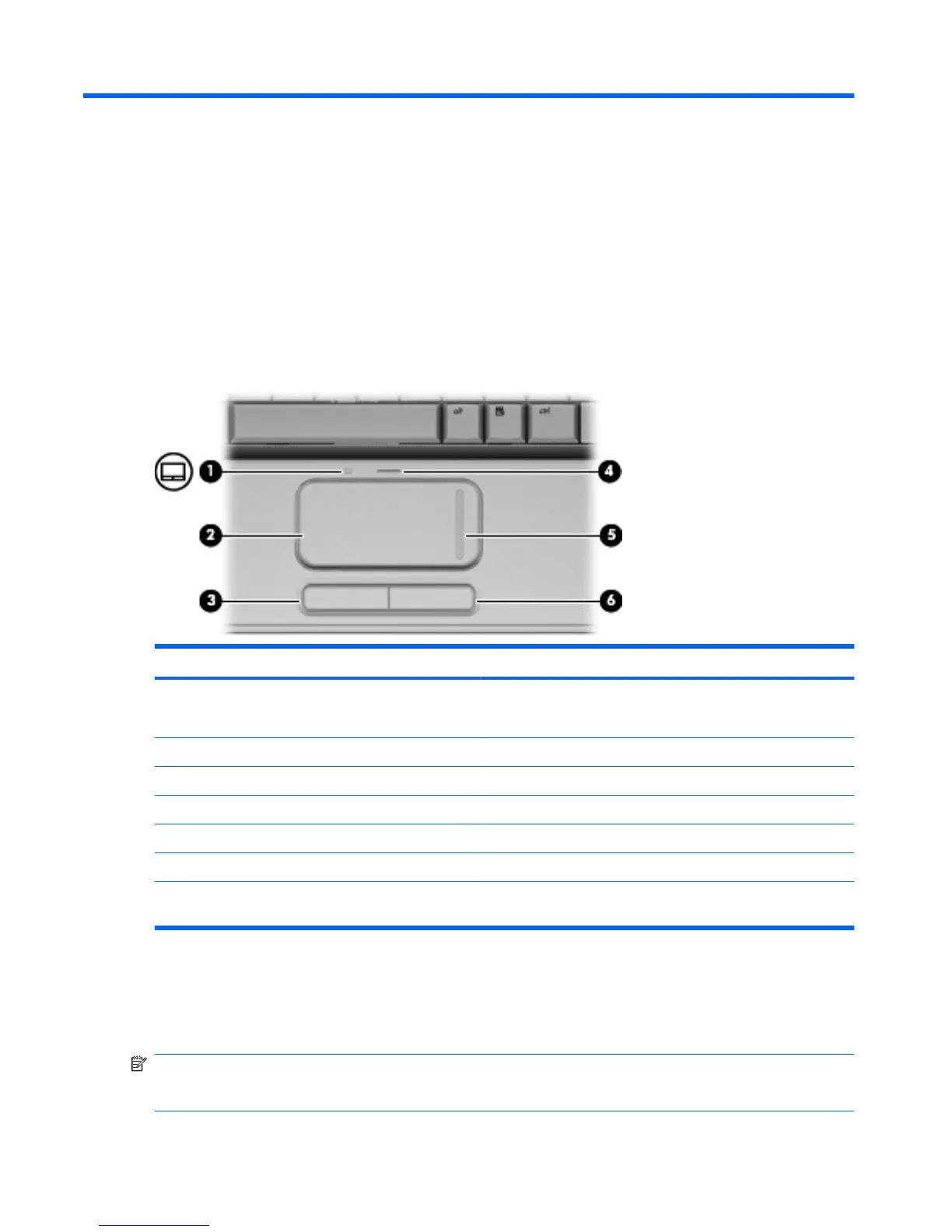4 Pointing devices and keyboard
Using the TouchPad
The following illustration and table describe the computer TouchPad.
Component Description
(1) TouchPad light
●
White: TouchPad is enabled.
●
Amber: TouchPad is disabled.
(2) TouchPad* Moves the pointer and selects or activates items on the screen.
(3) Left TouchPad button* Functions like the left button on an external mouse.
(4) TouchPad on/off button Enables/disables the TouchPad.
(5) TouchPad scroll zone Scrolls up or down.
(6) Right TouchPad button* Functions like the right button on an external mouse.
*This table describes factory settings. To view or change TouchPad preferences, select Start > Devices and Printers. Then,
right-click the device representing your computer, and select Mouse settings.
To move the pointer, slide your finger across the TouchPad surface in the direction you want the pointer
to go. Use the left and right TouchPad buttons like the corresponding buttons on an external mouse. To
scroll up and down using the TouchPad scroll zone, slide your finger up or down over the vertical white
line.
NOTE: If you are using the TouchPad to move the pointer, you must lift your finger off the TouchPad
before moving it to the scroll zone. Simply sliding your finger from the TouchPad to the scroll zone will
not activate the scrolling function.
36 Chapter 4 Pointing devices and keyboard
