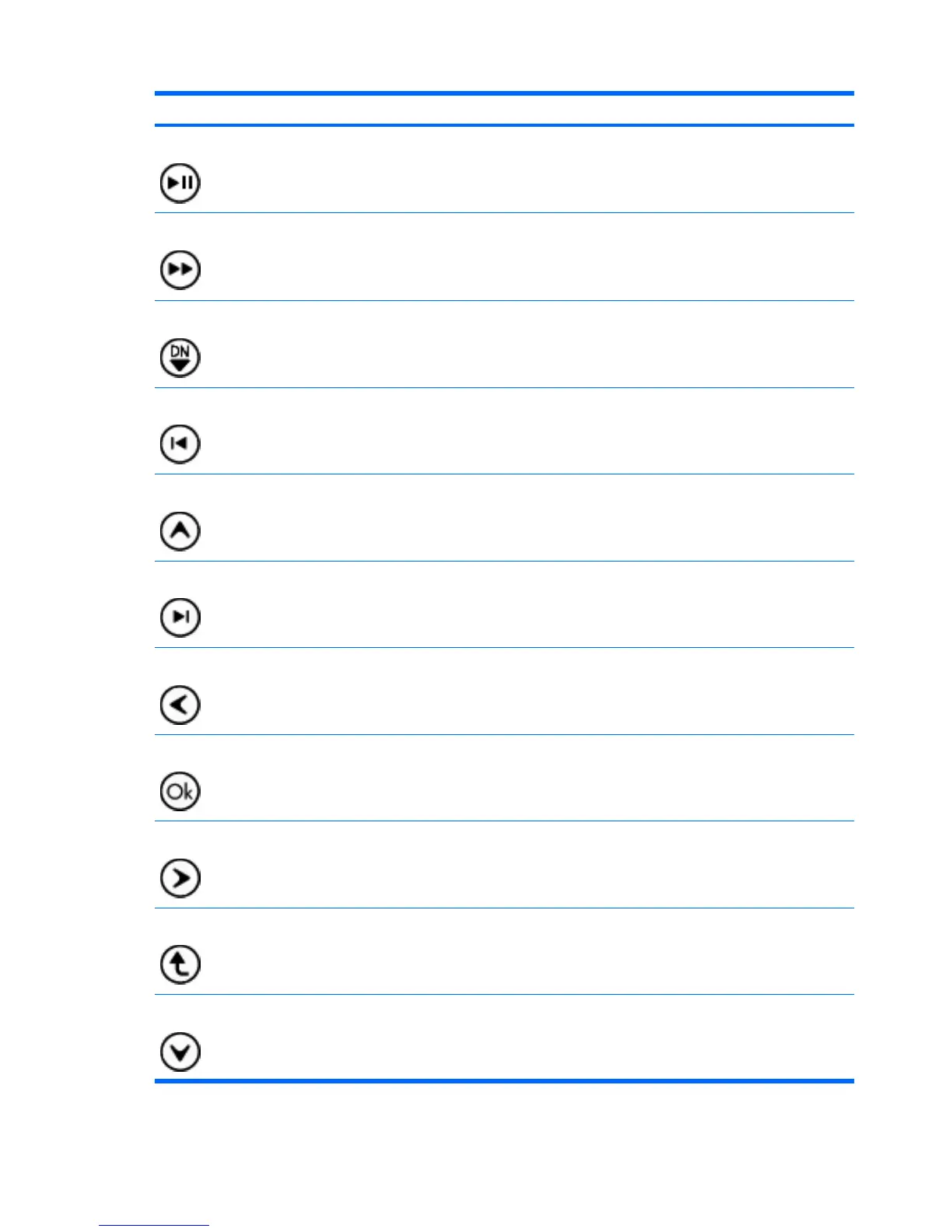Button Function
Play/pause
●
When media is not playing, press the button to play the selected media.
●
When media is playing, press the button to pause the media.
Fast-forward
●
Press the button to fast-forward the selected media.
NOTE: The button does not work with some media files.
●
Press the fast-forward button and then press the play button to activate play.
Channel/ page down
●
Press to emulate the pg dn key on a keyboard.
●
Press to change channels in descending order.
Previous Press the button to jump from one area, menu, or button to the previous one.
Up Navigation. Press the button to move up between menus, windows, or activities.
Next Press the button to jump from one area, menu, or button to the next one.
Left Navigation. Press the button to move left between menus, windows, or activities.
OK Navigation: Press the OK button to select the desired action. The OK button functions like
the enter key on the computer keyboard.
Right Navigation. Press the button to move right between menus, windows, or activities.
Back Press the button to emulate the “back” function of the backspace key in the active program.
Down Navigation. Press the button to move down between menus, windows, or activities.
66 Chapter 6 HP Mobile Remote Control (Select Models Only)
