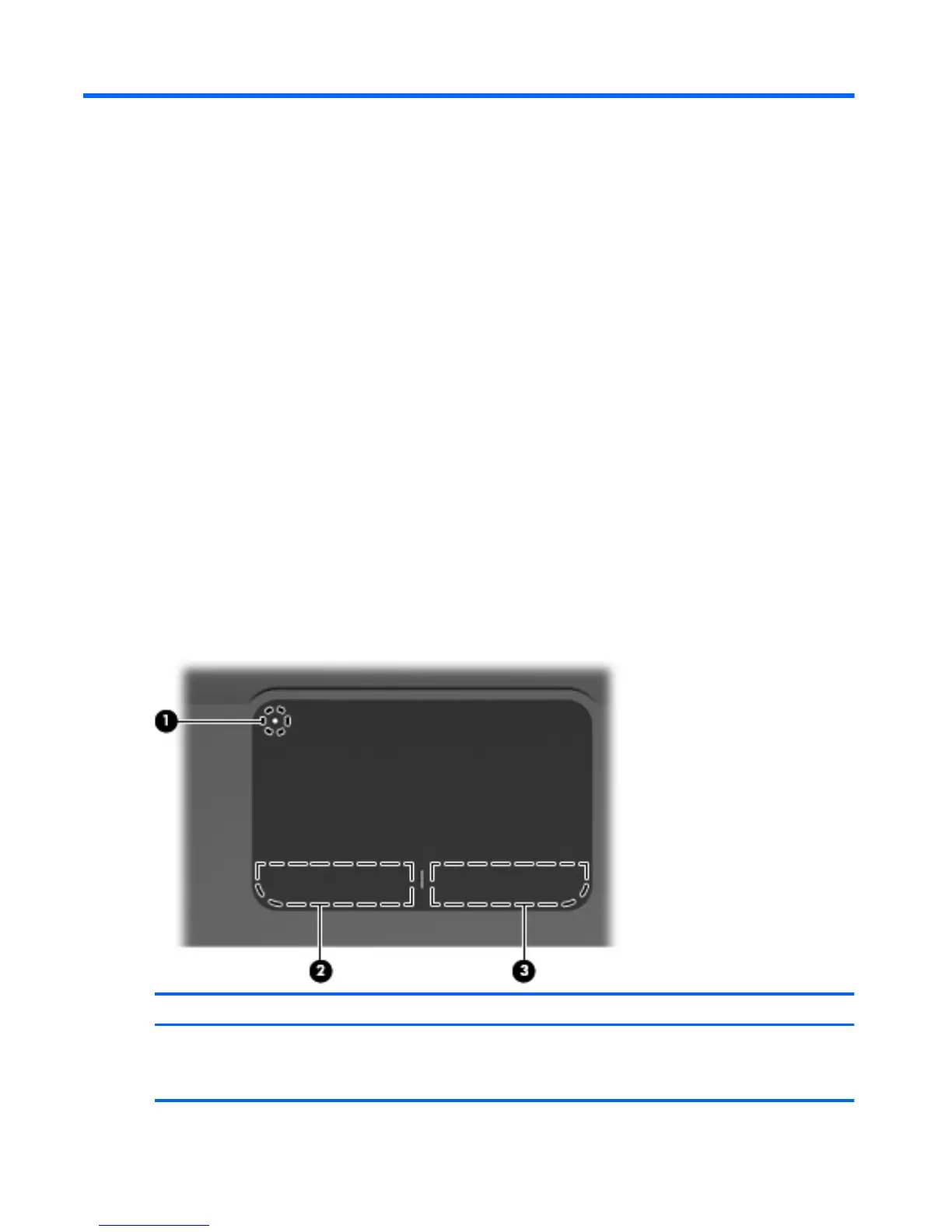3 Pointing devices and keyboard
Using pointing devices
Setting pointing device preferences
Use Mouse Properties in Windows to customize settings for pointing devices, such as button
configuration, click speed, and pointer options.
To access Mouse Properties:
1. Select Start > Devices and Printers.
2. Right-click the device representing the computer.
3. Select Mouse settings.
Using the TouchPad
The following illustration and table describe the computer TouchPad.
Component Description
(1) TouchPad off indicator To switch the TouchPad zone on and off, quickly double-tap the
TouchPad off indicator.
NOTE: When the TouchPad zone is active, the light is off.
22 Chapter 3 Pointing devices and keyboard
