
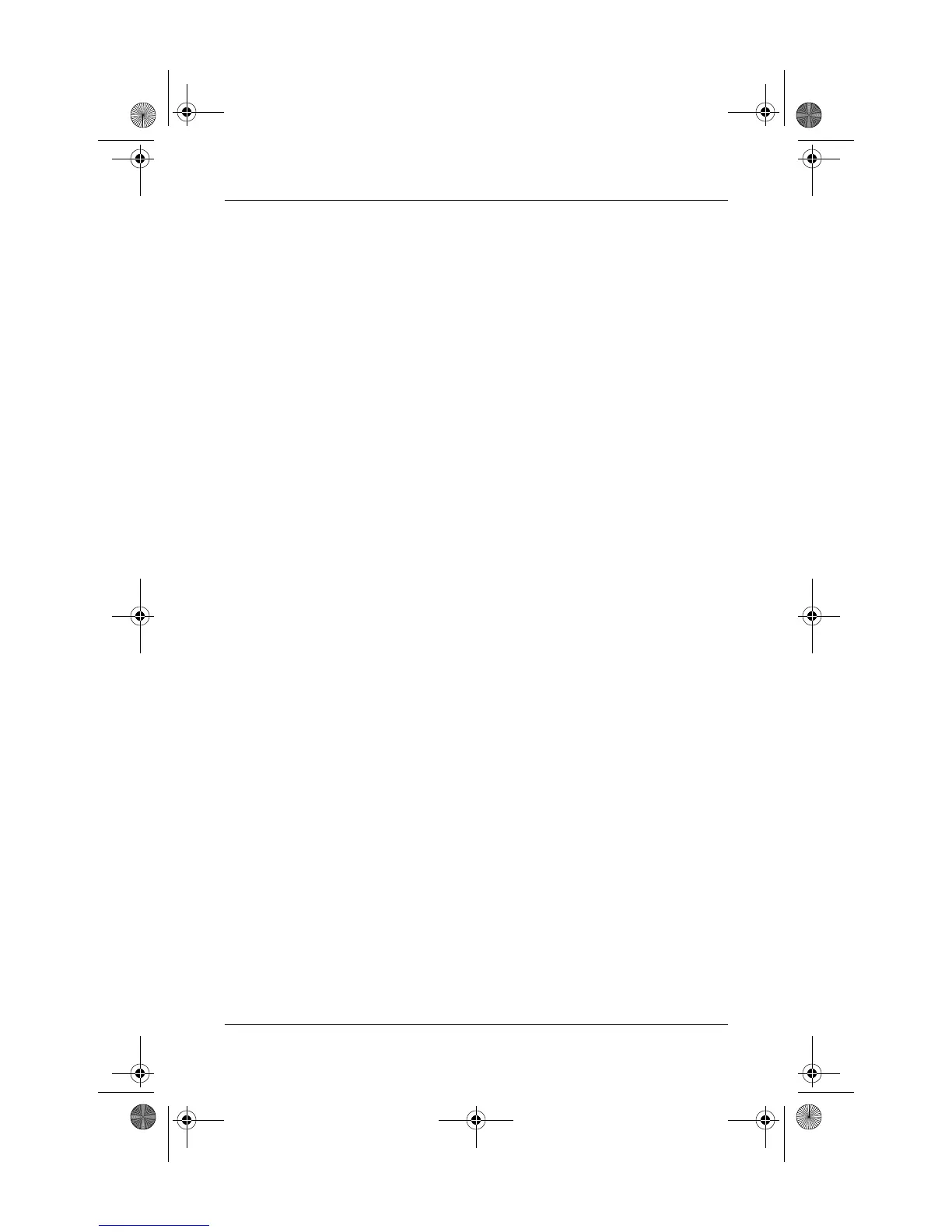 Loading...
Loading...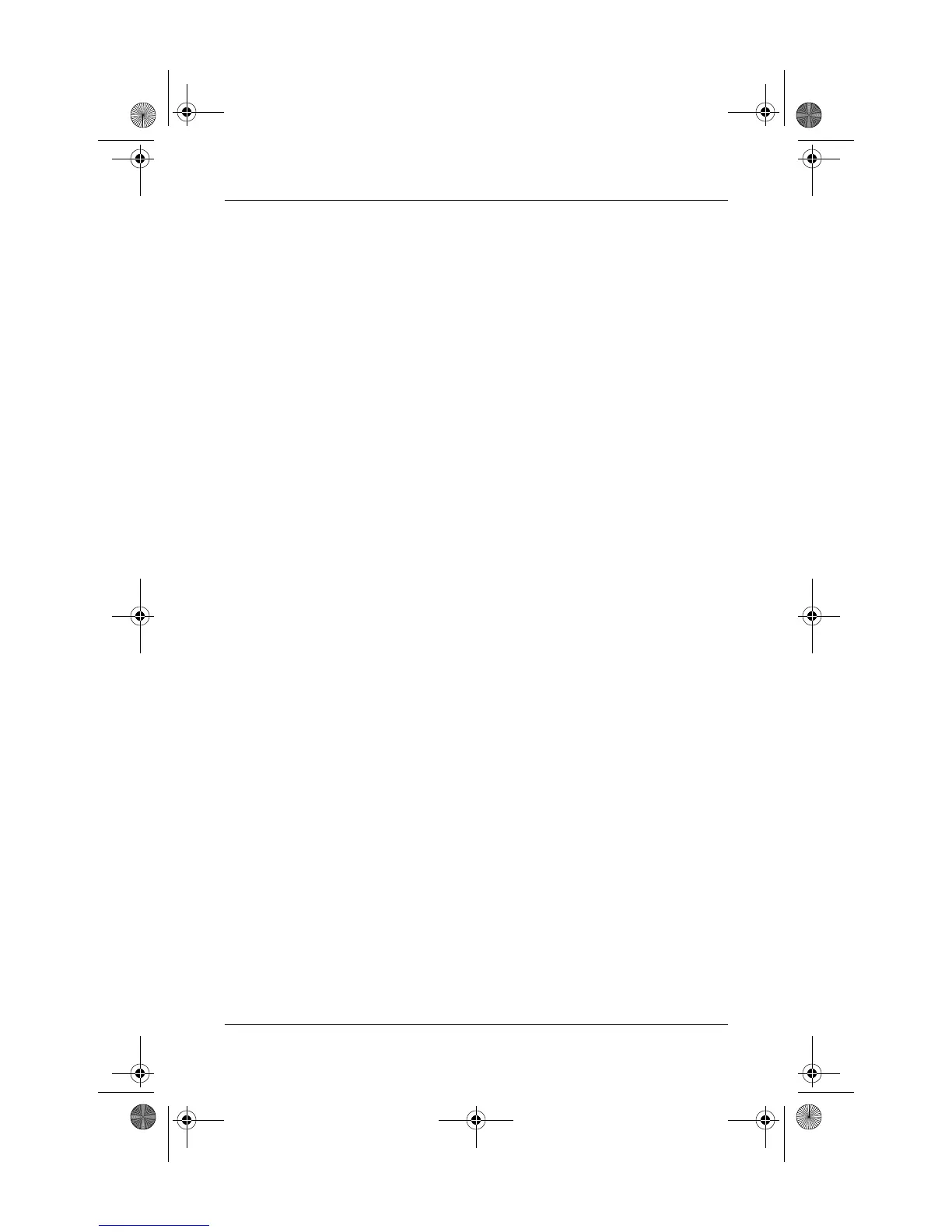
Do you have a question about the HP Pavilion dv6500 - Entertainment Notebook PC and is the answer not in the manual?
| Processor | Intel Core 2 Duo |
|---|---|
| Display Size | 15.4 inches |
| Graphics | NVIDIA GeForce 8400M GS |
| Wireless | 802.11a/b/g |
| HDMI | Yes |
| Battery | 6-cell Lithium-Ion |
| Audio | Altec Lansing speakers |
| Screen Resolution | 1280 x 800 |
| RAM | Up to 4 GB |
| Storage | Up to 250 GB HDD |
| Operating System | Windows Vista |
| Optical Drive | DVD±RW |
| Bluetooth | Yes |
| Chipset | Intel PM965 |











