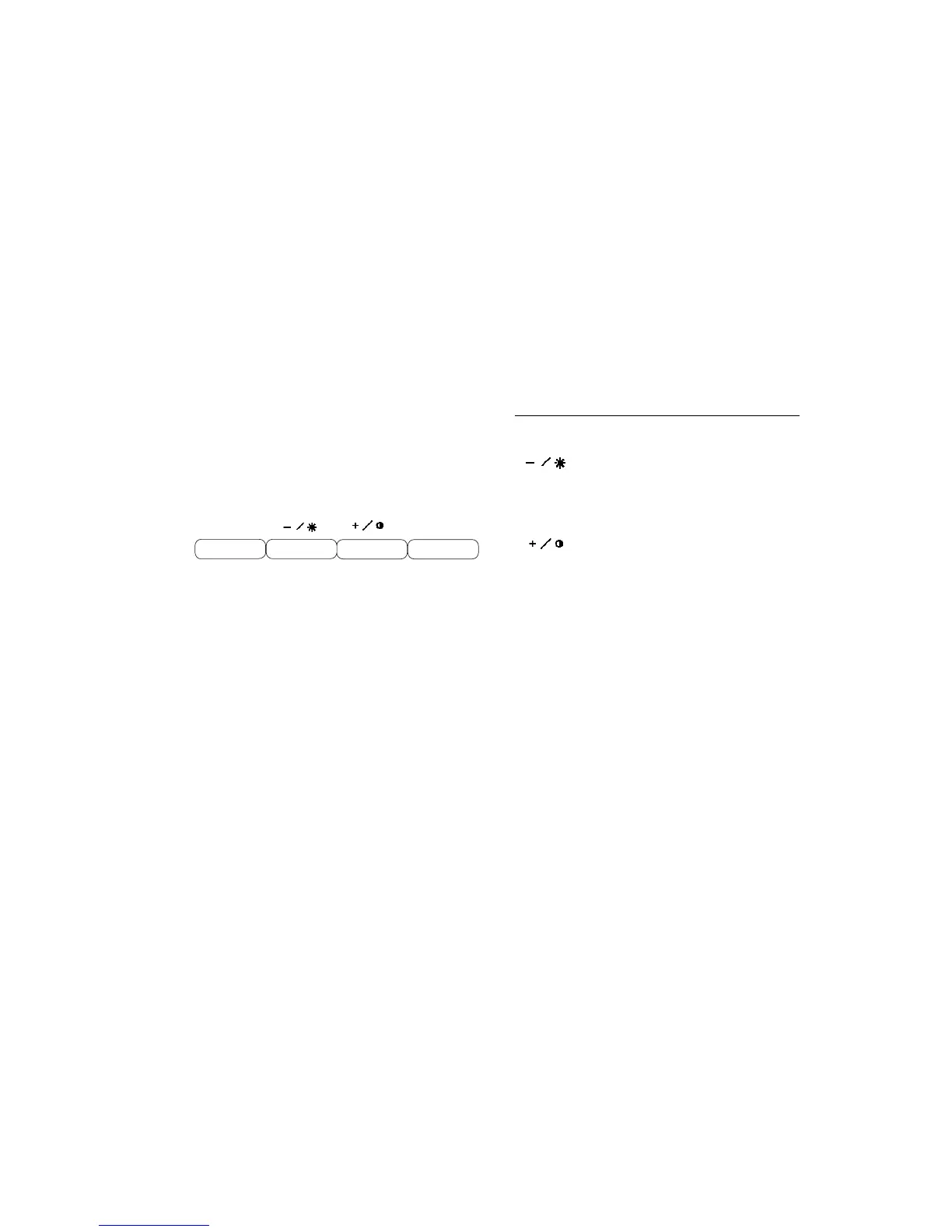HP Pavilion MX703/M703 Monitor Guide
17
Changing Display Settings
Use the On Screen Display (OSD) features of the
monitor to change settings. The buttons on the
front panel control onscreen icons and windows.
menu
select
Using the Front Panel
Use the four buttons on the front of the monitor to
control OSD functions:
menu
Menu button opens the OSD Main Menu
window or closes the OSD window.
Minus button decreases a setting if an
adjustment window is open. In a window,
the button moves the pointer downward
through the icon menu. With no menu
window open, Minus opens the Brightness
adjustment.
Plus button increases a setting if an
adjustment window is open. In a window,
the button moves the pointer upward
through the icon menu. With no menu
window open, Plus opens the Contrast
adjustment.
select
Select button in the OSD Main Menu
window opens the adjustment bar for the
selected icon, or opens the corresponding
window.
