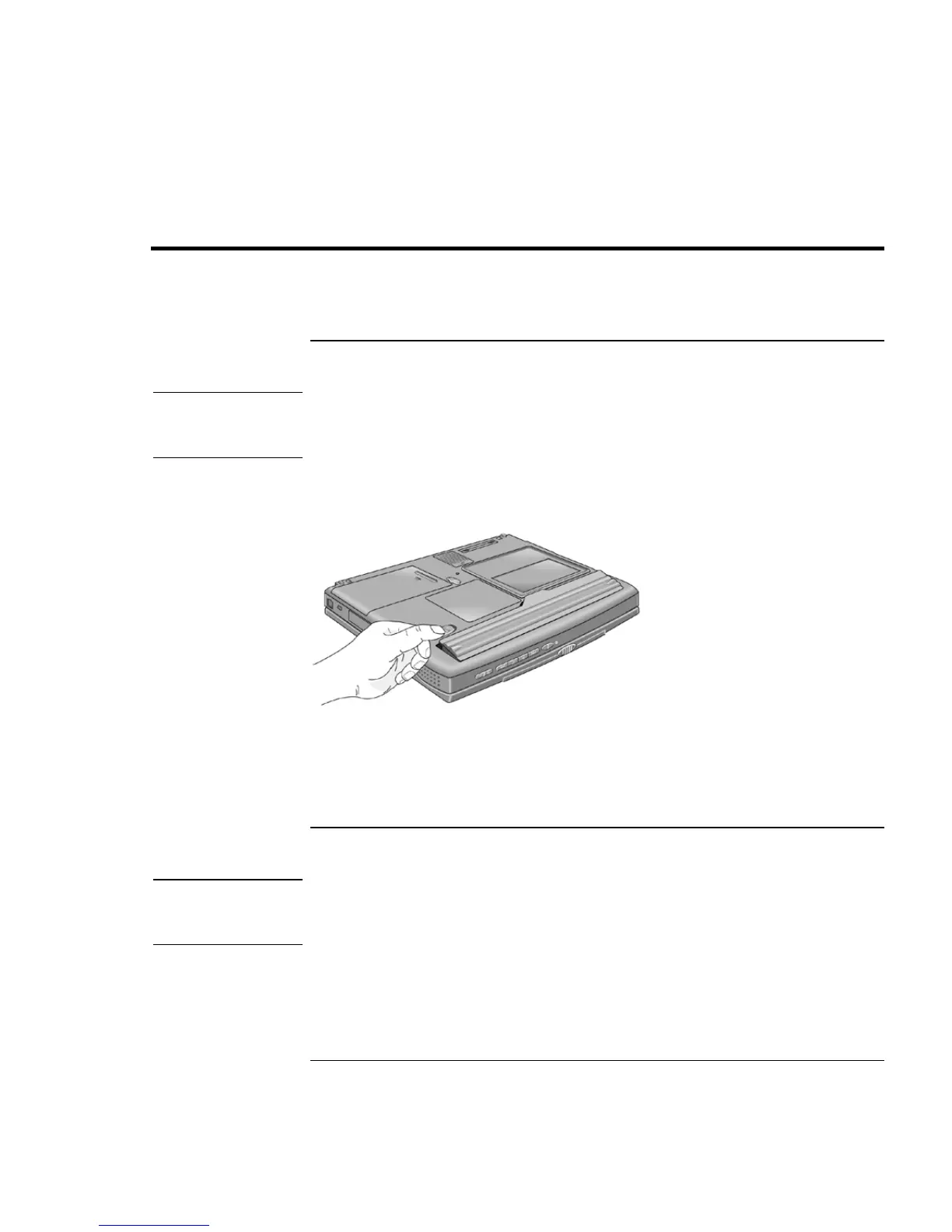Introducing the Pavilion Notebook PC
Setting Up the Computer
Setup Guide 15
Setting Up the Computer
To install the battery
WARNING
Do not mutilate, puncture, or dispose of batteries in fire. A battery can burst or
explode, releasing hazardous chemicals. A rechargeable battery must be recycled
or disposed of properly.
Your computer is shipped with the battery installed. If the battery has been removed, you
can install it by inserting it into the battery bay on the bottom of your computer by sliding
the battery latch, as shown.
Once you have installed the battery, connect the AC adapter to the computer and
recharge the battery while you work. You can also replace a low battery with another that
is more fully charged.
To connect AC power
CAUTION
Use only the HP AC adapter intended for this product, model HP F1454A. Using
any other AC adapter can damage the Pavilion and may void your warranty. Refer
to the warranty statement for your product.
Plug in the AC adapter, then connect the AC adapter to the rear of the computer, as
shown. The battery starts charging.