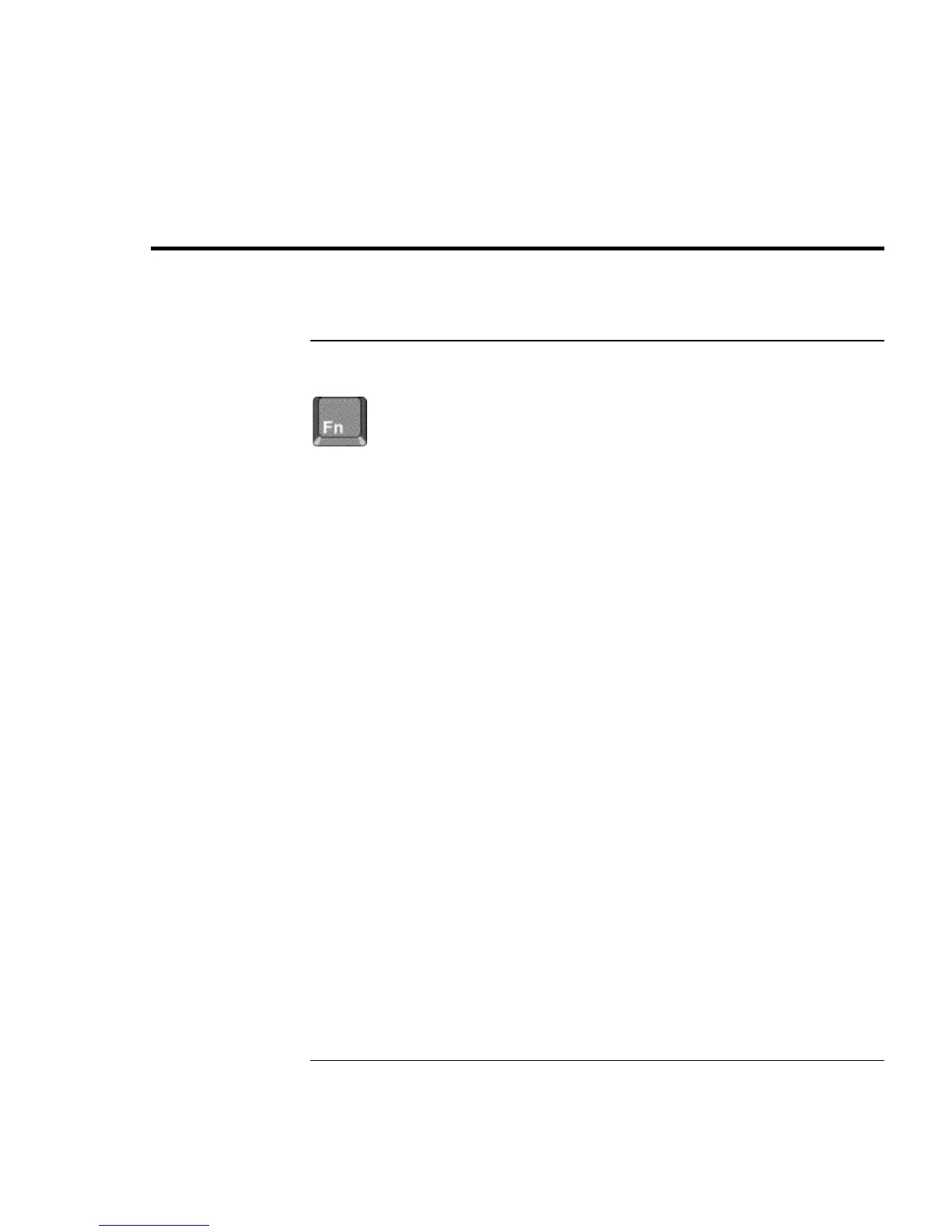Using the Pavilion Notebook PC
Operating the Computer
22 Setup Guide
Operating the Computer
To use the Fn hot keys
The combination of the Fn key plus another key creates a
hot key
—a shortcut key
sequence—for various system controls. Press
and hold
Fn while pressing the appropriate
key. (Press and hold Ctrl+Alt with the appropriate key when using an external keyboard.)
Hot key Does this
Fn + F1 Increases the display’s contrast (HPA displays only).
Fn + F2 Decreases the display’s contrast (HPA displays only).
Fn + F3 Enters Standby mode.
Fn + F4 Enters Suspend mode.
Fn + F5 Enters Hibernate mode.
Fn + F6 Toggles the sound on and off (mutes sound).
Fn + UP ARROW Increases sound volume.
Fn + DOWN ARROW Decreases sound volume.
Fn + F12 Switches among the built-in display, an external display, and
simultaneous displays.
Fn + NumLock Toggles Scroll Lock on and off