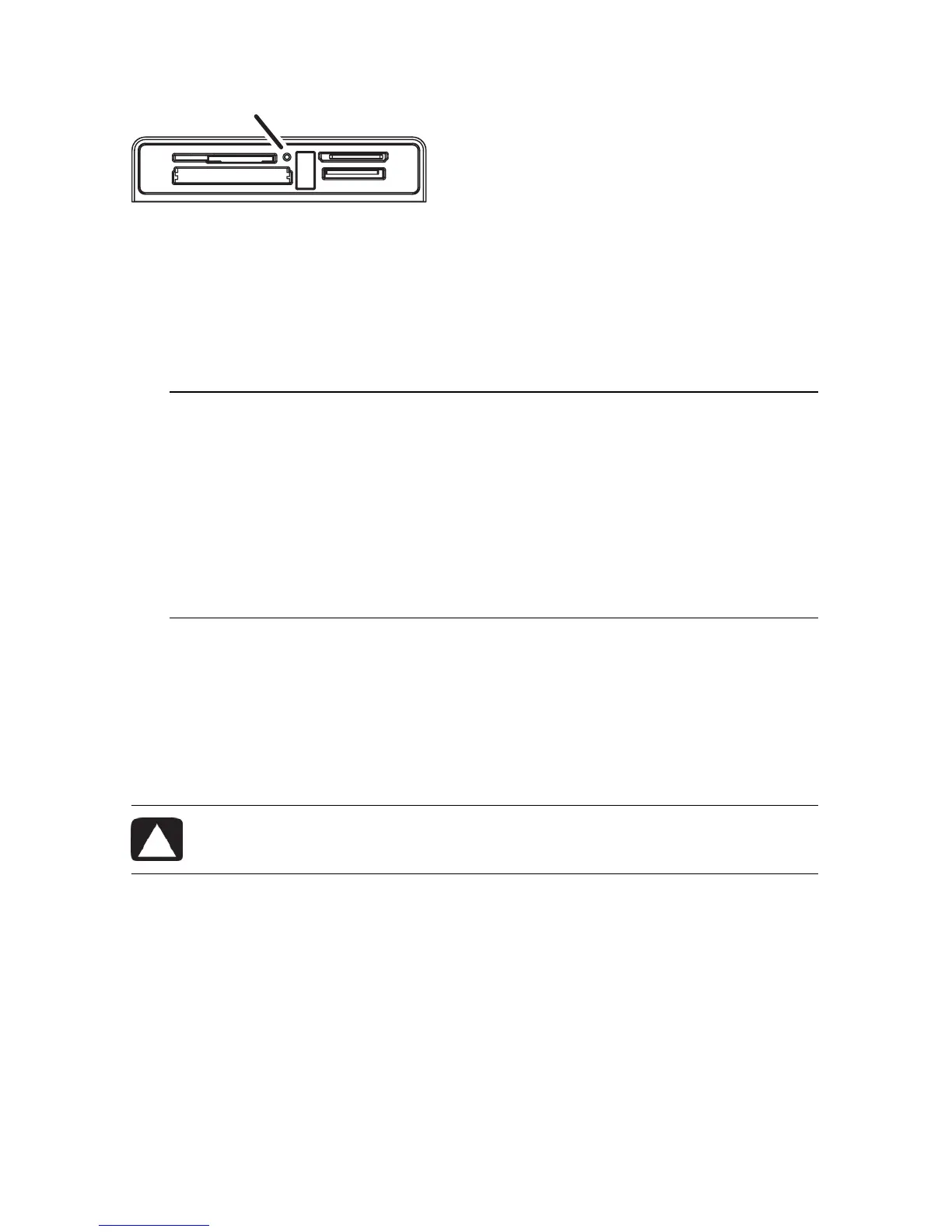28 Getting Started (features vary by model)
Memory card reader (example)
The activity light (A) blinks to indicate that the computer is accessing the memory card to read
or write.
To use the memory card reader:
1 Insert the media into the card slot until it stops.
The activity light (A) on the memory card reader lights, and the computer automatically
detects the media.
2 Select a program to access your files. You can copy files from or to the media.
Or
If the AutoPlay window does not open, click the Windows Vista start button on the
taskbar, click Computer, and then double-click the Memory Card icon to display the
files on the media. You can copy files from or to the media.
3 When you are finished, right-click the drive icon, click Eject, check that the memory
card reader activity light is on or off, but not blinking, and then remove the media.
NOTE: You must insert media correctly. Note the direction of the notched corner on the
media. For more information, open the Help and Support Center or refer to the Support
Web site; see “Getting More Information” on page 35. Also:
CompactFlash and Microdrive media are keyed and cannot be inserted incorrectly.
Insert the receptacle edge (holes) of this media into the slot.
Some memory cards, such as CF Ultra/III, are not compatible with the memory
card reader that came with your computer.
Do not use SM and xD media in the memory card reader at the same time. The
reader recognizes only the first one that is inserted.
CAUTION: Do not try to remove media when the activity light is blinking.
Doing so may cause loss of data.
A
