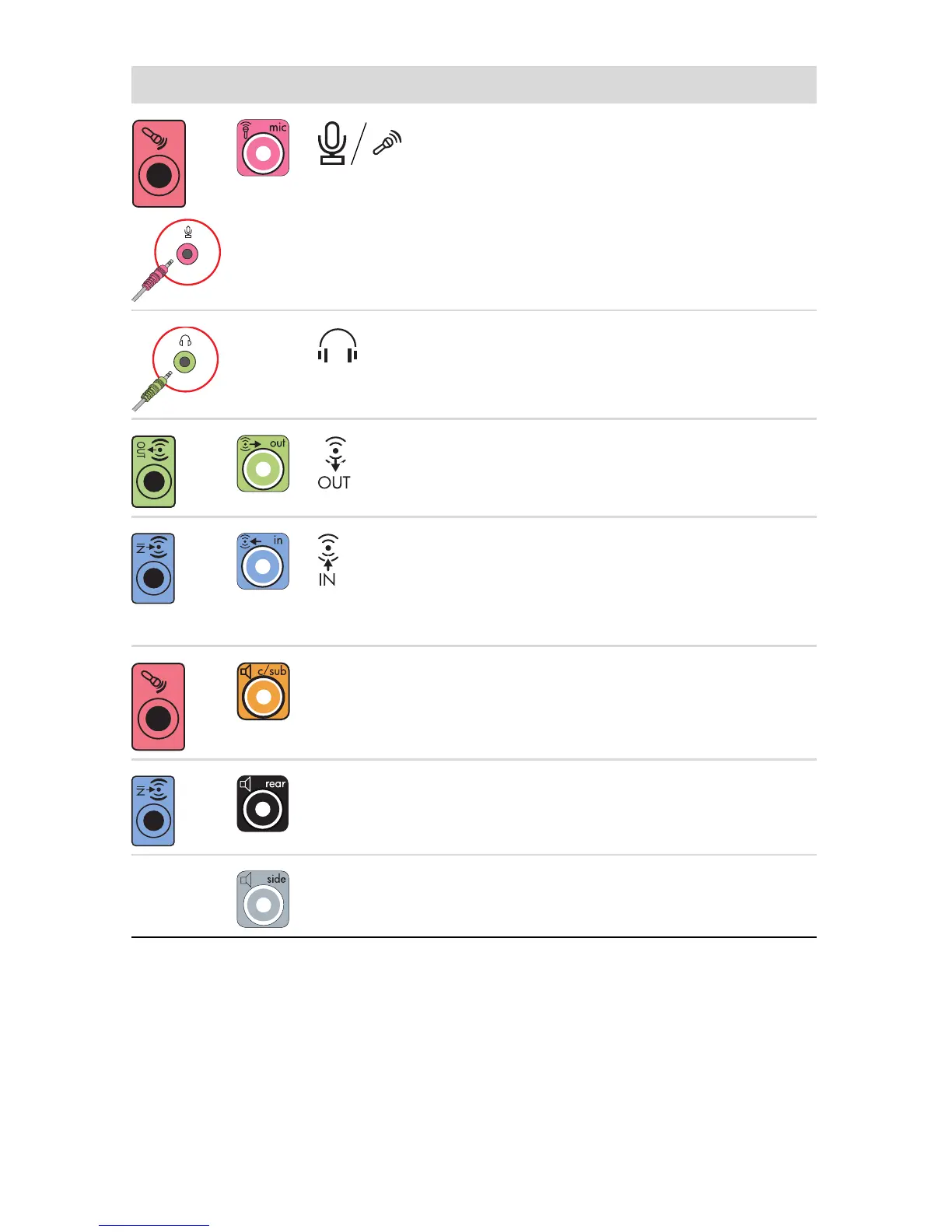Setting Up Your Computer 5
Connecting speakers
Speakers are available separately, or included with the monitor.
Your computer supports only active (powered) speaker systems; the speaker system must have
its own power source, such as batteries or a separate power cord.
For detailed instructions about how to connect and configure other multichannel speakers, go
to the Web support page for your model; see “Accessing Support on the Web” on page 35.
Audio connectors Icon/Label Description and function
Microphone In (Mic) (pink) to connect a
microphone.
May function as a center/subwoofer Line Out in
a multichannel audio configuration.
Headphones Out connector (green) to connect
headphones.
Audio Line Out (lime green) to connect front left
and front right analog speakers.
Audio Line In (blue) connector to connect input to
the computer from an analog audio device, such
as a CD player.
May function as rear Line Out in a multichannel
audio configuration.
Center Line C/Sub (gold) connector to connect Center/
Subwoofer speakers in a multichannel audio
configuration.
Rear Line Rear (black) connector to connect rear
speakers in a multichannel audio configuration.
Side Line Side (gray) connector to connect side
speakers in an eight-speaker system (7.1).
