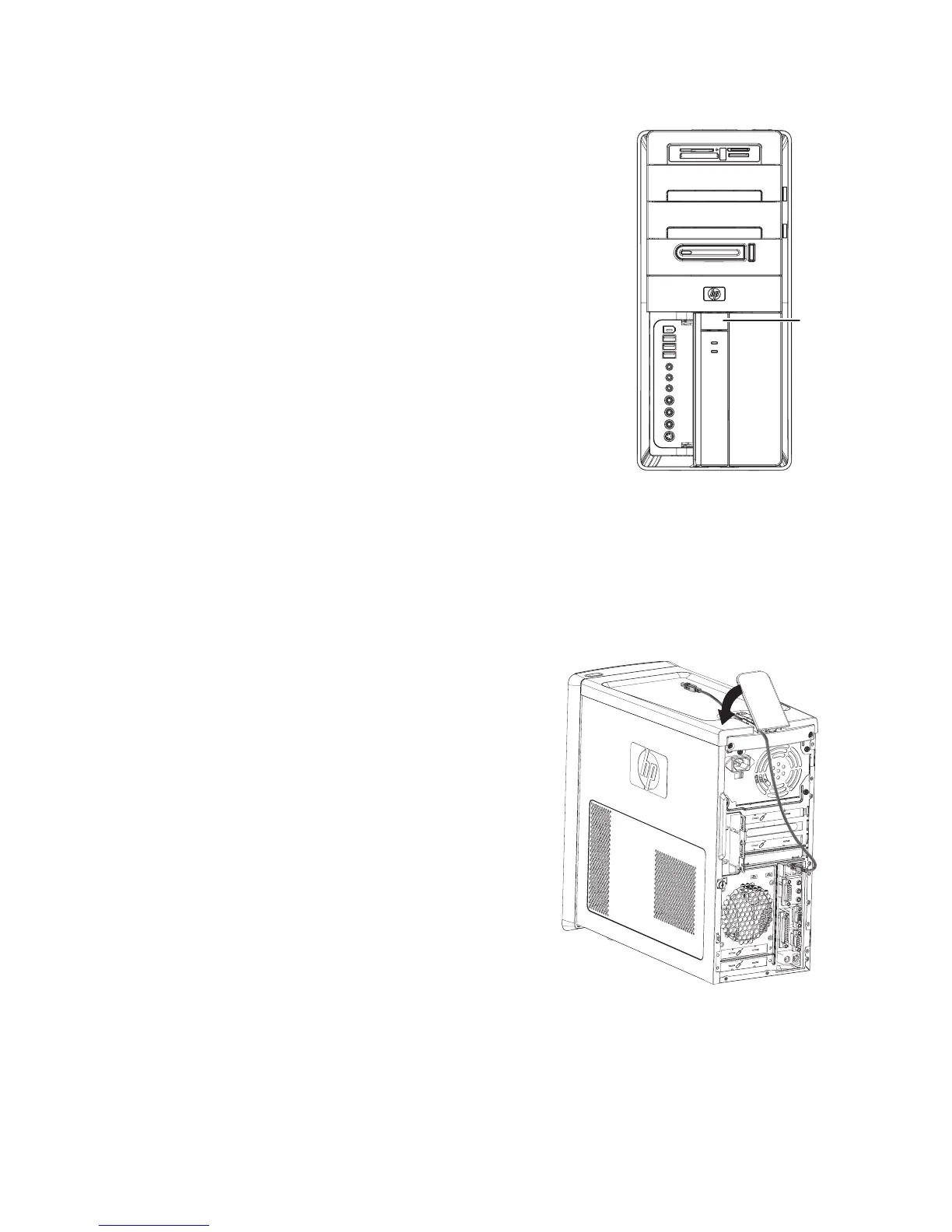32 Getting Started (features vary by model)
HP Easy Backup
(HP Elite Series models only)
HP Easy Backup makes it easy to protect your treasured photos,
music, and files. After you back up files the first time, HP Easy
Backup prompts you to set a schedule for automatic backup, or
to back up anytime you choose, with one touch of a button: the
HP Easy Backup button (A) on the front of the computer.
Pressing the HP Easy Backup button works only when the
computer is fully powered on. The backup can not start while the
system is in one of the following modes: standby, locked,
protected screen saver, or suspend.
To perform manual backups between scheduled automatic
backups:
1 Connect an external storage device to your computer, or
place a blank CD or DVD in the CD/DVD drive.
2 Press the HP Easy Backup button. Follow the onscreen
instructions.
3 If you are using a CD or DVD, label the backup media
clearly, and store it in a safe place.
Peripheral Device Landing Pad and Cable
Routing
(HP Elite Series models only)
On the top of the computer is a soft, protective rubber
surface called the Peripheral Device Landing Pad. You
can place peripherals on this surface and they do not
get scratched or slide around. Use the cable-routing
feature (at the rear top) to manage external cables.
1 Place on the landing pad on top of the computer
any peripheral devices such as a digital camera,
a portable music player with docking station, or a
small printer.
2 Open the cable-routing cover.
3 Thread the cables of the peripheral devices
through the slots on the cable-routing feature. This
keeps the cables organized while they are
attached to the back of the computer.
4 Close the cable-routing cover.
A
