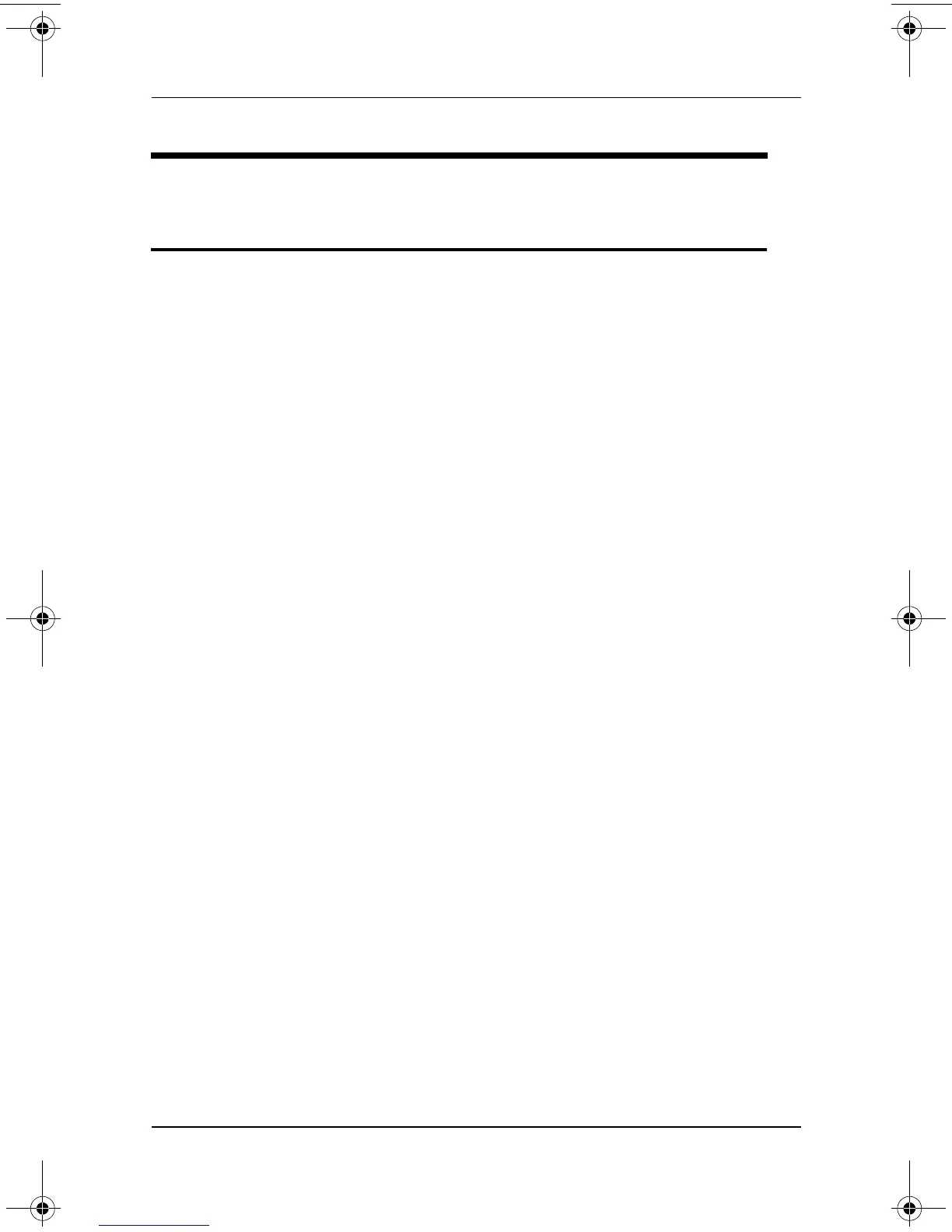Problems and Solutions
Troubleshooting 2–15
Display Problems
Display is blank
■ Tap or move the pointing device (TouchPad, pointing stick, or
optional external mouse).
■ Resume from Standby or exit Hibernation.
■ If the notebook is extremely warm or cold, allow it to reach room
temperature.
■ Switch the image to the notebook or external display. For instructions:
❏ Refer to your model-specific documentation.
◆ Some models have a hotkey that switches the image among
the notebook display and optional external devices such as
monitors or camcorders.
◆ Some models have settings in the Setup utility that affect
display locations.
❏ Refer to your operating system online Help or printed
documentation. Some operating systems have Extended Desktop
features that affect the location of the display.
320399-002.book Page 15 Thursday, June 19, 2003 1:17 PM
