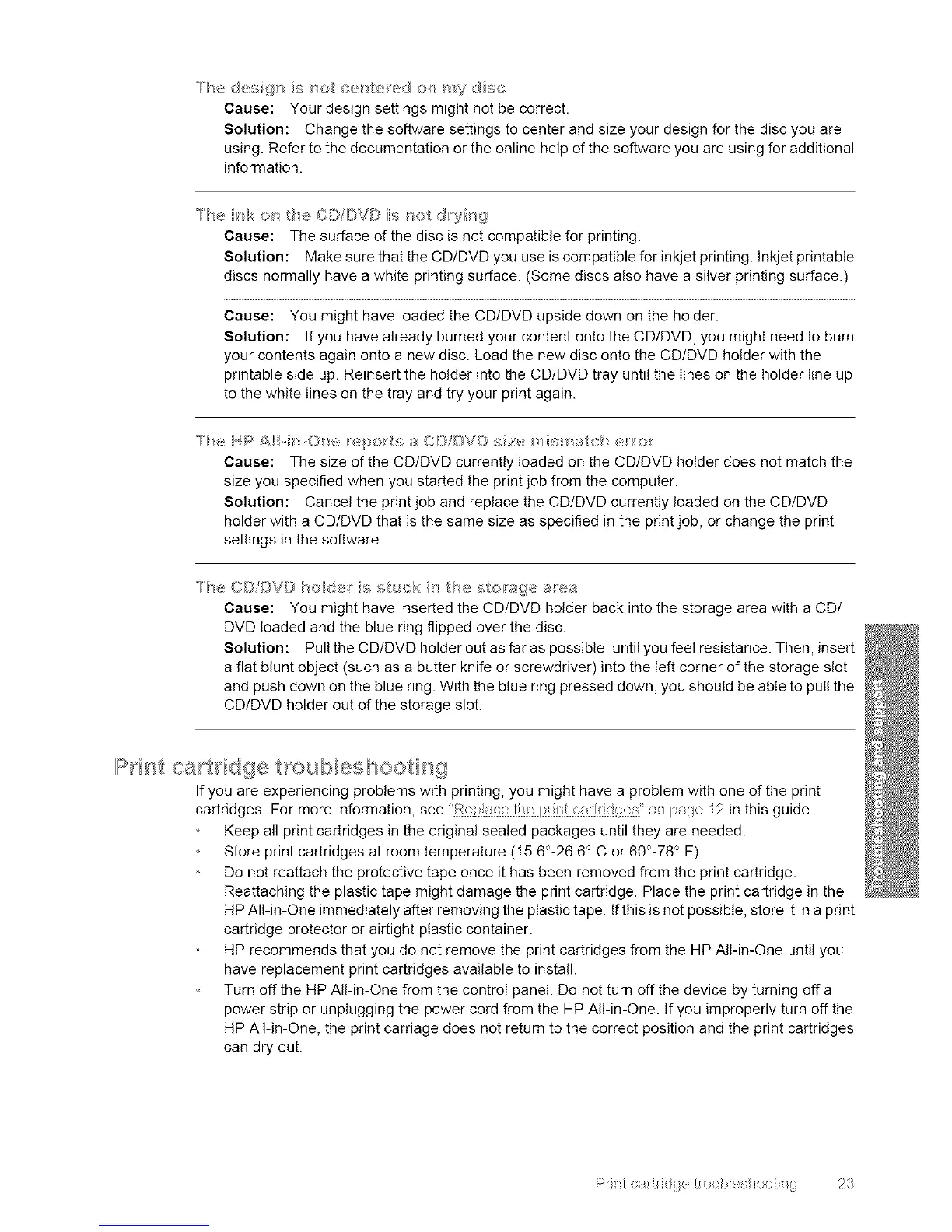Thedesgnis_etcenterede_}_y disc
Cause:Yourdesignsettingsmightnotbecorrect.
Solution:Changethesoftwaresettingstocenterandsizeyourdesignforthediscyouare
using.Refertothedocumentationortheonlinehelpofthesoftwareyouareusingforadditional
information.
'_he i_,k e_; t_e CD [}VD is not dryng
Cause: The surface of the disc is not compatible for printing.
Solution: Make sure that the CD/DVD you use is compatible for inkjet printing. Inkjet printable
discs normally have a white printing surface. (Some discs also have a silver printing surface.)
Cause: You might have loaded the CD/DVD upside down on the holder.
Solution: If you have already burned your content onto the CD/DVD, you might need to burn
your contents again onto a new disc. Load the new disc onto the CD/DVD holder with the
printable side up. Reinsert the holder into the CD/DVD tray until the lines on the holder line up
to the white lines on the tray and try your print again.
T'he }q_} AH,,it_,One repo_ts a OD/DV© sze mis_sa c_ e_e_
Cause: The size of the CD/DVD currently loaded on the CD/DVD holder does not match the
size you specified when you started the print job from the computer.
Solution: Cancel the print job and replace the CD/DVD currently loaded on the CD/DVD
holder with a CD/DVD that is the same size as specified in the print job, or change the print
settings in the software.
'_he ¢D/©VD ho_de_ s stuck f_ [he sto_age a_ea
Cause: You might have inserted the CD/DVD holder back into the storage area with a CD/
DVD loaded and the blue ring flipped over the disc.
Solution: Pull the CD/DVD holder out as far as possible, until you feel resistance. Then, insert
a flat blunt object (such as a butter knife or screwdriver) into the left corner of the storage slot
and push down on the blue ring. With the blue ring pressed down, you should be able to pull the
CD/DVD holder out of the storage slot.
I_>d_d:ca_tndge l:_oub_eshoo_:_'_g
If you are experiencing problems with printing, you might have a problem with one of the print
cartridges. For more information, see Rep ace the :;>/_d;/_;_: o_ p_s!;e 12 in this guide.
Keep all print cartridges in the original sealed packages until they are needed.
Store print cartridges at room temperature (!5.6°-26.6 ° C or 600-78 ° F).
Do not reattach the protective tape once it has been removed from the print cartridge.
Reattaching the plastic tape might damage the print cartridge. Place the print cartridge in the
HP All-in-One immediately after removing the plastic tape. If this is not possible, store it in a print
cartridge protector or airtight plastic container.
HP recommends that you do not remove the print cartridges from the HP All-in-One until you
have replacement print cartridges available to install.
Turn off the HP All-in-One from the control panel. Do not turn off the device by turning off a
power strip or unplugging the power cord from the HP All-in-One. If you improperly turn off the
HP All-in-One, the print carriage does not return to the correct position and the print cartridges
can dry out.
P_ _t_ab<ge tr<::_sbes/:>o _,{s 2}
