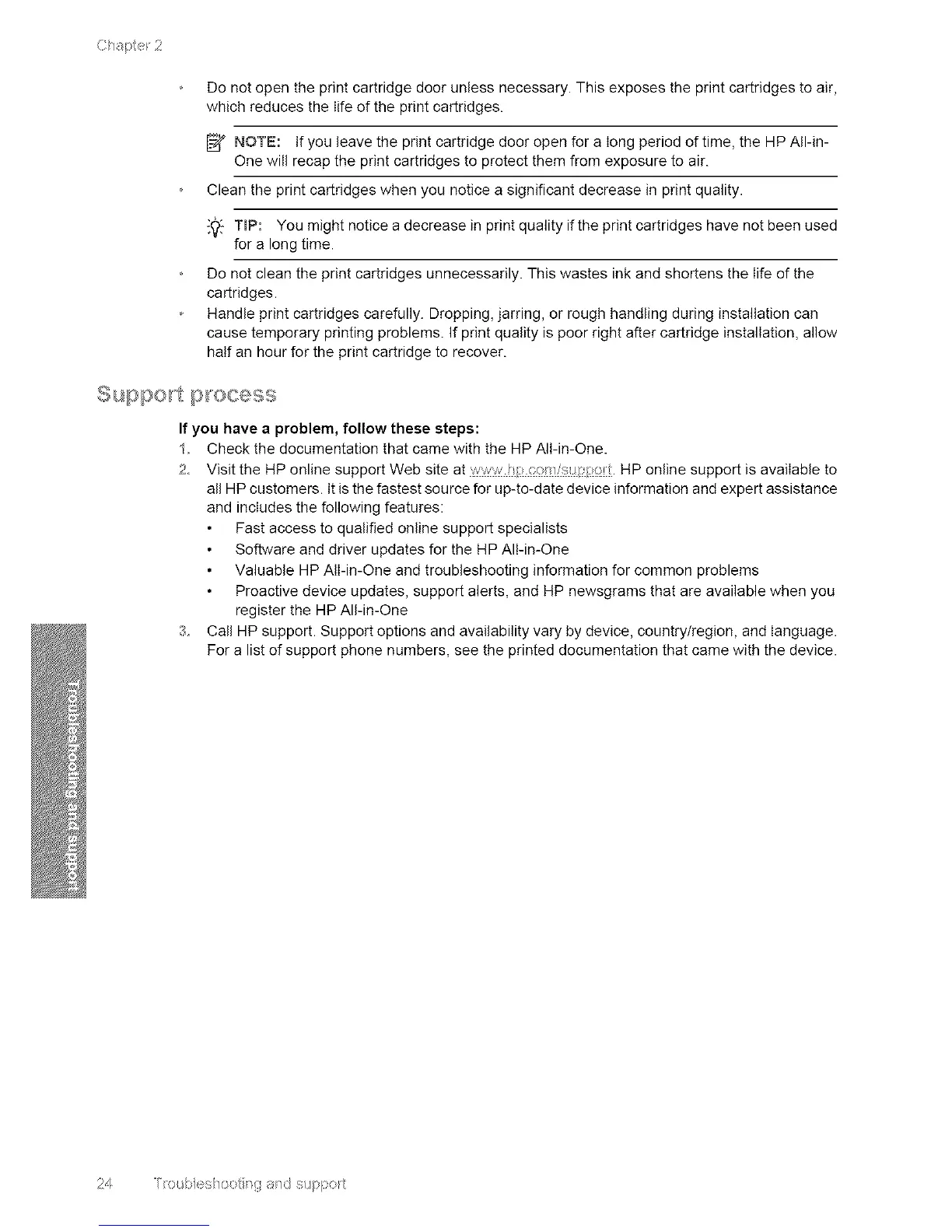Chapte_2
Donotopentheprintcartridgedoorunlessnecessary.Thisexposestheprintcartridgestoair,
whichreducesthelifeoftheprintcartridges.
_2/NOTE:Ifyouleavetheprintcartridgedooropenforalongperiodoftime,theHPAll-in-
Onewillrecaptheprintcartridgestoprotectthemfromexposuretoair.
Cleantheprintcartridgeswhenyounoticeasignificantdecreaseinprintquality.
{_ TraP: You might notice a decrease in print quality if the print cartridges have not been used
for a long time.
Do not clean the print cartridges unnecessarily. This wastes ink and shortens the life of the
cartridges.
Handle print cartridges carefully. Dropping, jarring, or rough handling during installation can
cause temporary printing problems. If print quality is poor right after cartridge installation, allow
half an hour for the print cartridge to recover.
Suppo_t p_ocess
If you have a problem, follow these steps:
1 Check the documentation that came with the HP All-in-One.
2 Visit the HP online support Web site at wwwhl/_m/::_)l,l'ot. HP online support is available to
all HP customers. It is the fastest source for up-to-date device information and expert assistance
and includes the following features:
Fast access to qualified online support specialists
Software and driver updates for the HP All-in-One
Valuable HP All-in-One and troubleshooting information for common problems
Proactive device updates, support alerts, and HP newsgrams that are available when you
register the HP All-in-One
3 Call HP support. Support options and availability vary by device, country/region, and language.
For a list of support phone numbers, see the printed documentation that came with the device.
24 /ix::/sbes/o<:: _,{,,and sis/p<: rt
