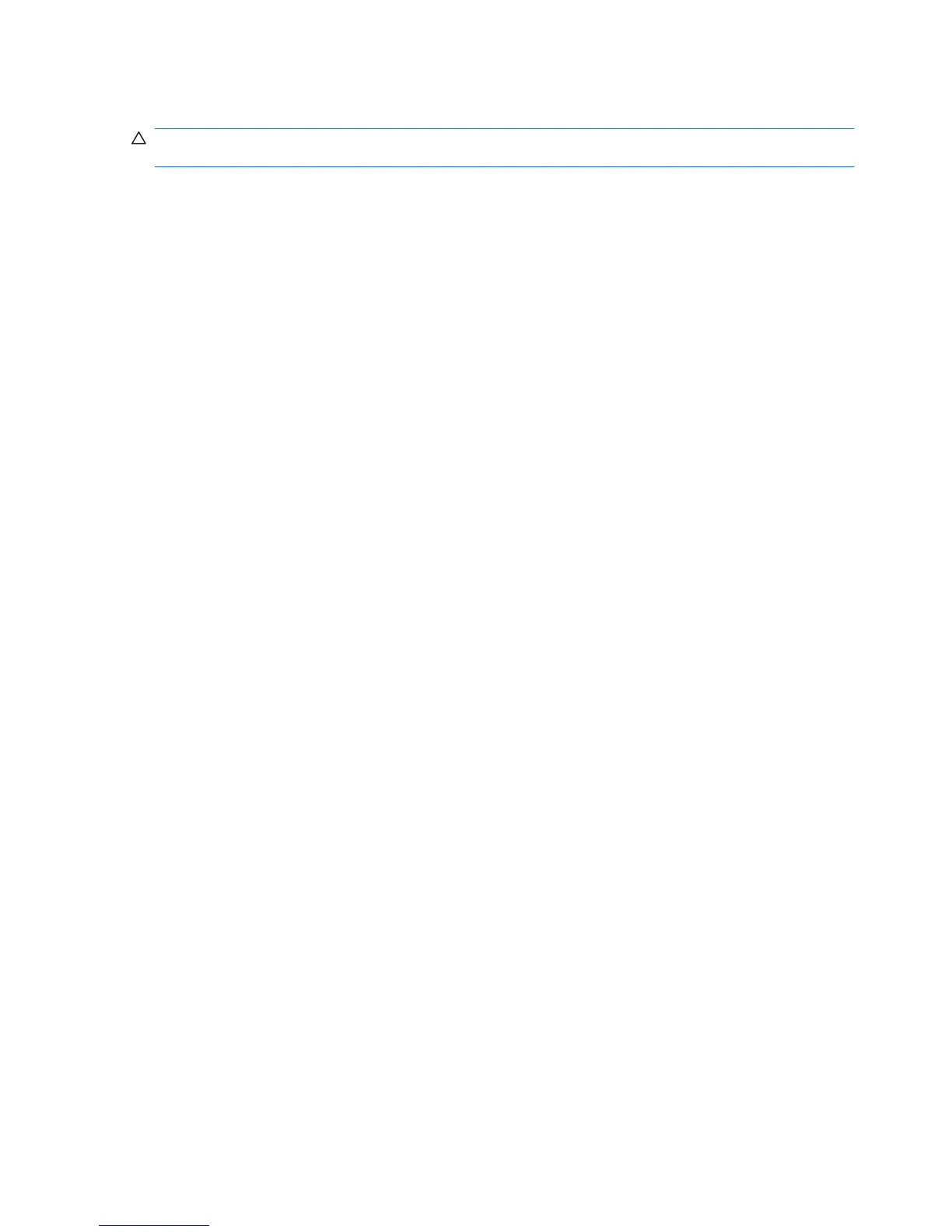Resolving low-battery conditions
CAUTION: To reduce the risk of losing information when the computer reaches a critical low-battery
condition and has initiated hibernation, do not restore power until the power lights turn off.
When external power is available
When external power is available, you can resolve a low-battery condition by connecting on of the
following devices:
●
AC adapter
●
Optional docking device or expansion product
●
Optional power adapter
When a charged battery is available
When a charged battery is available, you can resolve a low-battery condition by following these steps:
1. Turn off the computer or initiate hibernation.
2. Insert a charged battery .
3. Turn on the computer.
When no power source is available
When no power source is available, you can resolve a low-battery condition by following either of these
steps:
●
Initiate hibernation.
– or –
●
Save your work and shut down the computer.
When the computer cannot restore from hibernation
If the computer cannot restore from hibernation, follow these steps:
1. Insert a charged battery or plug the computer into external power.
2. Restore from hibernation by pressing the power button.
22 Chapter 7 Batteries
