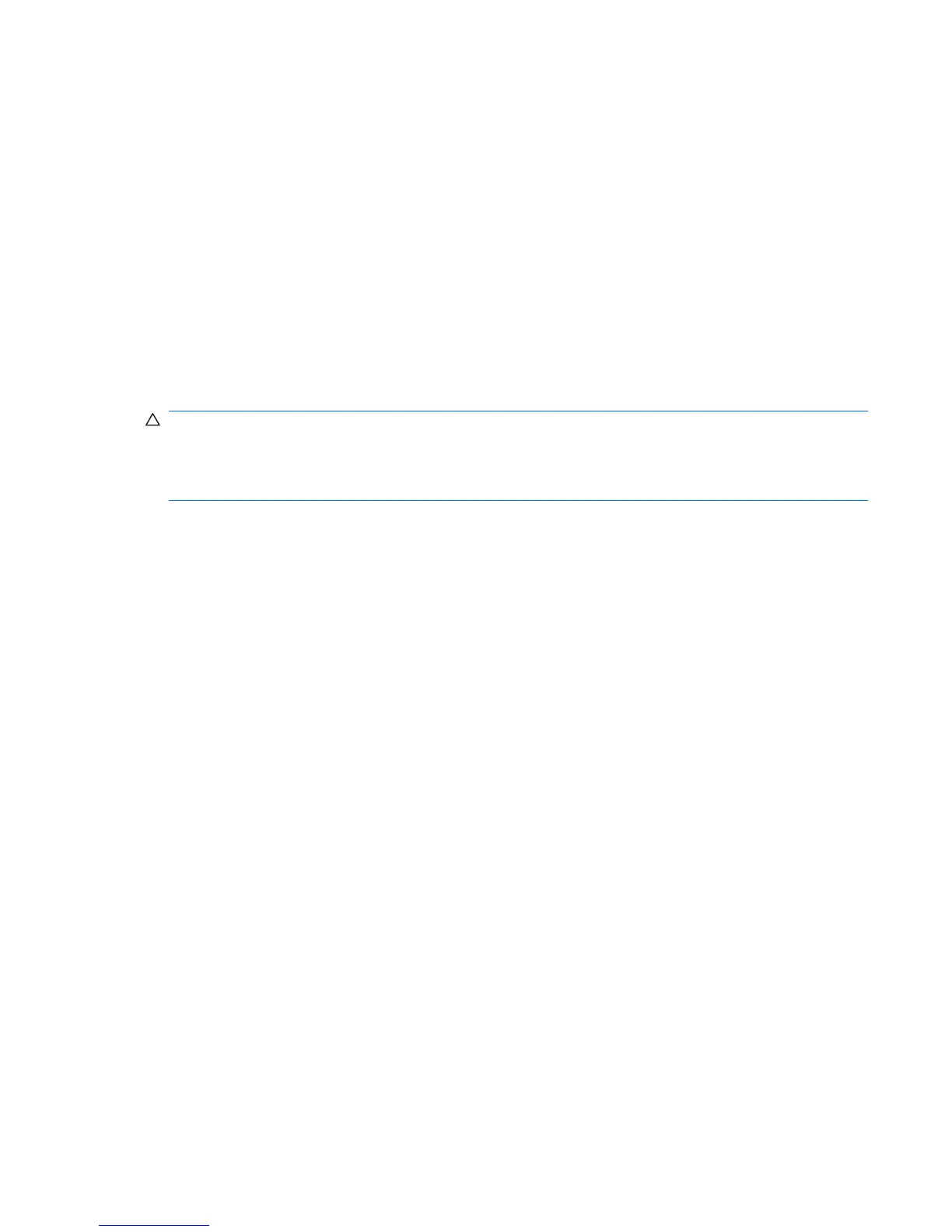Step 3: Recharging the battery
To recharge the battery:
1. Plug the computer into external power and maintain external power until the battery is fully
recharged. When the battery is recharged, the battery light on the computer turns off.
You can use the computer while the battery is recharging, but the battery will charge faster if the
computer is off.
2. If the computer is off, turn it on when the battery is fully charged and the battery light turns off.
3. Select Start > Control Panel > Performance and Maintenance > Power Options.
4. Reenter the settings that you recorded for the items in the Plugged in column and the Running
on batteries column.
5. Click OK.
CAUTION: After calibrating the battery, reenable hibernation. Failure to reenable hibernation may
result in a complete battery discharge and potential information loss.
To reenable hibernation, select Start > Control Panel > Performance and Maintenance > Power
Options > Hibernate tab. Select the Enable hibernation check box, and then click Apply.
Calibrating a battery 25
