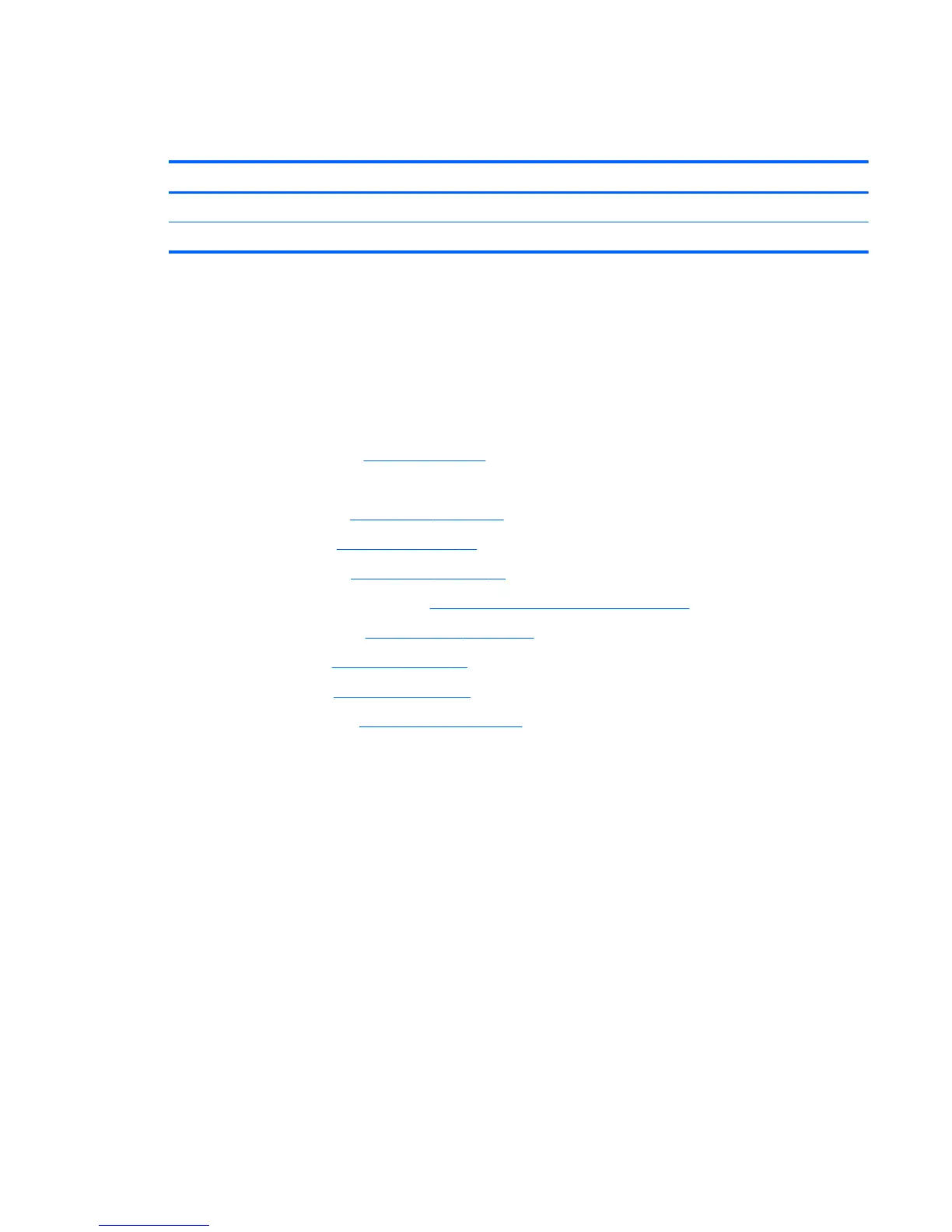Fan/heat sink assembly
All fan/heat sink assembly spare part kits include replacement thermal material.
Description Spare part number
Fan/heat sink assembly for use in Intel models with UMA graphics 721539-001
Fan/heat sink assembly for use in all models with discrete graphics 721538-001
Before removing the fan/heat sink assembly, follow these steps:
1. Shut down the computer. If you are unsure whether the computer is off or in Hibernation, turn the
computer on, and then shut it down through the operating system.
2. Disconnect all external devices connected to the computer.
3. Disconnect the power from the computer by first unplugging the power cord from the AC outlet, and
then unplugging the AC adapter from the computer.
4. Remove the battery (see
Battery on page 36).
5. Remove the following components:
a. Service door (see
Service door on page 37).
b. Hard drive (see
Hard drive on page 38)
c. Optical drive (see
Optical drive on page 41)
d. WLAN/Bluetooth module (see
WLAN/Bluetooth combo card on page 45)
e. WWAN module (see
WWAN module on page 47)
f. Keyboard (see
Keyboard on page 49)
g. Top cover (see
Top cover on page 53)
h. System board (see
System board on page 66)
Remove the fan/heat sink assembly:
1. Position the system board upside-down.
2. Models are available with either UMA or discrete graphics. The heat sink on discrete models includes 2
additional screws. Refer to the following steps that match your model:
Discrete models:
a. To remove the discrete fan/heat sink assembly, in the order indicated on the heat sink, loosen the
6 captive Phillips screws (1)-(6) that secure the heat sink to the system board.
b. Disconnect the fan cable from the system board (7).
Component replacement procedures 73
