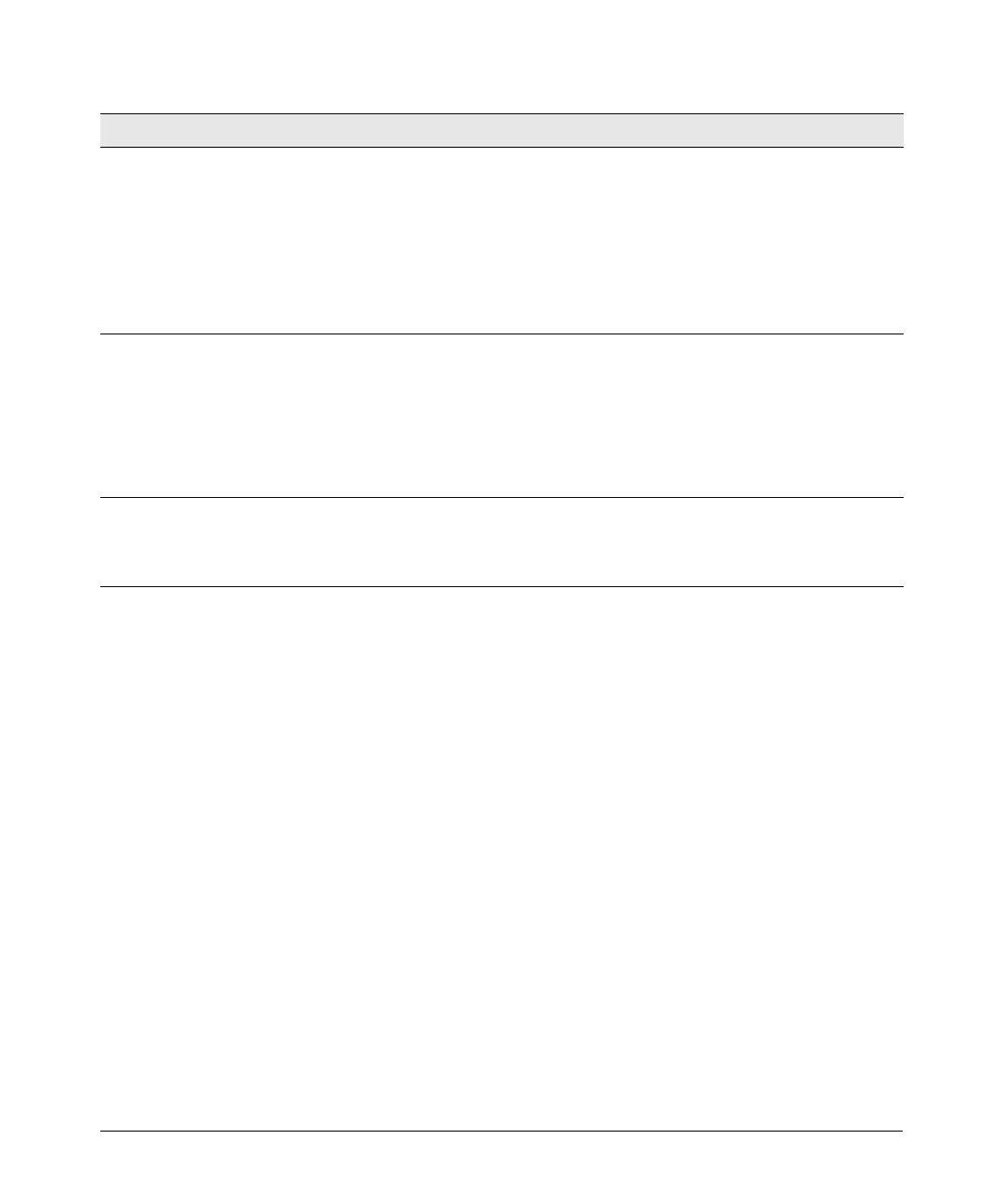16
Diagnosing with the LEDs
➌
The switch has
experienced a
software failure
during self test.
1. Try resetting the switch by pressing the Reset button on the front of the switch, or by
power cycling the switch.
2. If the fault indication reoccurs, attach a console to the switch (as indicated in chapter
2) and configure it to operate at 9600 baud. Then, reset the switch. Messages should
appear on the console screen and in the console log identifying the error condition.
You can view the console log at that point by selecting it from the console Main Menu.
If necessary to resolve the problem, contact your ProCurve authorized LAN dealer, or use
the electronic support services from ProCurve to get assistance. See the Customer
Support/Warranty booklet for more information.
➍
One or more of
the switch
cooling fans may
have failed.
Try disconnecting power from the switch and wait a few moments. Then reconnect the
power to the switch and check the LEDs again. If the error indication reoccurs, one or
more of the fans has failed. The Switch 2810-24G has three fans and the Switch 2810-48G
has five fans and may continue to operate under this condition if the ambient temperature
does not exceed normal room temperature, but for best operation, the switch should be
replaced. Contact your ProCurve authorized LAN dealer, or use the electronic support
services from ProCurve to get assistance. See the Customer Support/Warranty booklet
for more information.
➎
RPS is
connected but
has experienced
a fault.
Refer to the RPS documentation.
Tip Problem Solution
