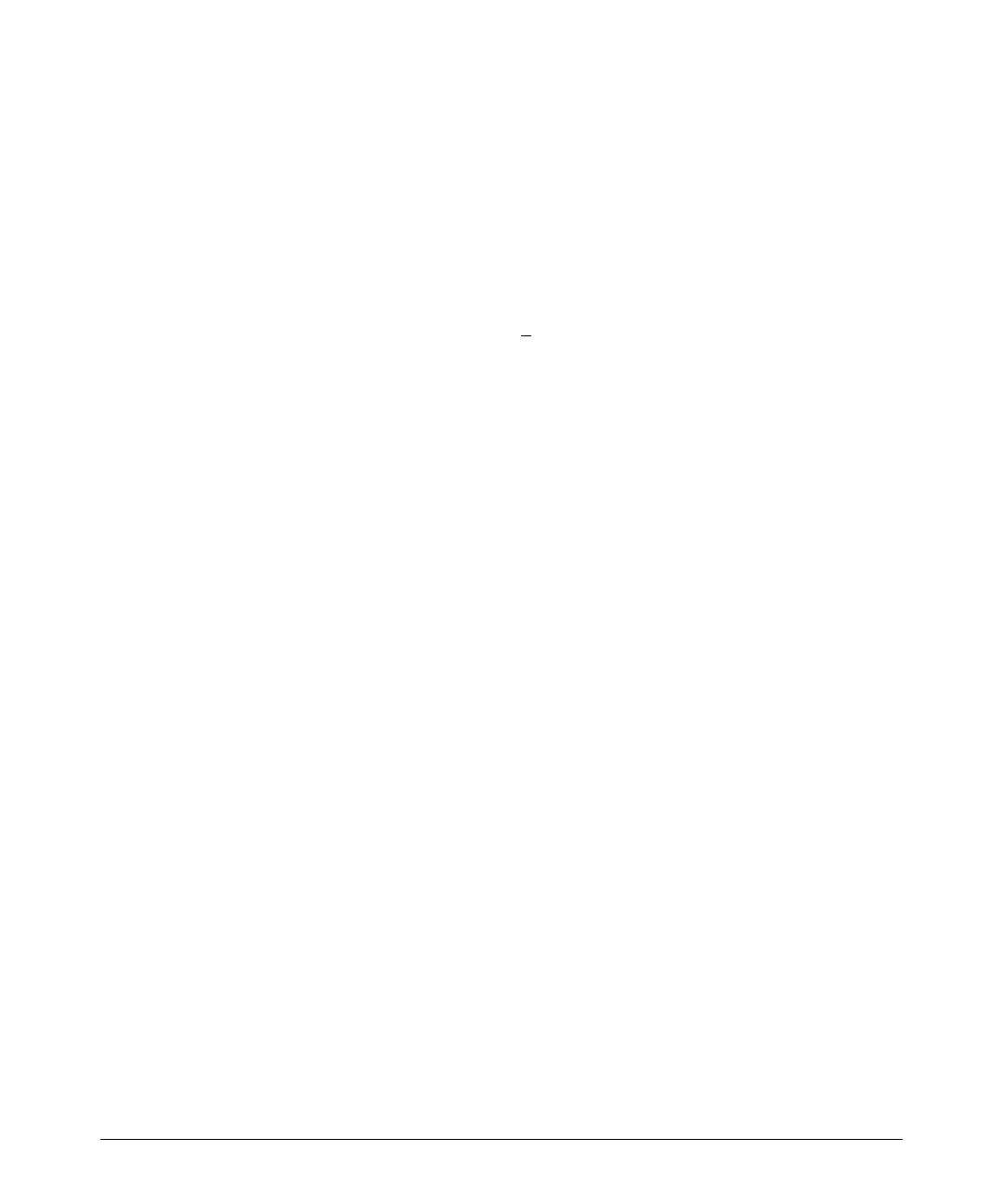13
Where to Go From Here
3. Use the [Tab] key to select the Manager Password field and enter a manager
password of up to 16 characters.
4.
[Tab] to the IP Config (DHCP/Bootp) field and use the Space bar to select the
Manual option.
5.
[Tab] to the IP Address field and enter the IP address that is compatible with
your network.
6.
[Tab] to the Subnet Mask field and enter the subnet mask used for your
network.
7. Press [
Enter], then [S] (for Save).
For more information on the fields in the Setup screen, refer to the Manage-
ment and Configuration Guide, for your switch, available on the ProCurve
Networking Web site.
Where to Go From Here
The above procedure configures your switch with a Manager password, IP
address, and subnet mask. As a result, with the proper network connections,
you can now manage the switch from a PC equipped with Telnet or a Web
browser interface.
For more information on the console, Web browser, and SNMP management
interfaces and all the features that can be configured on the ProCurve 2810
Series switches, refer to the Management and Configuration Guide, for your
switch, available on the ProCurve Networking Web site, www.procurve.com.
