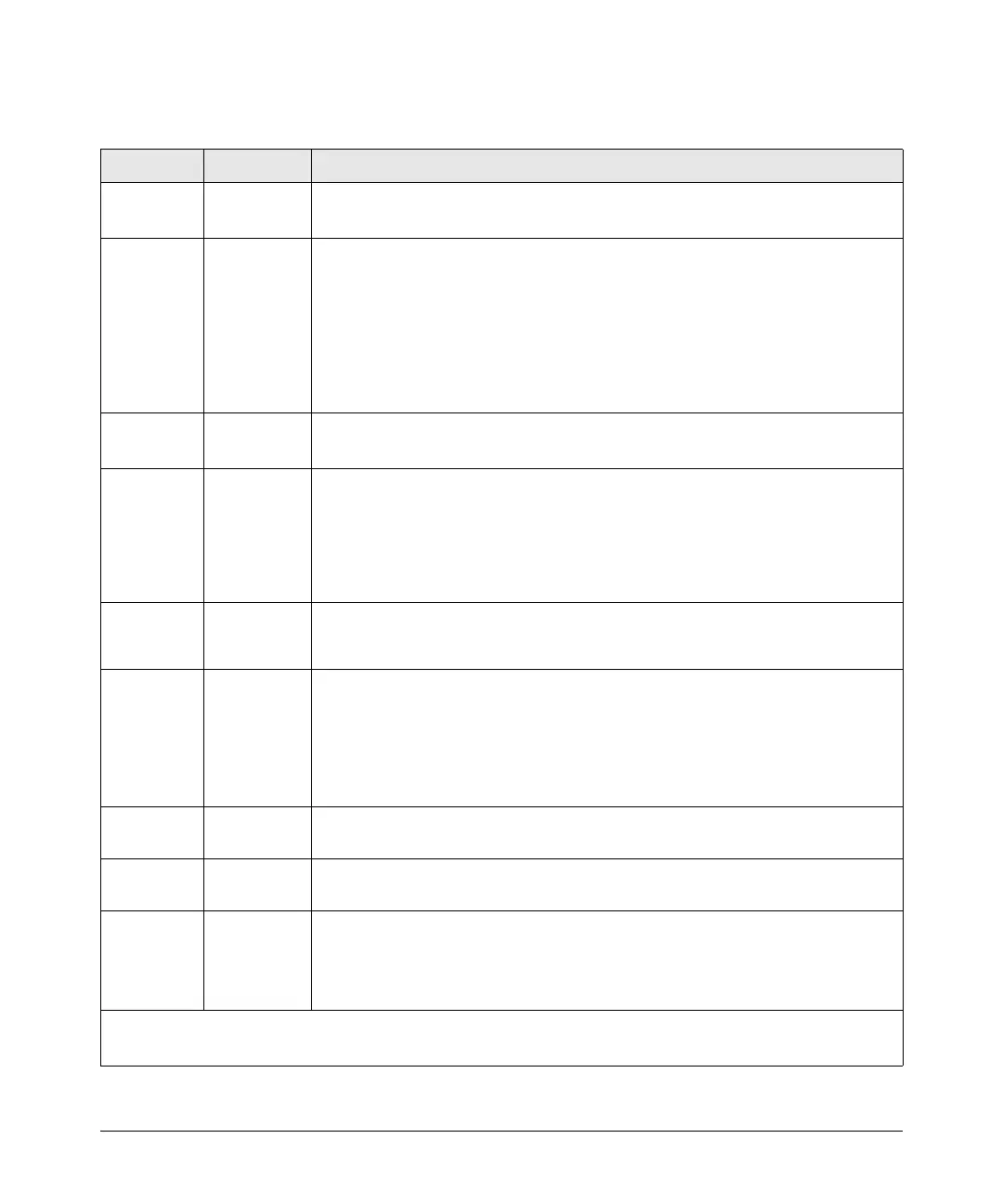2
Switch Hardware Features
Switch LEDs
Switch LED State Meaning
Power
(green)
On
Off
The switch is receiving power.
The switch is NOT receiving power.
Fault
(orange)
Off The normal state; indicates there are no fault conditions on the switch.
Blinking* A fault has occurred on the switch, one of the switch ports, or the fan. The Status LED
for the component with the fault will blink simultaneously. If just the Fault LED is blinking,
the switch could be attached to an RPS but not receiving power.
On On briefly after the switch is powered on or reset, at the beginning of switch self test.
If this LED is on for a prolonged time, the switch has encountered a fatal hardware
failure, or has failed its self test. See chapter 4, “Troubleshooting” for more information.
Locator
(Blue)
On/Blinking
Off
Locate function is active. Software controlled, can be set to on or blinking.
Locate function is disabled.
RPS
(green)
On
Blinking
Off
Normal operation. A ProCurve RPS unit is connected and operating correctly. The RPS
could be powering the unit.
The RPS is connected but may be powering another switch or the RPS has experienced
a fault.
The RPS is not connected or is not powered.
Fan
(green)
On Normal operation, all fans are ok.
Blinking* One of the unit’s fans has failed. The switch Fault LED will be blinking simultaneously.
Test
(green)
Off The normal operational state; the switch is not undergoing self test.
On The switch self test and initialization are in progress after the switch has been power
cycled or reset. The switch is not operational until this LED goes off.
Blinking* A component of the switch has failed its self test. The status LED for that component,
for example an RJ-45 port, and the switch Fault LED will blink simultaneously.
Act
(green)
On Indicates port Mode LEDs are displaying network activity information.
FDx
(green)
On Indicates port Mode LEDs are lit for ports in Full Duplex mode and Off for ports in half
duplex mode.
Spd
(green)
On Indicates port Mode LEDs are displaying the connection speed of each port.
• if the port Mode LED is off, the port is operating at 10 Mbps.
• if the port Mode LED is blinking**, the port is operating at 100 Mbps.
• if the port Mode LED is on continuously, the port is operating at 1000 Mbps.
* The blinking behavior is an on/off cycle once every 1.6 seconds, approximately.
** The blinking behavior is an on/off cycle once every 0.8 seconds, approximately