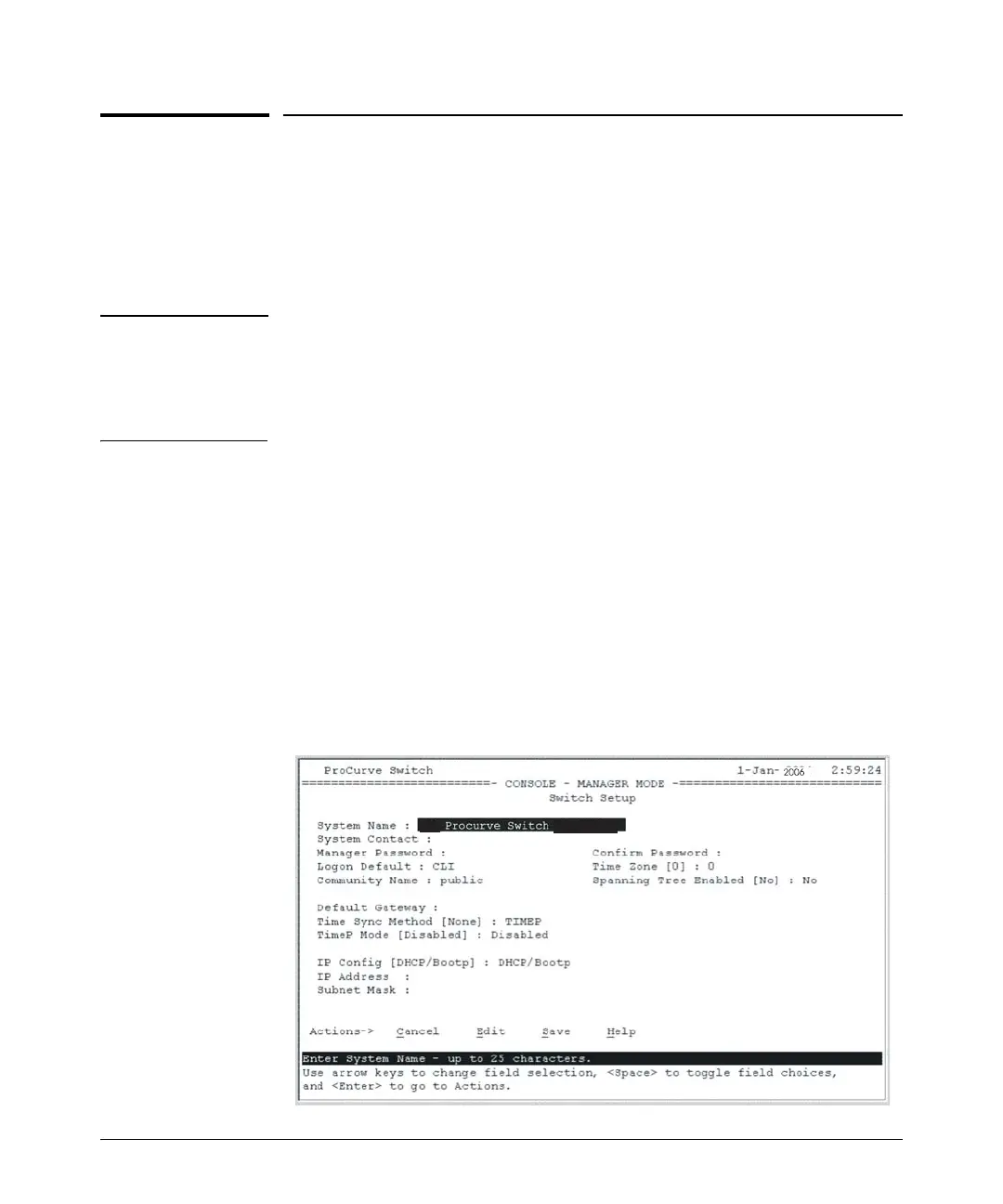12
Configuring the Switch
Configuring the Switch
In the factory default configuration, the switch has no IP (Internet Protocol)
address and subnet mask, and no passwords. Until an IP address and subnet
mask are assigned, it can be managed only through a direct console connec-
tion. ProCurve recommends that you set a management password to control
access privileges from the console and Web browser interface.
Note By default, the switch is configured to acquire an IP address configuration
from a DHCP or Bootp server. To use DHCP/Bootp instead of the manual
method described in this chapter, see “DHCP/Bootp Operation” in the
Management and Configuration Guide, for your switch, available on the
ProCurve Web site.
Using the Console Setup Screen
The quickest and easiest way to minimally configure the switch for manage-
ment and password protection in your network is to use a direct console
connection to the switch, start a console session, and access the Switch Setup
screen.
1. Connect a terminal device to the console port and display the switch
console command (CLI) prompt (the default display).
ProCurve#
2. At the prompt, enter the setup command to display the Switch Setup
screen. The Setup screen with the default settings is shown below.
2810-24G
2810-24G
