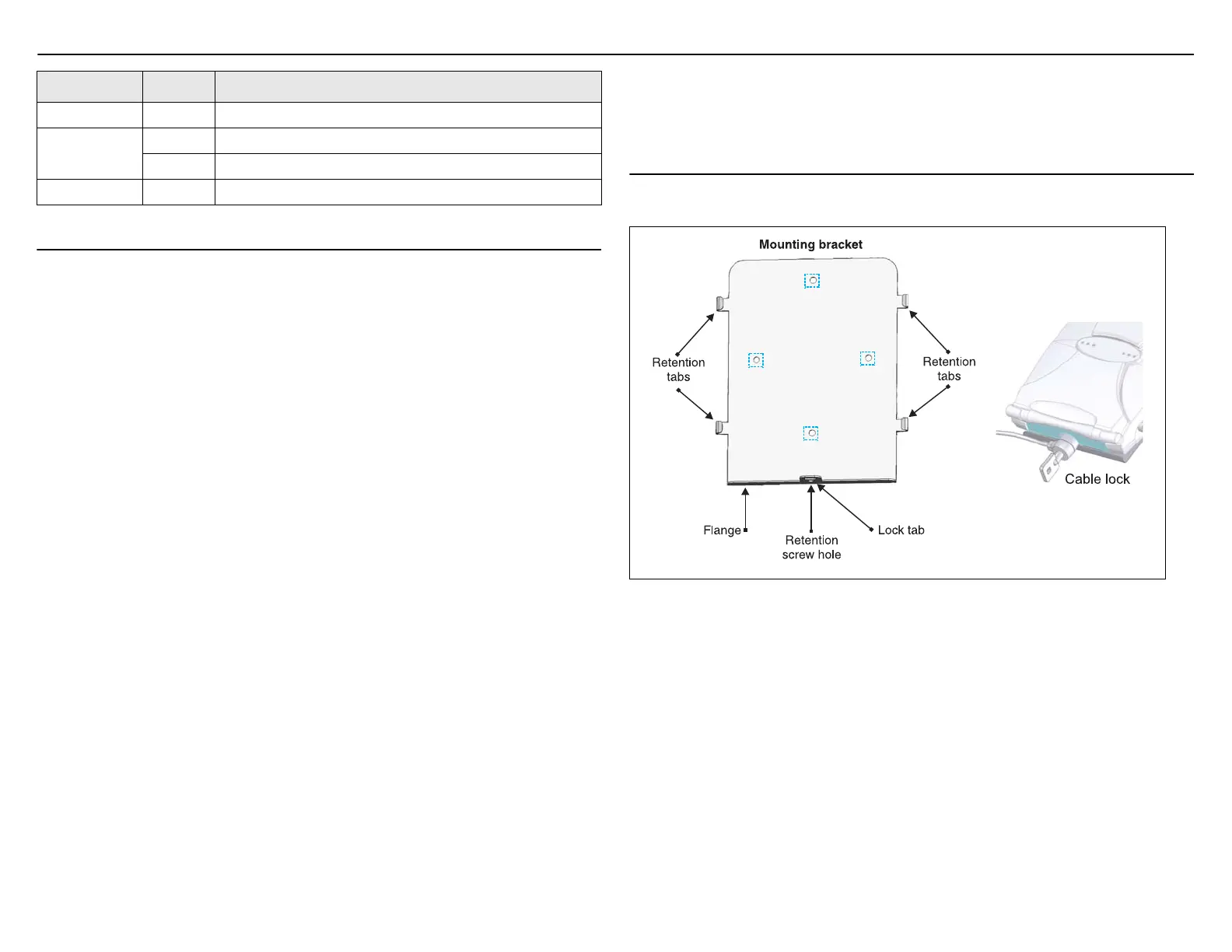MSM422 Access Point Quickstart 3 HP ProCurve Networking
Light State Description
Info On The MSM422 is fully operational.
Ethernet
Off The Port is not connected or there is no activity.
Blinking The port is transmitting or receiving data.
Radio 1, 2 Blinking The radio is transmitting or receiving data.
Important information to read before installing
Warning: PROFESSIONAL INSTALLATION REQUIRED
Prior to installing or using the MSM422, consult with a professional installer trained in
RF installation and knowledgeable in local regulations including building and wiring
codes, safety, channel, power, indoor/outdoor restrictions, and license requirements for
the intended country. It is the responsibility of the end user to ensure that installation and
use comply with local safety and radio regulations.
Surge protection and grounding: If you plan on connecting an outdoor antenna to the
MSM422, make sure that proper lightning surge protection and grounding precautions are
taken according to local electrical code. Failure to do so may result in personal injury, fire,
equipment damage, or a voided warranty. The HP ProCurve hardware warranty provides no
protection against damage caused by static discharge or a lightning strike.
Cabling: You must use the appropriate cables, and where applicable, surge protection, for
your given region. For compliance with EN55022 Class-B emissions requirements use
shielded Ethernet cables.
Plenum installation: The MSM422 can be installed in a plenum (UL2043 rating). It should
be installed in a similar orientation as in a ceiling installation. However, it is left to a qualified
installer to determine how to install/secure the MSM422 in a plenum in an appropriate and
safe manner. Plenum-rated cables and attachment hardware must be used.
Country of use: In some regions, you are prompted to select the country of use during setup.
Once the country has been set, the MSM422 will automatically limit the available wireless
channels, ensuring compliant operation in the selected country. Entering the incorrect
country may result in illegal operation and may cause harmful interference to other systems.
Safety: Take note of the following safety information during installation.
• If your network covers an area served by more than one power distribution system, be
sure all safety grounds are securely interconnected.
• Network cables may occasionally be subject to hazardous transient voltages (caused by
lightning or disturbances in the electrical power grid).
• Handle exposed metal components of the network with caution.
• The MSM422 is powered-on when the Ethernet port is plugged into a PoE power source
or when an external power supply is connected.
• The MSM422 and all interconnected equipment must be installed indoors within the
same building (except for outdoor models / antennas), including all PoE-powered
network connections as described by Environment A of the IEEE 802.3af standard.
Installation
Mounting directly on a wall
1. Using the supplied wall anchors and screws, attach the mounting bracket vertically to a
wall with the flange at the bottom. Use at least two opposing screw holes. Leave enough
space above the MSM422 for cable access and flap extension.
2. Hold the MSM422 about an inch above the flange, then slide the MSM422 into the
bracket so that it rests on the flange and its feet align with the retention tabs.
3. Secure with the retention screw and/or a Kensington-type cable lock.
Mounting on a suspended ceiling
For installation on suspended ceilings, optional track light (T-bar) clips can be used.
Ensure that the surface to which you attach the MSM422, and the fasteners that are used,
can support a weight of at least 2.4 lbs (1.1 kg). Allow extra weight for cables.
Installing in a plenum
See Plenum installation under Important information to read before installing on this page.
