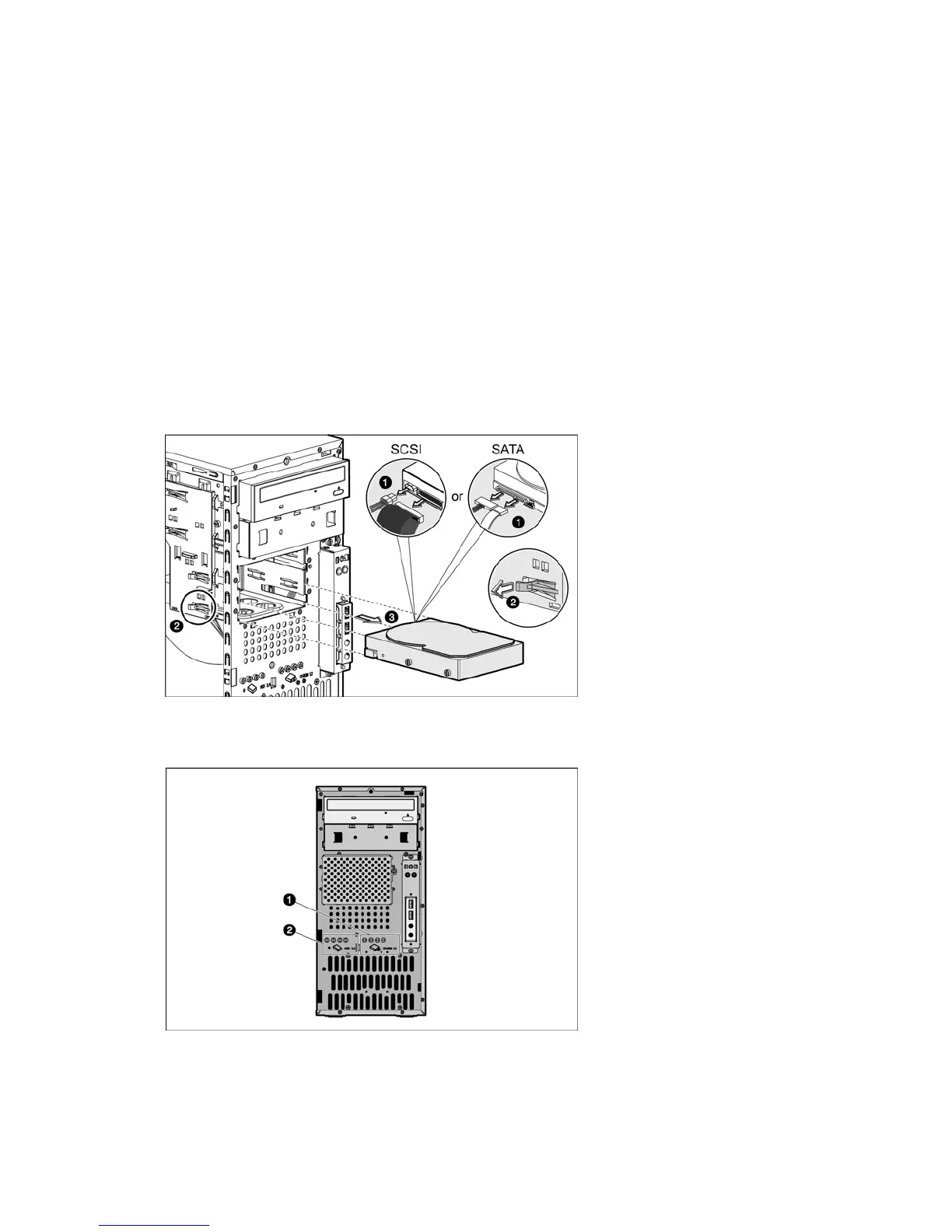17
Hard drives
You can install either SATA hard drives or SCSI hard drives in the server. The bottom two bays (bays 3 and 4)
are the hard drive bays. You can also install a SATA or SCSI hard drive into the second optical drive bay
(bay 2).
SCSI hard drives require that you also install a SCSI PCI expansion card. Connect the hard drive data cable from
the hard drive to the SCSI expansion card. Then connect power cable from the power supply to the back of hard
drive. For more information about installing PCI expansion cards, see Expansion cards.
To replace or install hard drives:
1. Perform steps 1 through 3 of the Pre-installation instructions.
2. Remove the access panel.
3. Remove the front bezel.
4. If you want to install the new hard drive in an occupied drive bay:
a. Disconnect the power and data cables from the back of the installed drive.
b. Remove the installed drive by lifting the drive latch and sliding the drive out of the bay.
c. Remove the four screws from the sides of the drive. You will reuse these screws when you install the
new hard drive.
Figure -12 [Removing a hard drive]
5. If you want to install a new hard drive in an empty drive bay, remove four screws from the front of the
chassis labeled ‘HDD SCREWS’. See Figure -13 for the location of these spare screws.
Figure -13 [Drive screw location]
