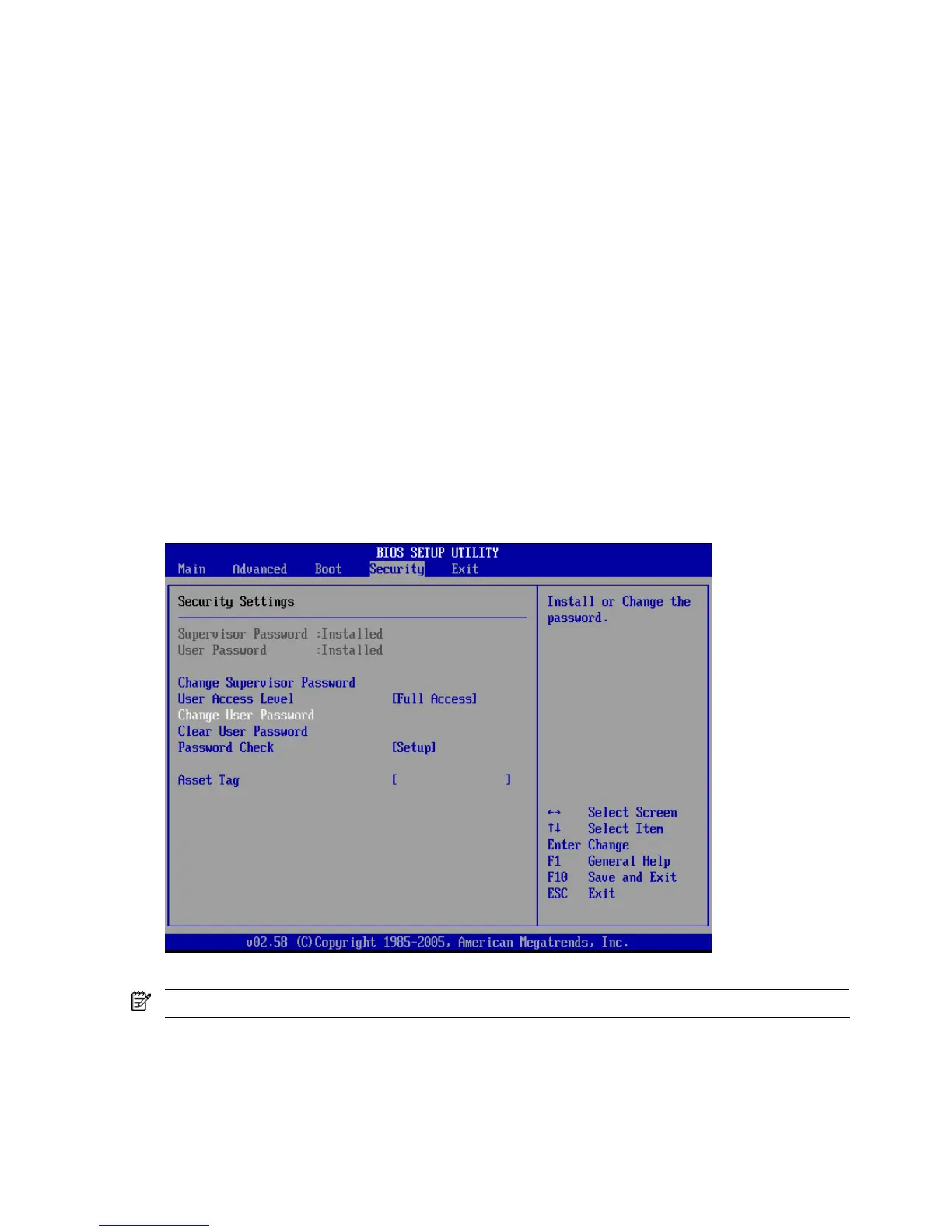36
5. Press F10 to save the changes you made and close the Setup Utility.
6. Reboot the server.
7. Press Pause/Break to freeze the screen until another key is pressed.
8. Press ESC to continue booting the system.
System passwords
The Security menu allows you to set system passwords that provide different levels of protection for the server.
There are two types of passwords:
• Supervisor password
Allows you to access and change all settings in the Setup Utility. The supervisor password allows you to
configure access for system users. The following list provides different user access levels:
• No Access – Prevents access to the Setup Utility.
• View Only – Allows access to the Setup Utility without change capability.
• Limited – Allows limited capability to change field values, such as date and time.
• Full Access – Allows capability to modify any value in the Setup Utility.
In addition, supervisor password access can protect users from booting to the operating system by setting
the Password check field to “Always”. Figure -4 shows the Security Settings screen, and that supervisor
password access allows the ability to clear user passwords and to configure so that users do not have to
enter a password to access the operating system.
• User password
Entering this password will restrict a user’s access to the Setup menus. A user can only access and modify
fields depending on the user access level set using supervisor password access.
Figure -4 [System passwords screen]
To set a system password:
NOTE: You must set a Supervisor password before defining a User password.
1. In the Security screen, select a set password field—Set User Password or Set Supervisor
Password, and then press Enter.
2. Type a new password in the Enter New Password box.
The password may consist of up to eight alphanumeric characters (A-Z, a-z, 0-9).
