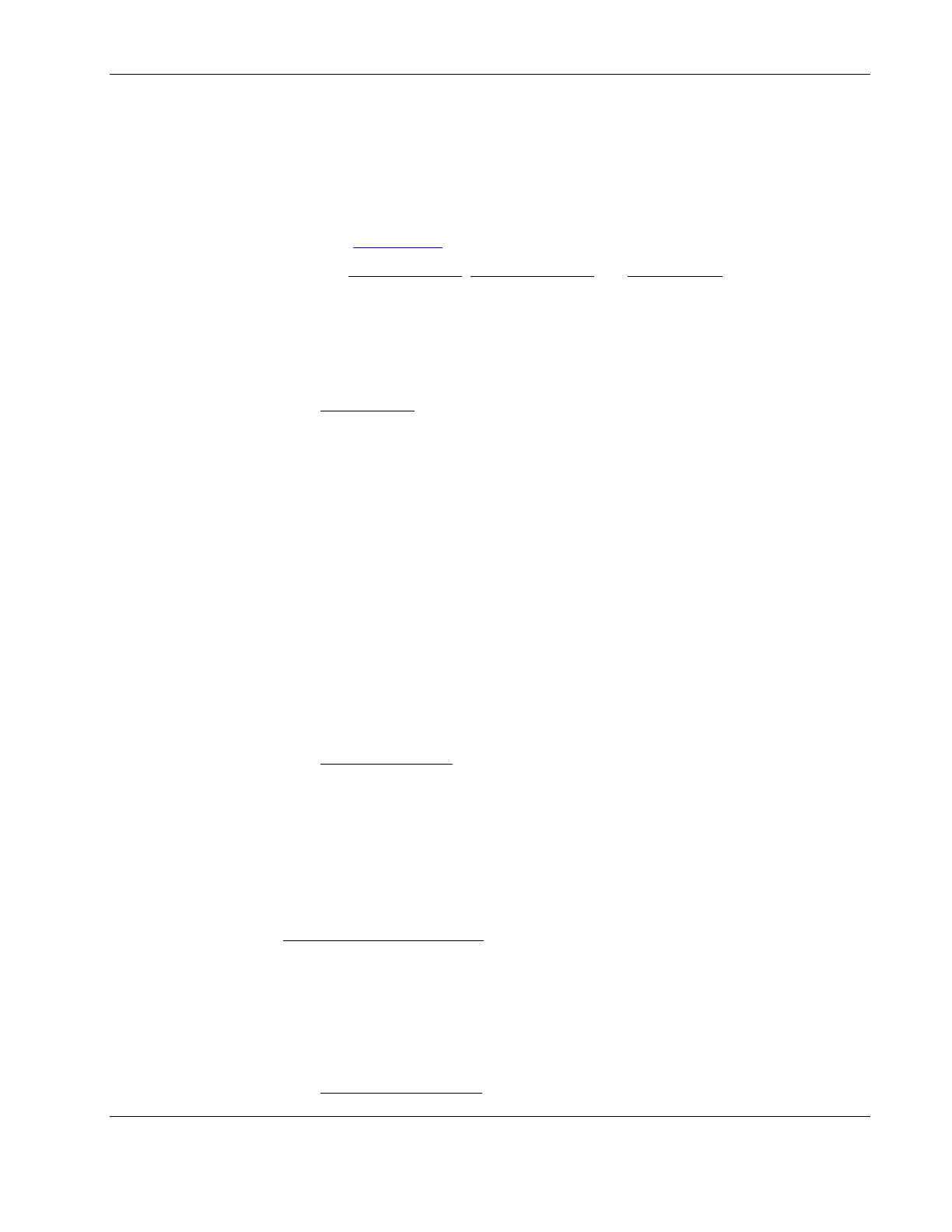Installing Microsoft Windows Server 2003 and Windows Small Business Server 2003
c. Locate the Digital Signer.
If the driver of that device is digitally signed then it will display "MS Windows
2003 Publisher" or "Microsoft Windows Hardware
Compatibility Publisher”.
If the driver of the device is not digitally signed we recommend that you check HP’s
website at
www.hp.com to install the latest driver package.
Close the Device Manager
, System Properties and Control Panel windows.
4. Click Start | Programs | Administrative tools | Event viewer to make sure that there
are no errors in the log.
NOTE: Windows 2003 Event Viewer may have recorded network errors because your network is not
yet configured. Please disregard these errors.
5. Close the Event Viewer window.
Phase 2 - Initializing the Hard Disk Drive
There are two types of hard drive configuration: Dynamic and Basic. You can select the
appropriate type by right clicking on the disk drive icon.
•
•
Dynamic drives are used to create volumes, which can contain more than one physical
hard drive.
Basic drives are used to create primary or local partitioned drives.
To manage different drives and partitions:
1. Click Start | Programs | Administrative Tools | Disk Administrator.
2. Click OK to proceed when notified you have a new hard disk to configure.
3. Select the available hard disk space on the graphic and use menus to create additional
partitions.
4. Close the Disk Administrator
window.
5. To complete the formatting of new partitions, open My Computer, then right click on
the new unformatted partition(s) and select Format.
To start Disk Administrator:
1. Click Start | Programs | Administrative Tools | Computer Management.
2. Double-click Storage | Disk Management in the tree.
The Write Signature and Upgrade
wizard will start if you have new hard drives with no
signatures on them.
3. Follow the on-screen instructions to create the signature.
4. Select the available hard disk space on the graphic and use menus to create additional
partitions.
5. Format all partitions that are not yet formatted.
6. Close the Computer Management
window.
HP ProLiant ML110 Server Network Operating System Installation Guide 2-5