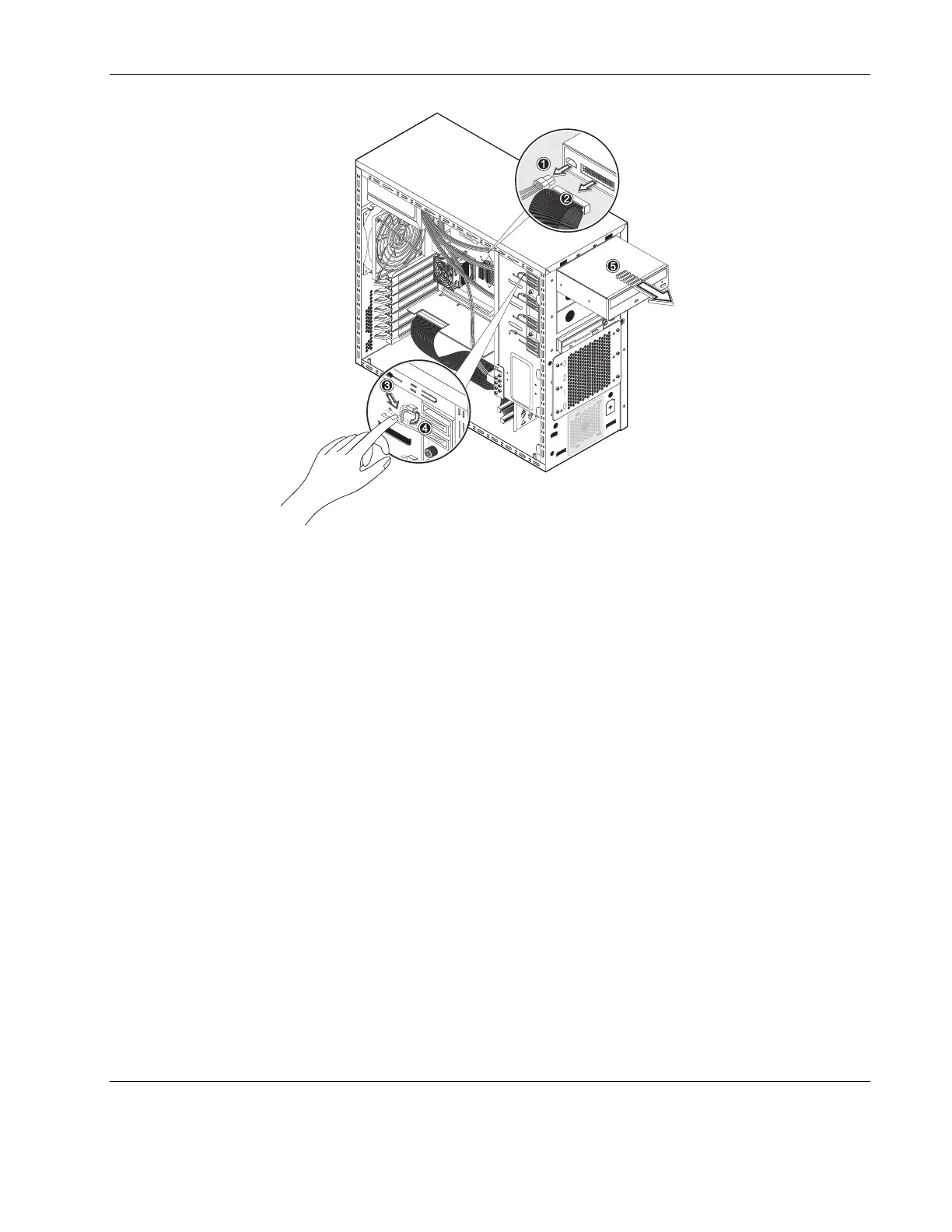System Configuration
Figure 4-5: Removing the CD-ROM drive
5. Place the old CD-ROM on a static-dissipating work surface or inside an anti-static bag.
6. Remove the new CD-ROM from its shipping container.
7. Install the new CD-ROM drive:
a. Guide the new CD-ROM drive into the CD-ROM bay, with the cable connectors
facing the rear of the chassis, then push the drive all the way into the chassis until the
mounting holes are aligned.
b. Press the drive-retaining lever downward.
c. Move the lever into its retaining hook to secure the new drive in place.
Make sure the IDE jumper on the rear section of the CD-ROM drive is set to CS
(Cable Select).
d. Connect the IDE power cable to its connector on the rear of the CD-ROM drive.
HP ProLiant ML110 Server Operations and Maintenance Guide 4-7
