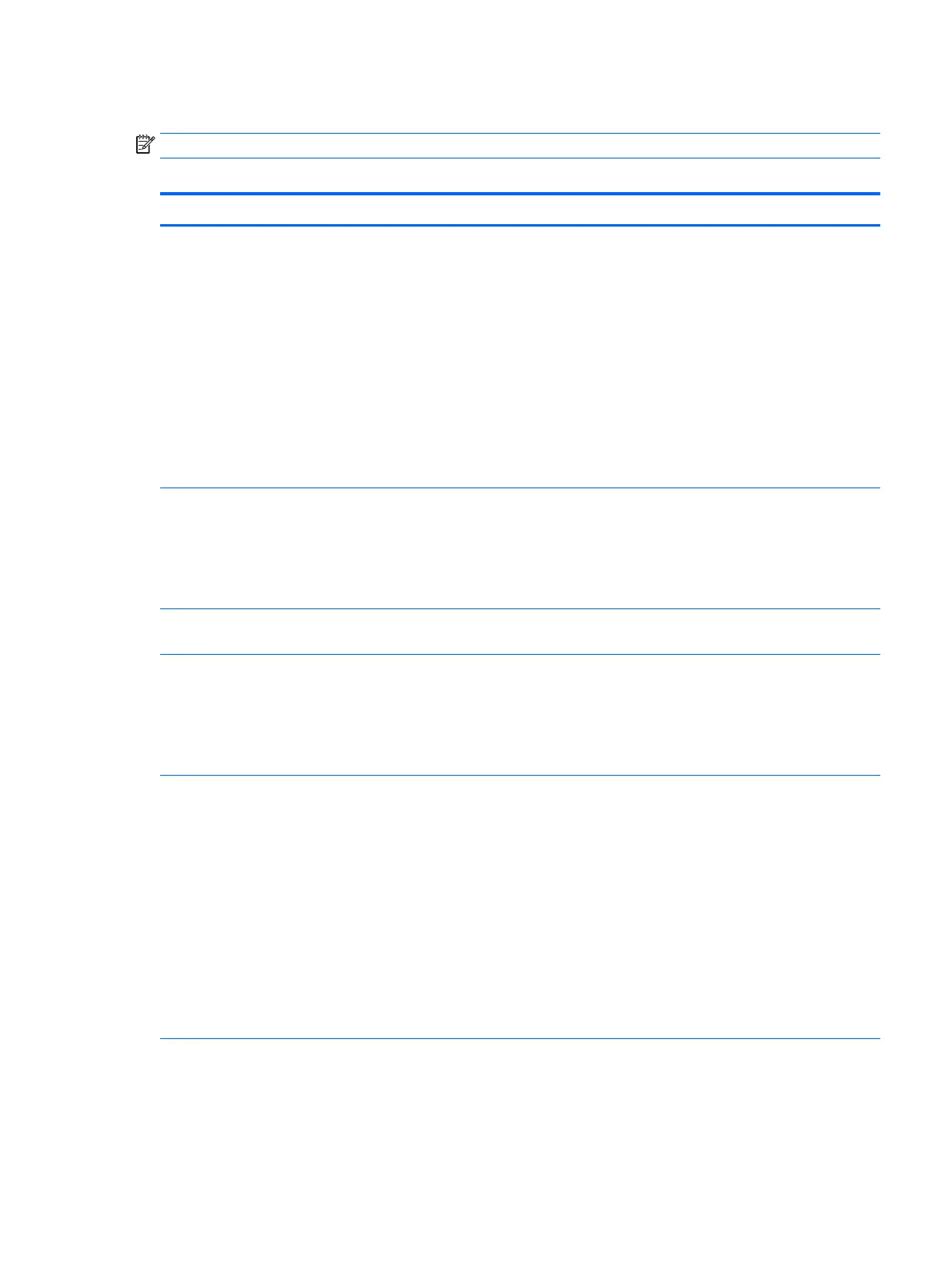Computer Setup—Security
NOTE: Support for specic Computer Setup options may vary depending on the hardware conguration.
Table 5-2 Computer Setup—Security
Option Description
Set up BIOS
Administrator Password
Lets you set and enable a BIOS administrator password, which controls access to the following features:
●
Setup Menu (F10)
●
3rd Party Option ROM Management (F3)
●
Update system ROM
●
WMI commands that change system settings
●
BIOS Conguration Utility (BCU)
●
Alternative power-on password
NOTE: Creating a BIOS user disables the Fast Boot option.
NOTE: If the password is set, it is required to change Computer Setup options, update the BIOS, and
make changes to certain plug and play settings under Windows.
Change BIOS
Administrator Password
(This selection is active
only if a BIOS
administrator password is
set.)
Lets you change the BIOS administrator password.
You must know the current password to be able to change it.
Create POST Power-On
Password
The power-on password prompt appears after a power cycle or reboot. If the user does not enter the
correct power-on password, the unit will not boot.
Change POST Power-On
Password
(This selection is active
only if a BIOS
administrator password is
set.)
Lets you change the POST power-on password.
You must know the current password to be able to change it.
Password Policies Let you set the guidelines for a valid password. Options include:
●
Password minimum length
●
Requires at least one symbol
●
Requires at least one number
●
Requires at least one upper case character
●
Requires at least one lower case character
●
Allow spaces
Clear Password Jumper
Select ‘Honor’ to allow or ‘Ignore’ to not allow the absence of the password jumper to clear the passwords
at boot up. Default is ‘Honor’.
Security Conguration TPM Embedded Security
●
TPM Specication Version
Displays the current TPM version.
●
TPM Device
Computer Setup (F10) Utilities 63
