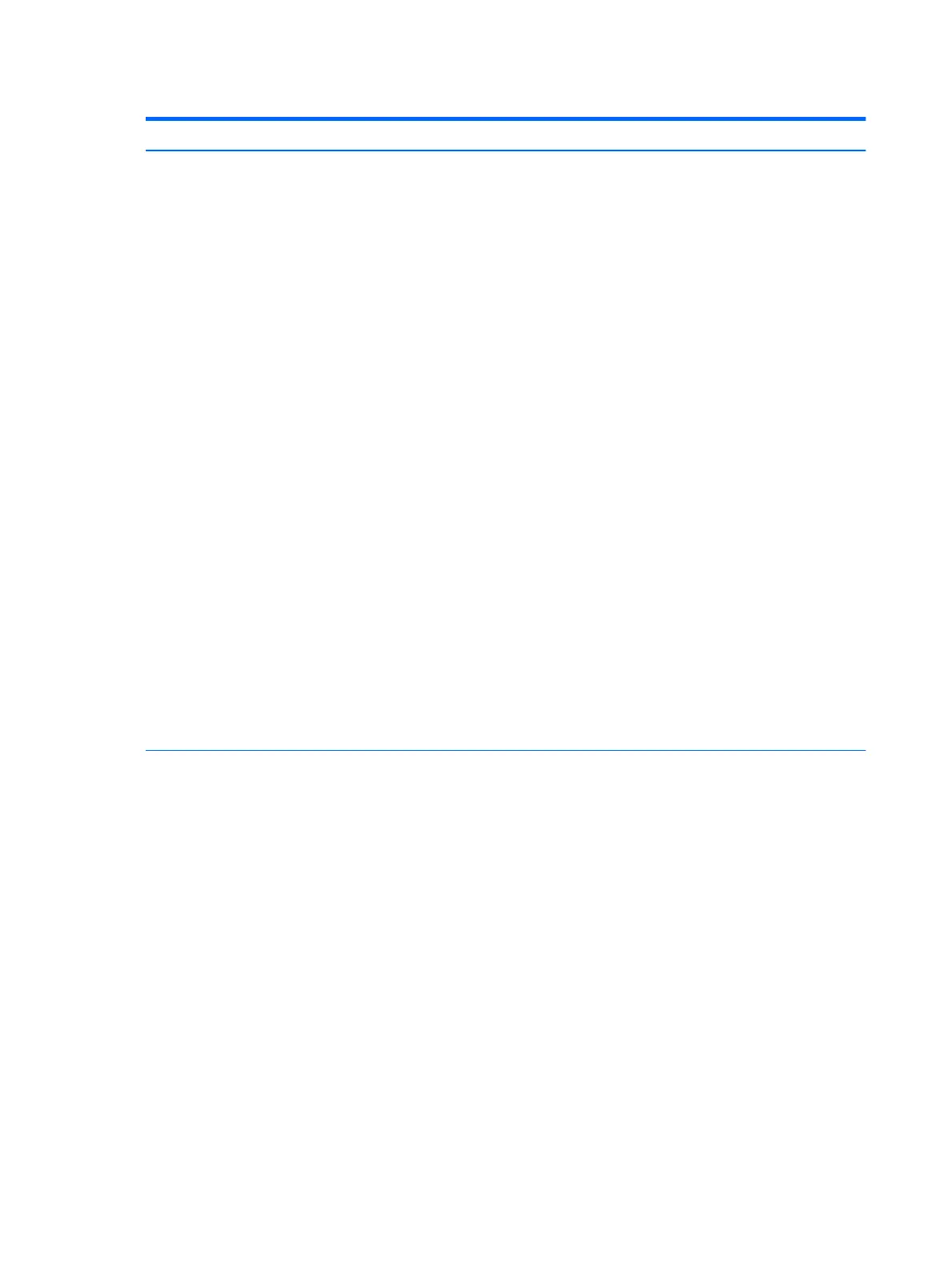Table 5-3 Computer Setup—Advanced (for advanced users) (continued)
Option Heading
■
Previous state—causes the computer to power on automatically as soon as power is restored,
if it was on when power was lost.
NOTE: If the system is congured to ‘Power On from Keyboard Ports’ (see Power Management
Options), then this setting is forced to ‘Power On’.
●
Prompt on Memory Size Change. Default is enabled.
●
Prompt on Fixed Storage Change. Default is disabled.
●
Audio Alerts During Boot. Default is enabled. When disabled, most audible beeps from errors,
warnings, and password prompts during boot up are suppressed.
●
UEFI Boot Order.
Default is enabled. Specify the order in which UEFI boot sources (such as a internal hard drive, USB
hard drive, USB optical drive, or internal optical drive) are checked for a bootable operating system
image.
UEFI boot sources always have precedence over legacy boot sources.
●
Legacy Boot Order
Specify the order in which legacy boot sources (such as a network interface card, internal hard drive,
USB optical drive, or internal optical drive) are checked for a bootable operating system image.
Specify the order of attached hard drives. The rst hard drive in the order will have priority in the
boot sequence and will be recognized as drive C (if any devices are attached).
NOTE: To drag a device to a preferred place, press Enter.
NOTE: MS-DOS drive lettering assignments may not apply after a non-MS-DOS operating system has
started.
Shortcut to Temporarily Override Boot Order
To boot one time from a device other than the default device specied in Boot Order, restart the computer
and press Esc (to access the Startup menu) and then F9 (Boot Menu), or only F9 (skipping the Startup
menu) when the display light turns green. After POST is completed, a list of bootable devices is displayed.
Use the arrow keys to select the preferred bootable device and press Enter. The computer then boots
from the selected non-default device for this one time.
Secure Boot
Conguration
Congure Legacy Support and Secure Boot
Lets you turn o all legacy support on the computer, including booting to DOS, running legacy graphics
cards, booting to legacy devices, and so on.
Lets you make sure an operating system is legitimate before booting to it, making Windows resistant to
malicious modication from preboot to full OS booting, preventing rmware attacks. UEFI and Windows
Secure Boot only allow code signed by pre-approved digital certicates to run during the rmware and OS
boot process.
●
Legacy Support Enable and Secure Boot Disable
●
Legacy Support Disable and Secure Boot Enable
●
Legacy Support Disable and Secure Boot Disable
Default is ‘Legacy Support Disable and Secure Boot Disable’.
Secure Boot Key Management
Lets you manage the custom key settings.
Import Custom Secure Boot keys
Default is disabled.
Clear Secure Boot Keys
66 Chapter 5 Computer Setup (F10) Utility
