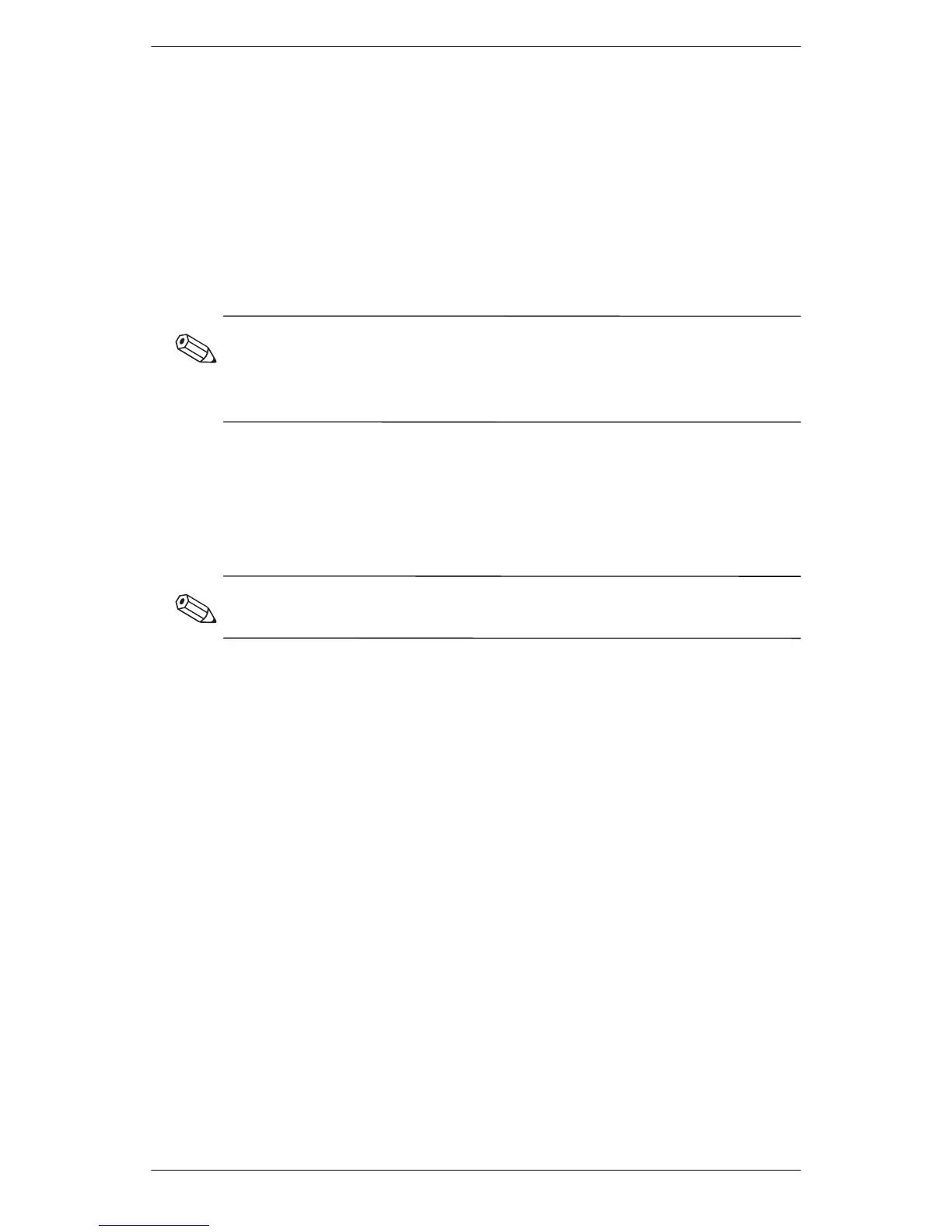Operation
4–2 User’s Guide
Installing Drivers
The HP monitor comes with driver software allowing you to take
advantage of the Plug and Play feature of the Windows Me,
Windows 2000, or Windows XP operating system. This software
enables the computer to communicate with the monitor and use all
the monitor features.
HP computers may come with the Plug and Play drivers
pre-installed. If you have an older computer, these drivers may not
be pre-installed and you may need to install the drivers from the
CD-ROM disc that came with the monitor.
If the installation procedure for the operating system is different, or
if you need more detailed installation information, please refer to
the Microsoft Windows information that came with the computer.
Windows 2000 users
The procedure for installing the driver for your operating system
may vary.
To install the driver for the v72 monitor:
1. Click Start, select Settings, and then click Control Panel.
2. Double-click Display.
3. Click the Settings tab.
4. Click Advanced Properties or Advanced, and select the
Monitor tab.
5. Click Properties.
6. Click the Driver tab.
7. Click Update Driver and click Next.
8. Select the recommended option, and then click Next.
9. Select the Specify a Location box.
10. Find and open the hp_v72.inf file on the CD-ROM disc in the
Drivers directory, and click OK.
11. Click Next to install the monitor driver.
