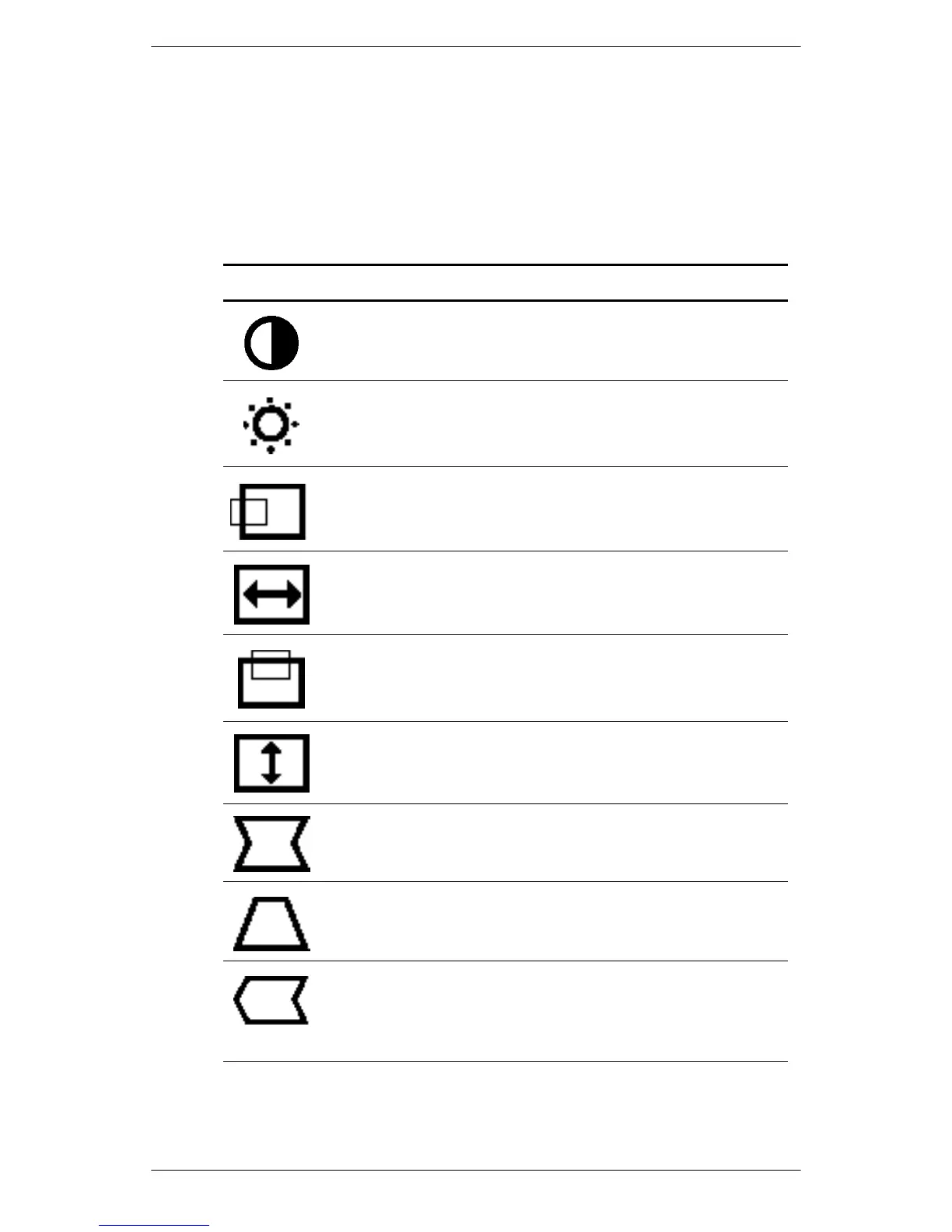Operation
User’s Guide 4–7
On-Screen Display Functions
Use the Right-Adjustment and Left-Adjustment buttons found on the
front control panel of your monitor to adjust these functions.
On-Screen Display Icons and Functions
Icon Function Description
Contrast Right-Adjustment increases the contrast
and Left-Adjustment decreases the
contrast.
Brightness Right-Adjustment increases the brightness
and Left-Adjustment decreases the
brightness.
Horizontal
Position
Right-Adjustment moves the image to the
right and Left-Adjustment moves the image
to the left.
Horizontal
Size
Right-Adjustment increases the horizontal
size and Left-Adjustment decreases the
horizontal size.
Vertical
Position
Right-Adjustment moves the image up and
Left-Adjustment moves the image down.
Vertical
Size
Right-Adjustment increases the vertical
size and Left-Adjustment decreases the
vertical size.
Pincushion Right-Adjustment makes the image sides
convex and Left-Adjustment makes the
image concave.
Trapezoid Right-Adjustment adjusts the image so the
top is larger and Left-Adjustment adjusts
the image so that the bottom is larger.
Pin Balance Right-Adjustment moves the top and
bottom of the image to the right and
Left-Adjustment moves the top and bottom
of the image to the left.
