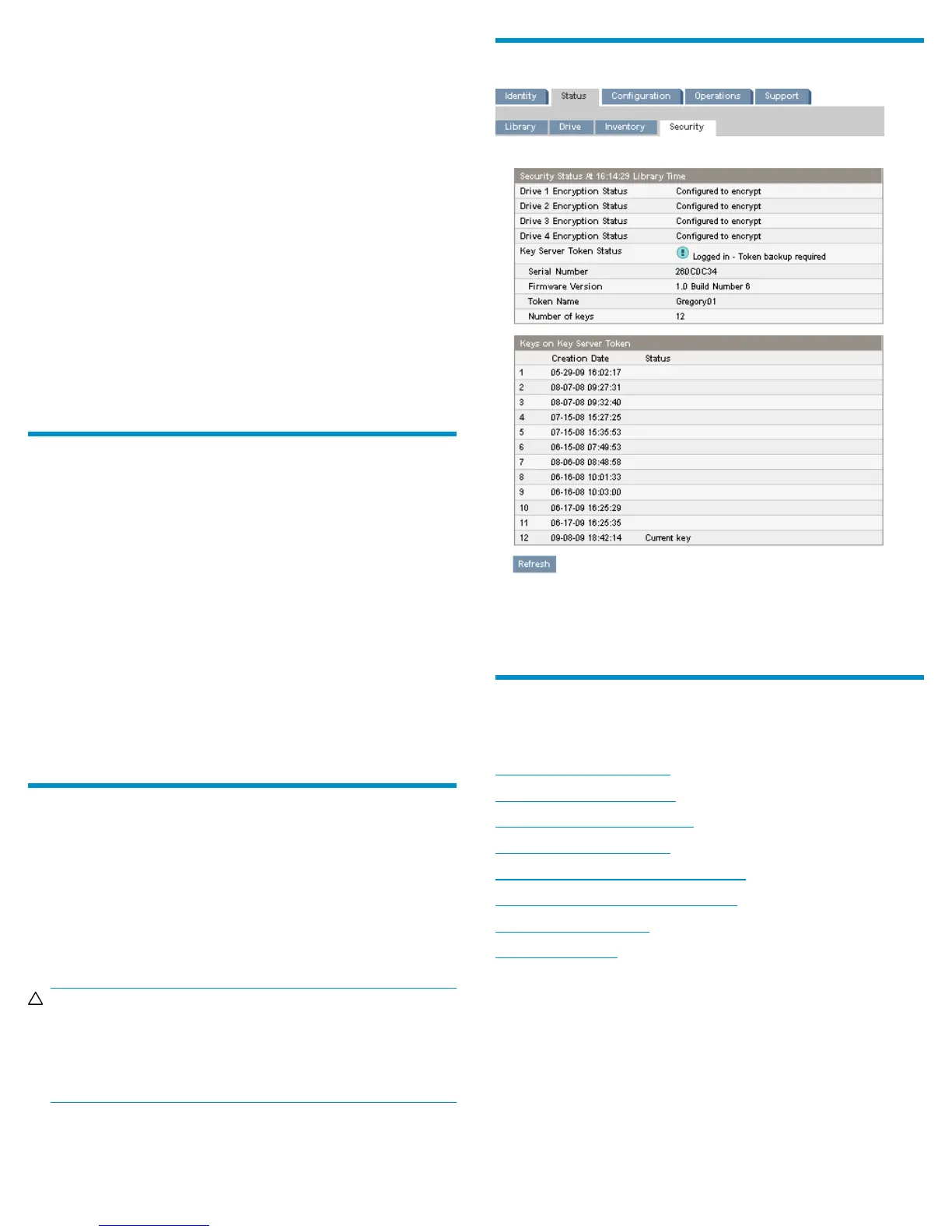In the Back up Token to File pane, enter a password, which will be used
to secure the data file on the computer, in both fields. The second one
ensures that the password was typed correctly.
Click Submit Token Backup File Password.
In the Number of Keys to Backup field, select the number of keys to copy
onto the new token. The highest-numbered keys, which are normally the
most recent, will be copied. For example, if the token has 100 keys and
you select 3, keys 98, 99, and 100 will be copied.
Click Save. The RMI will prompt you for the location to save the file.
Follow the instructions in the RMI.
Insert the new token into the USB port of the Autoloader or Library, and
enter the PIN.
Enter the password used to create the token backup file. Click Submit
Token Restore File Password.
Browse to the location of the token backup file containing the seed keys.
Click Restore. (The Browse button will be active after the token restore
file password is submitted.)
If you paused write operations at the beginning of the procedure, you
can resume them.
5 Backing up the token data
You can back up the keys on the token from the RMI Configuration:
Security page. Accessing the Configuration: Security page requires the
Administrator password. During the token backup process, the Autoloader
or Library will write the token information to a file in a secure format,
which will be saved on the computer from which you are running the
browser with the RMI. After the file is written, the information can be
restored to a different token.
Log into the Configuration: Security page.
In the Back up Token to File pane, enter a password, which will be used
to secure the data file on the computer, in both fields. The second one
ensures that the password was typed correctly.
Click Submit Token Backup File Password.
Click Save. The RMI will prompt you for the location to save the file.
Follow the instructions in the RMI.
After a power cycle
For increased security, the key server token's PIN is stored in volatile
memory in the Autoloader or Library. Each time the Autoloader or Library
is powered on, the PIN must be entered. The Autoloader or Library will
display a warning message on the OCP and RMI, and send periodic
SNMP and email events, if those options are enabled, until the PIN is
entered. The Autoloader or Library will not read or write encrypted data
until the PIN is entered.
CAUTION:
If it is critical that the Autoloader or Library maintain encryption
capability in the event of a power loss, HP recommends that
you plug the Autoloader's or Library's power cable into an
uninterruptable power supply (UPS).
Security status
The RMI Status: Security screen shows the encryption status for each of
the tape drives, along with information about the key server token. When
the Key Server Token Status is Token backup required, you should back
up the keys to a file and store the file in a safe place.
Helpful websites
For other product information, see the following websites:
http://www.hp.com/go/ebs
http://www.hp.com/go/tape
http://www.hp.com/go/storage
http://www.hp.com/support
http://www.hp.com/support/mslg3tstree
http://www.hp.com/support/TapeTools
http://www.docs.hp.com
http://www.hp.com
Page 4
