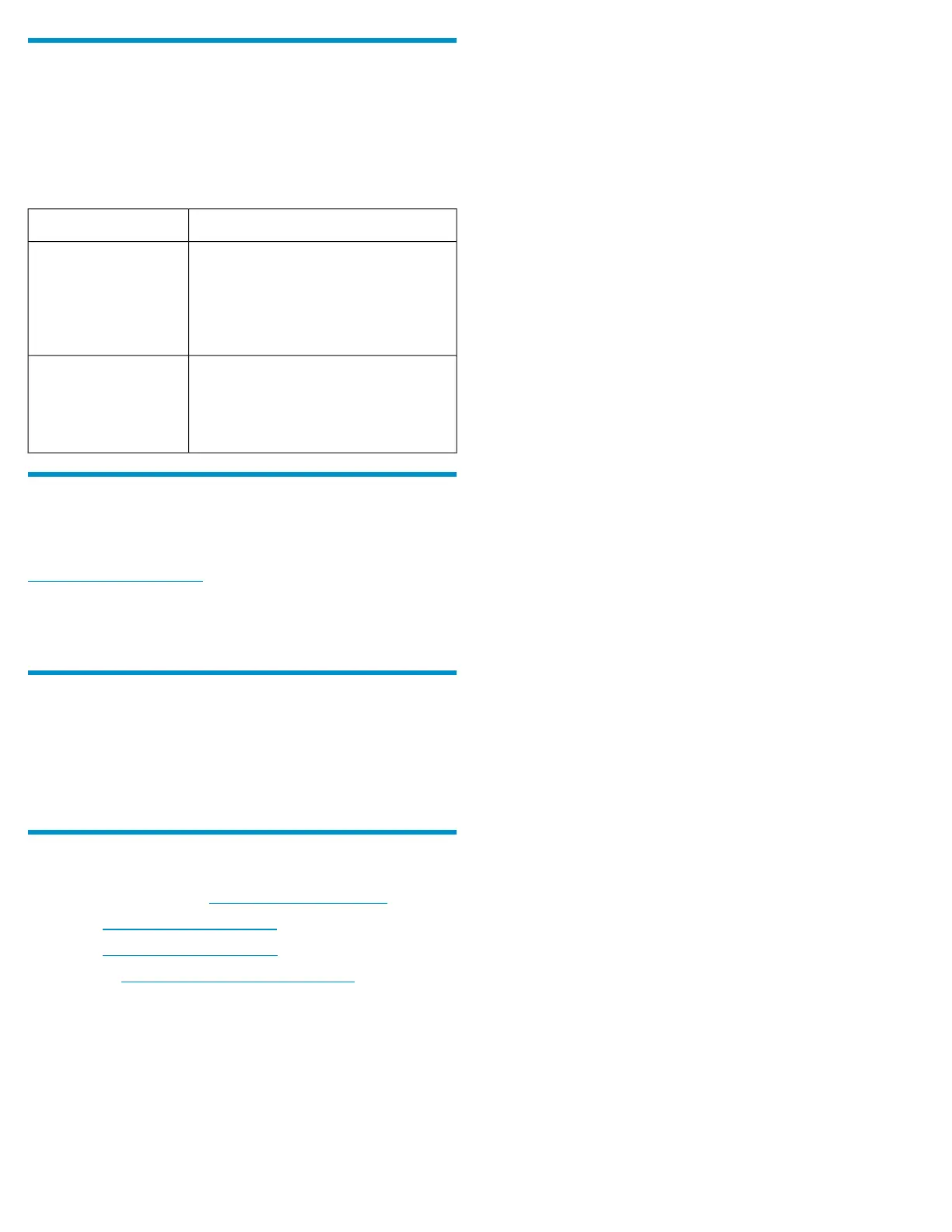Verifying proper operation
Examine module status as indicated in Table 1.
If the Fault/Service Required LED is amber, the module has not gone
online and likely failed its self-test. Check the event log for errors and
then restart the controller to put the module online.
Table 1 LED descriptions
DescriptionModule LED
• Solid Green = Module is operating
normally
• Blink = System is starting up
• Off = Module is NOT operating nor-
mally
OK
• Solid Amber = Fault condition
• Blinking Amber = Hardware-controlled
power-up or cache flush/restore error
• Off = No fault conditions
Fault/Service Required
Verifying the firmware version
After installing a controller, verify that the latest firmware is installed on
all controllers in the enclosure. Go to the HP Support website at
nl
http://www.hp.com/support and navigate to the page for your
enclosure. If newer firmware is available, download the firmware from
the Web to your local system and install that latest version on the
controllers. For more information on firmware updates, see the enclosure
user guide.
Upgrading from single-controllers to
dual-controllers
As appropriate for your environment, connect cables from this new
module to the host or other disk enclosures. For more information about
cabling and configuring the system, see the user guide.
Additional information
HP P2000/MSA Disk Arrays: http://www.hp.com/go/msa
HP storage: http://www.hp.com/storage
HP support: http://www.hp.com/support
HP documents: http://www.hp.com/support/manuals
Page 3
