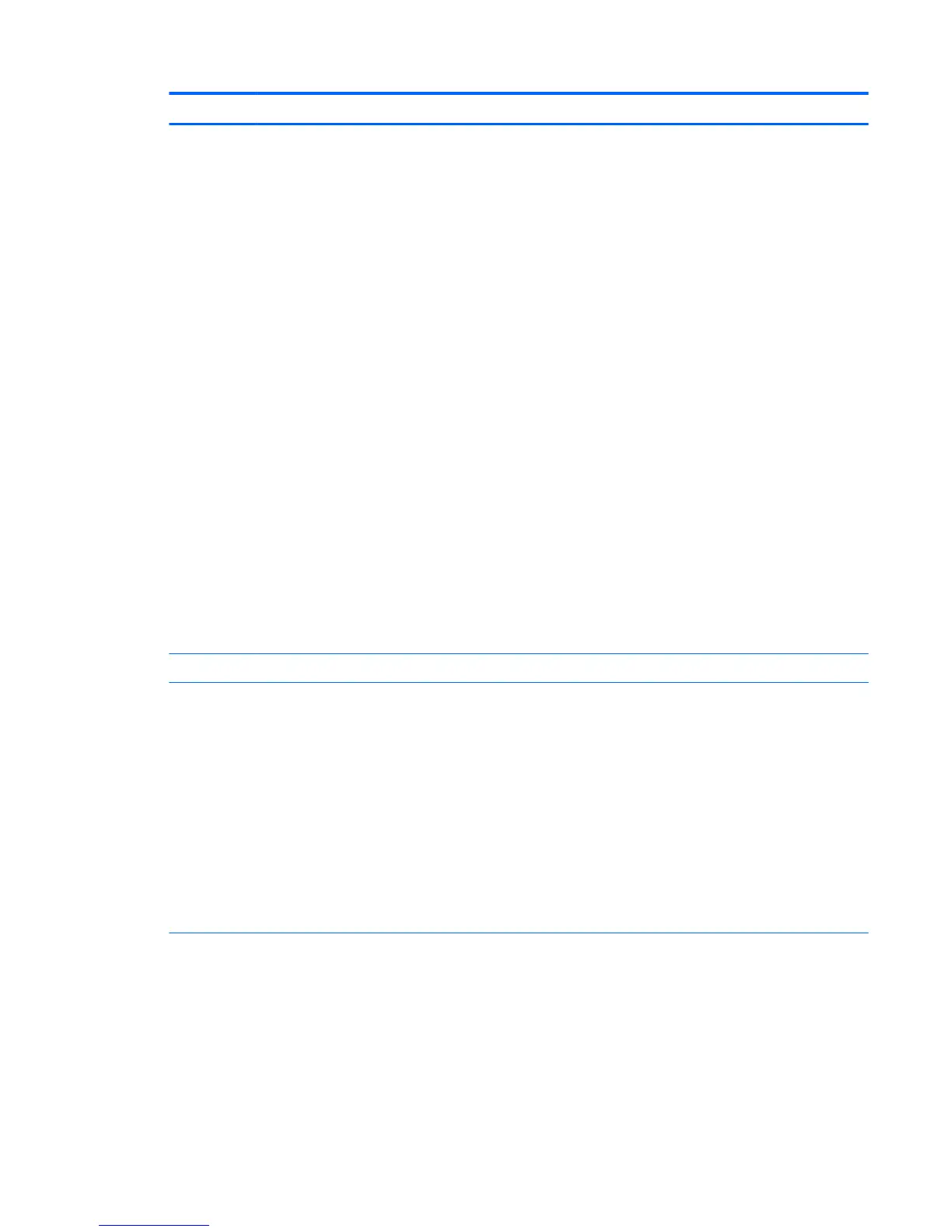Item Component Description
●
When the computer is on, press the button briey to initiate
Sleep.
●
When the computer is in the Sleep state, press the button
briey to exit Sleep.
●
When the computer is in Hibernation, press the button briey
to exit Hibernation.
CAUTION: Pressing and holding down the power button will
result in the loss of unsaved information.
If the computer has stopped responding and Windows shutdown
procedures are ineective, press and hold the power button down
for at least 5 seconds to turn o the computer.
To learn more about your power settings, see your power options:
Windows 8.1::
▲
From the Start screen, type power, select Power and sleep
settings, and then select Power and sleep from the list of
applications.
‒ or –
From the Windows desktop, right-click the Start button, and
then select Power Options.
Windows 10:
▲
Type power in the taskbar search box, and then select
Power and sleep settings.
‒ or –
Right-click the Start button, and then select Power Options.
(7) Webcam light On: The webcam is in use.
(8) Webcam
– or –
3D camera (select products only)
Records video and captures photographs. Some models allow you
to video conference and chat online using streaming video. To use
the webcam or 3D camera:
▲
Windows 8.1: From the Start screen, type camera, and then
select Camera from the list of applications.
▲
Windows 10: Type camera in the taskbar search box, and
then select Camera.
NOTE: A 3D camera captures 3D images and displays them on
the computer screen. It includes additional hardware (a 3D camera
sensor and a 3D laser projector) plus special software. To learn
more about using a 3D camera, open the Intel RealSense app
Welcome to Intel RealSense. To access the 3D camera apps, go to
the Intel RealSense Technology app.
*The antennas are not visible from the outside of the computer. For optimal transmission, keep the areas immediately around the
antennas free from obstructions. For wireless regulatory notices, see the section of the Regulatory, Safety, and Environmental Notices
that applies to your country or region.
To access this document in Windows 8.1:
From the Start screen, type support, and then select the HP Support Assistant app.
‒ or –
From the Windows desktop, click the question mark icon in the notication area, at the far right of the taskbar.
Front 5