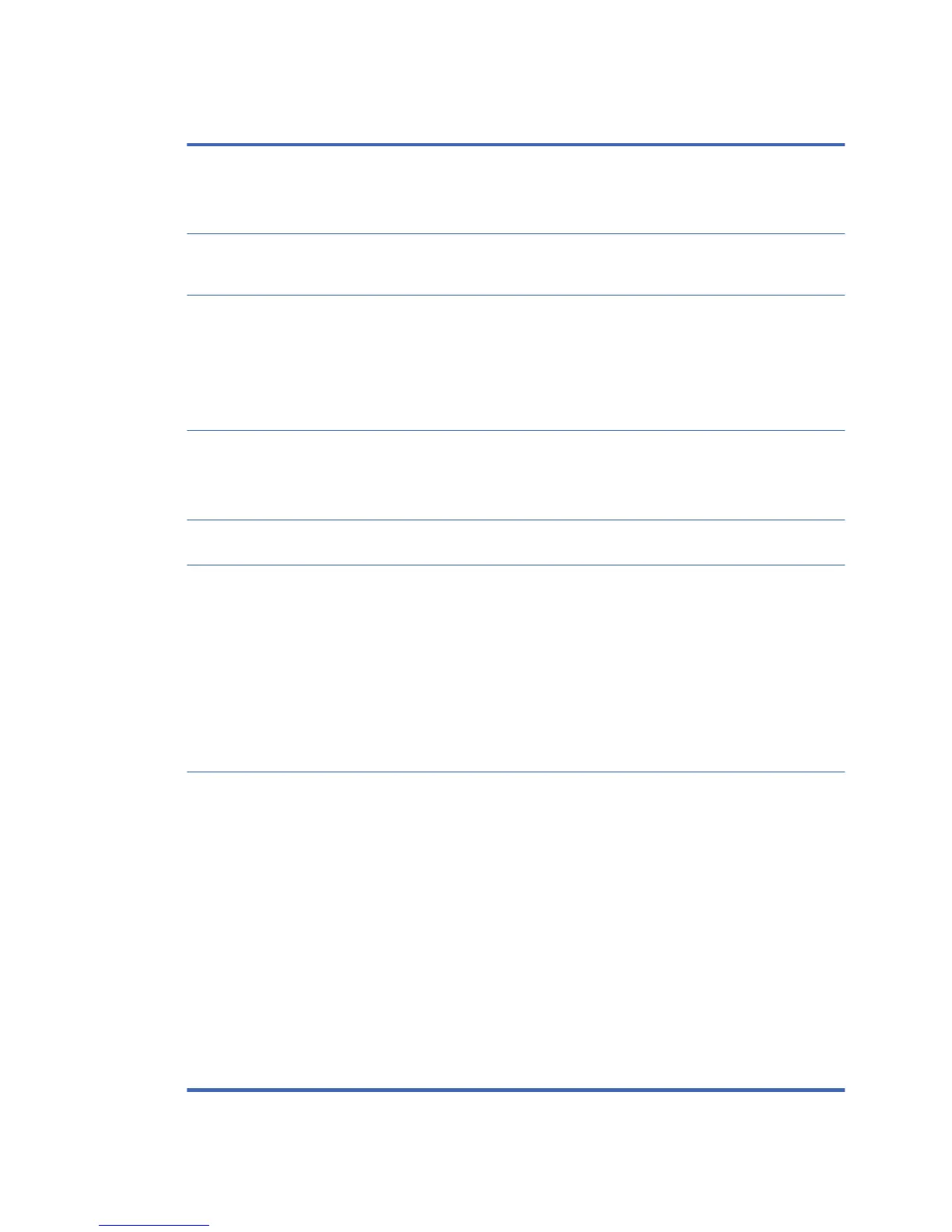Table A-1 Computer Setup—Security (continued)
Slot Security Allows you to disable the PCI Express slot and Mini Card Slot. Default is enabled.
ł
PCI Express x4 Slot #
ł
Mini Card Slot
Network Boot Enables/disables the computer’s ability to boot from an operating system installed on a network
server. (Feature available on NIC models only; the network controller must be either a PCI
expansion card or embedded on the system board.) Default is enabled.
System IDs Allows you to set:
ł
Asset tag (18-byte identifier), a property identification number assigned by the company to the
computer.
ł
Universal Unique Identifier (UUID) number. The UUID can only be updated if the current
chassis serial number is invalid. (These ID numbers are normally set in the factory and are used
to uniquely identify the system.)
System Security Data Execution Prevention (enable/disable) - Helps prevent operating system security breaches.
Default is enabled.
Virtualization Technology (enable/disable). Controls the virtualization features of the processor.
Changing this setting requires turning the computer off and then back on. Default is disabled.
Smart Cover Cover Removal Sensor (Disable/Notify User). Allows notification to user that the cover has been
opened.
Trusted Computing Allows you to configure the trust computing device.
ł
Security Device Support (Enabled/Disabled). Enable or Disable BIOS Support for security
devices. When Disabled, OS will not show Security Device; the TCG EFI protocol and INIT 1A
interface will not be available.
ł
TPM State (Enabled/Disabled). Enable or Disable Security Device.
NOTE: Your computer will reboot during restart in order to change state of the device.
ł
Pending operation (None/TPM Clear). Schedule an operation for the security device.
NOTE: Your computer will reboot during restart in order to change state of security device.
Secure Boot
Configuration
The options on this setup page are only for Windows 8 and other operating systems that support
Secure Boot. Changing the default setting of the setup options on this page for operating system that
do not support secure boot may prevent the system from booting successfully.
Legacy Support (Enable/Disable). Enable or disable the legacy operating system support (Windows
Embedded Standard 7 and HP Thin-Pro).
Secure Boot (Enable/Disable). Only when the Legacy Support set to “Disable”, this item can be set
to Enabled. This item is for Secure Boot flow control. Secure boot is possible only if system run in
user mode.
Key Management
ł
Clear Secure Boot Keys (Clear/Don’t Clear). Lets you clear the Secure Boot Key.
ł
Key ownership (HP keys/ Customer keys). Lets you change the keys of different owners.
Fast Boot (Enable/Disable). Enable Fast Boot cause system boot by initializing a minimal set of
devices which is required to launch active boot option. This option has no effect for BBS boot
options.
Computer Setup (F10) Utilities
37
