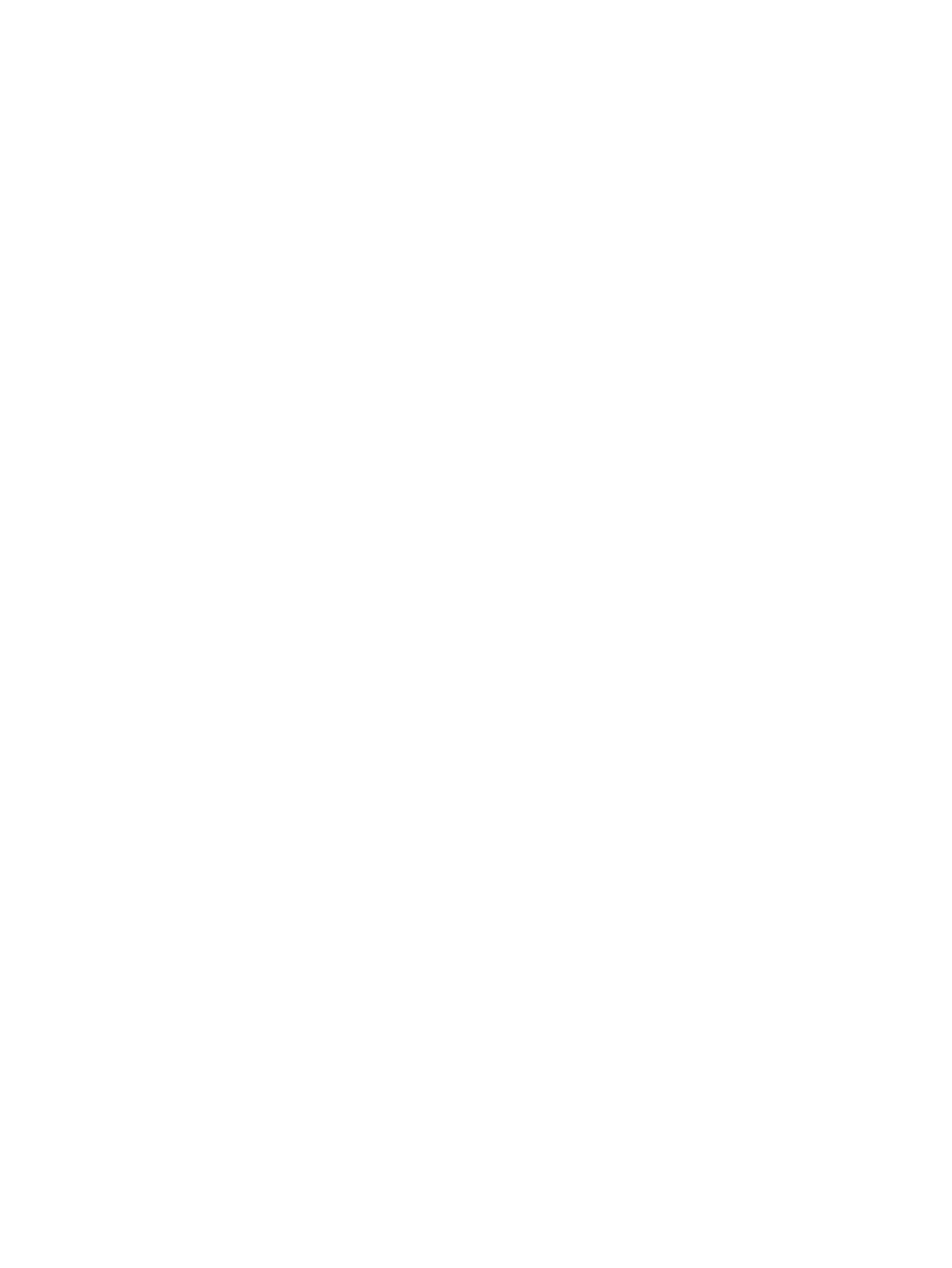Use the following comments to ash a Linux BIOS:
●
hptc-bios-flash ImageName
Prepares the system to update the BIOS during the next restart. This command automatically copies the
les into the correct location and prompts you to restart the thin client. This command requires that the
tool-less update option in the BIOS settings is set to Auto. You can use hpt-bios-cfg to set the tool-
less update option in the BIOS.
●
hptc-bios-flash –h
Displays a list of options.
Linux BIOS Flashing for ThinPro/Smart Zero 5.2.1
BIOS ashing under ThinPro/Smart Zero 5.2.1 is similar to that in ThinPro/Smart Zero 6.x and later but the
ThinPro OS performs the actual update. Use the following command to ash the BIOS (from a command shell
in administrator mode):
●
hptc-bios-flash ImageName
Where ImageName is the path to the BIOS binary le.
BitLocker Drive Encryption / BIOS Measurements
If you have Windows BitLocker Drive Encryption (BDE) enabled on your system, we recommend that you
temporarily suspend BDE before updating the BIOS. You should also obtain your BDE recovery password or
recovery PIN before suspending BDE. After the you ash the BIOS, you can resume BDE.
To make a change to BDE, select Start > Control Panel > BitLocker Drive Encryption, click Suspend
Protection or Resume Protection and then click Yes.
As a general rule, updating the BIOS will modify measurement values stored in the Platform Conguration
Registers (PCRs) of the system's security module. Temporarily disable technologies that use these PCR values
to ascertain platform health (BDE is one such example) prior to ashing the BIOS. Once you update the BIOS,
re-enable the functions and restart the system so that you can take new measurements.
BootBlock Emergency Recovery Mode
In the event of a failed BIOS update (for example if power is lost while updating), the System BIOS may
become corrupted. BootBlock Emergency Recovery Mode detects this condition and automatically searches
the root directory of the hard drive and any USB media sources for a compatible binary image. Copy the binary
(.bin) le in the DOS Flash folder to the root of the desired storage device, and then power on the system.
Once the recovery process locates the binary image, it attempts the recovery process. The automatic recovery
continues until it successfully restores or updates the BIOS. If the system has a BIOS Setup password, you may
need to use the Startup Menu / Utilities submenu to ash the BIOS manually after providing the password.
Sometimes there are restrictions on which BIOS versions are allowed to be installed on a platform. If the BIOS
that was on the system had restrictions, then only allowable BIOS versions may be used for recovery.
Updating or restoring a BIOS 33