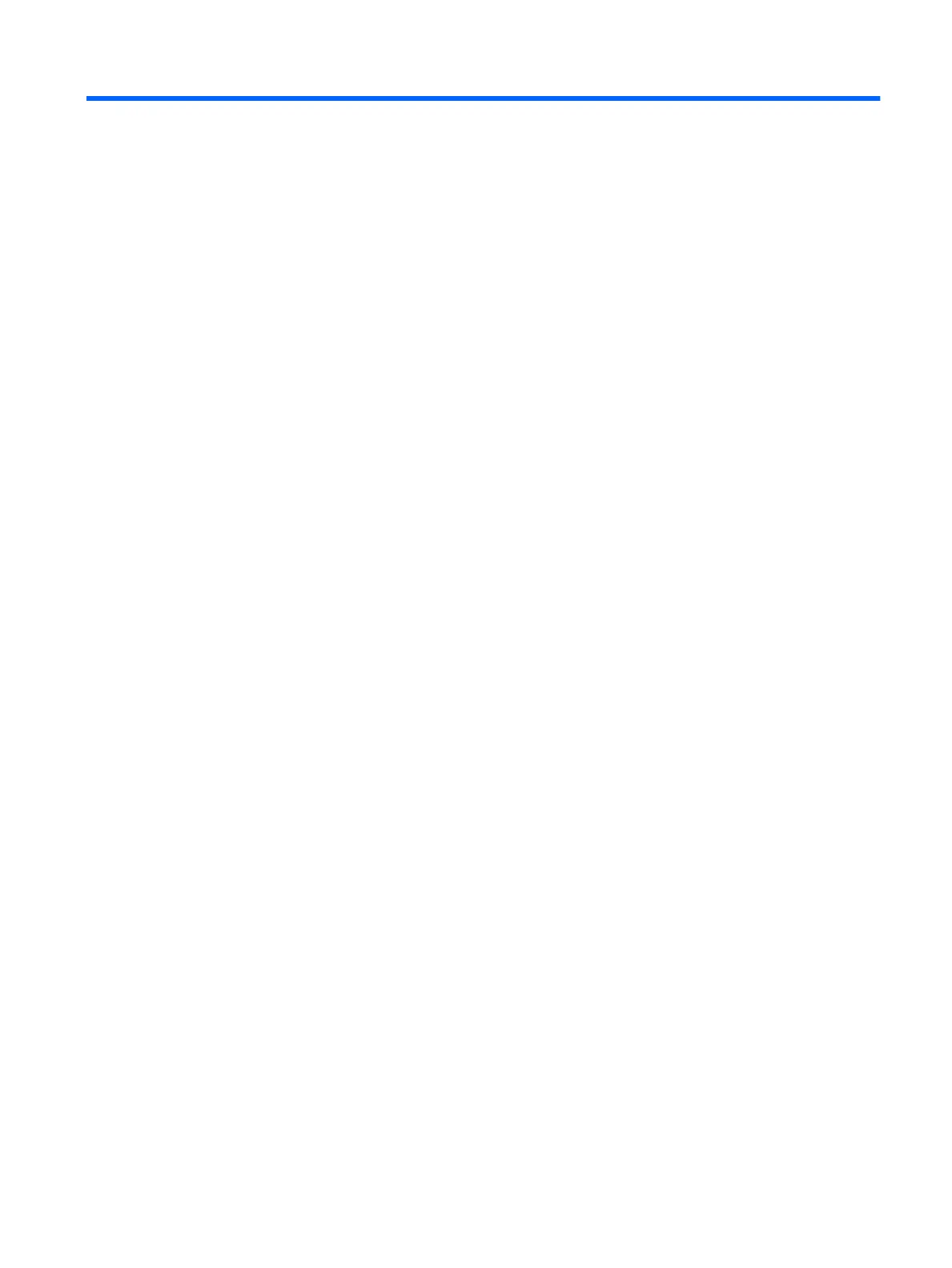G Statement of Volatility
Thin Client products typically have three types of memory devices namely, RAM, ROM, and Flash memory
devices. Data stored in the RAM memory device will be lost once the power is removed from the device. RAM
devices could be powered by main, aux, or battery power (power states are explained below). Therefore, even
when the unit is not connected to an AC outlet, some of the RAM devices could be powered by battery power.
Data stored in the ROM or Flash memory devices will retain its data even if the power is removed to the
device. Manufacturers of Flash device usually specify a period of time (in the order of ten years) for data
retention.
Denition of power states:
Main Power: Power available when the unit is turned on.
Aux or Standby power: Power available when the unit is in o state when the power supply is connected to
an active AC outlet.
Battery Power: Power from a coin battery present in the Thin Client systems.
The table below lists the available memory devices and their types per the models. Please note that the Thin
Client systems do not use traditional hard drives with moving parts. Instead, they use ash memory devices
with an IDE/ SATA front-end interface. Hence, the operating systems interface with these ash devices similar
to a regular IDE/ SATA hard drive. This IDE/ SATA ash device contains the image of the operating system. The
ash device can only be written by an administrator. A special software tool is required to format the ash
devices and clear the data stored in them.
Please nd below a list of steps that should be taken to update BIOS and use it to set the BIOS settings to
factory default settings.
1. Download the latest BIOS for your model o of the HP website.
Download the latest BIOS (system ROM) from the HP website.
Download the latest BIOS for your model o of the HP website.
2. Follow the instructions to ash the BIOS that are found on the website.
Follow the instructions to ash the BIOS that are found on the website.
Follow the instructions to ash the BIOS that are found on the website.
3. Restart the system, and while system is powering on (after the HP splash screen, if displayed) press the
F10 key to enter the BIOS setup screen.
Turn on the system, and while system is powering on, and after the HP splash screen, press the F10 key
to enter BIOS setup screen.
Restart the system, and while system is powering on (after the HP splash screen, if displayed) press the
F10 key to enter the BIOS setup screen.
4. If the Ownership Tag or Asset Tag is set, manually clear it under Security > System IDs.
Set defaults and exit (this will clear passwords and any other settings)
If the Ownership Tag or Asset Tag is set, manually clear it under Security > System IDs.
5. Select File > Save Changes and Exit.
49
