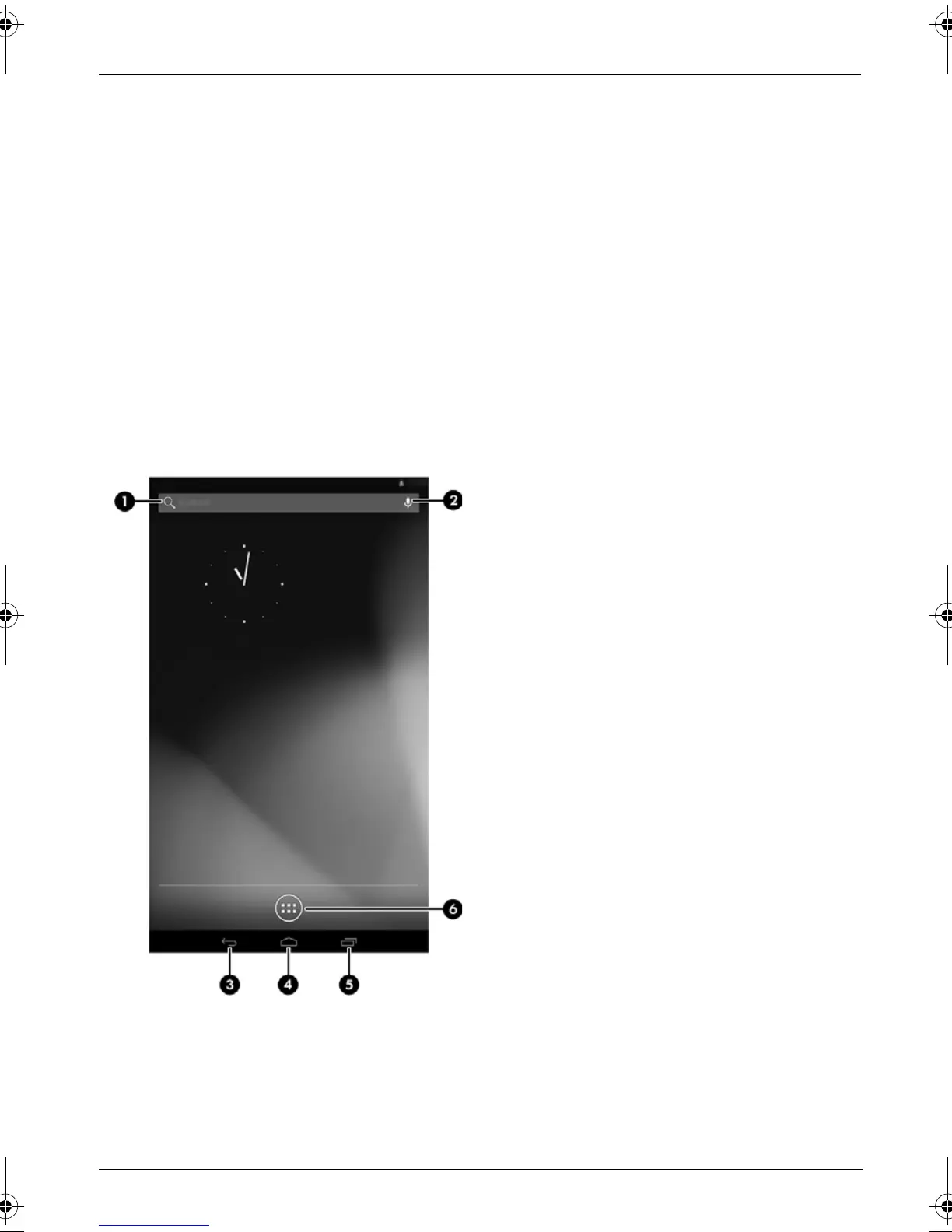3
Using the Home screen
Unlock
Press the power button, place your finger on the lock icon, and then slide your finger to the unlock
position.
Lock
Press the power button.
Navigate the Home screen
The Home screen provides a central location where you can access information and email, browse the
Web, stream videos, view photos, and access social media websites.
Icon Description
1 Search Type one or more keywords to
search with Google.
2 Voice search Speak one or more keywords to
search with Google.
3 Back Opens the previous screen.
4 Home Opens the Home screen.
5 Recent apps Opens a list of apps that you have
used recently.
6 All apps Displays a list of all the apps
installed on the tablet.
✎
The appearance of the Home screen may vary.
Pine_QuickStart_725391-002.book Page 3 Monday, April 1, 2013 8:14 AM
