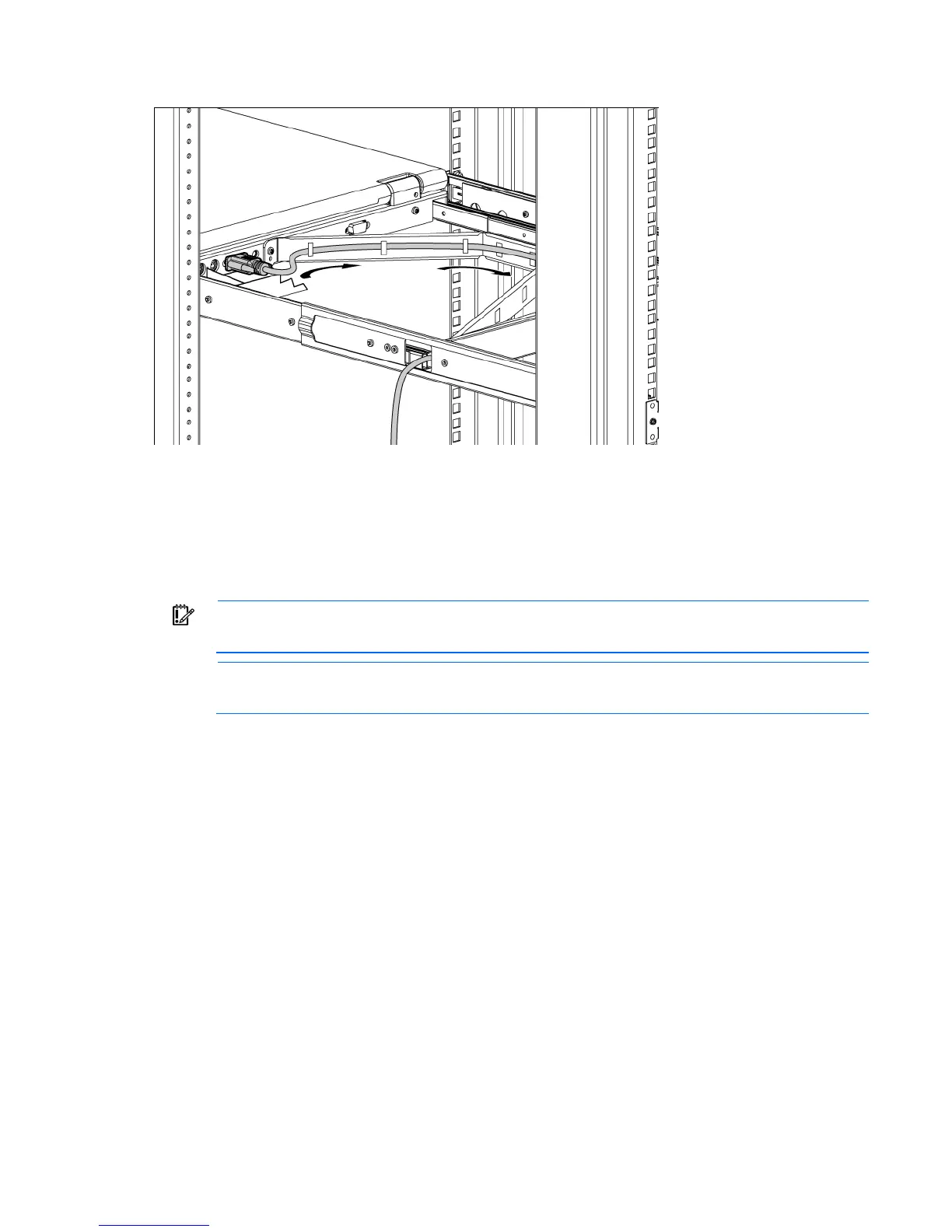Installation 11
9.
Connect and route the cables through the cable management arm and unit opening.
Installation is complete.
Connecting and routing cables
When connecting and routing the cables through the cable management arm and cable tray to the HP
TFT7600 KVM Console, use the following cable-routing method to ensure that the cables fit into the tray.
IMPORTANT: Use either the PS/2 cables or USB keyboard/mouse cable when connecting the
unit to a device. Do not use both.
NOTE: The PS/2 cables use the same cable-routing method as the USB keyboard/mouse cable.
To connect and route the cables:
1. Connect and route the power cable (1).
2. Connect and route the VGA cable (2).
3. Connect and route the USB keyboard/mouse cable (3).
4. Connect and route the USB pass-through cable (4).
