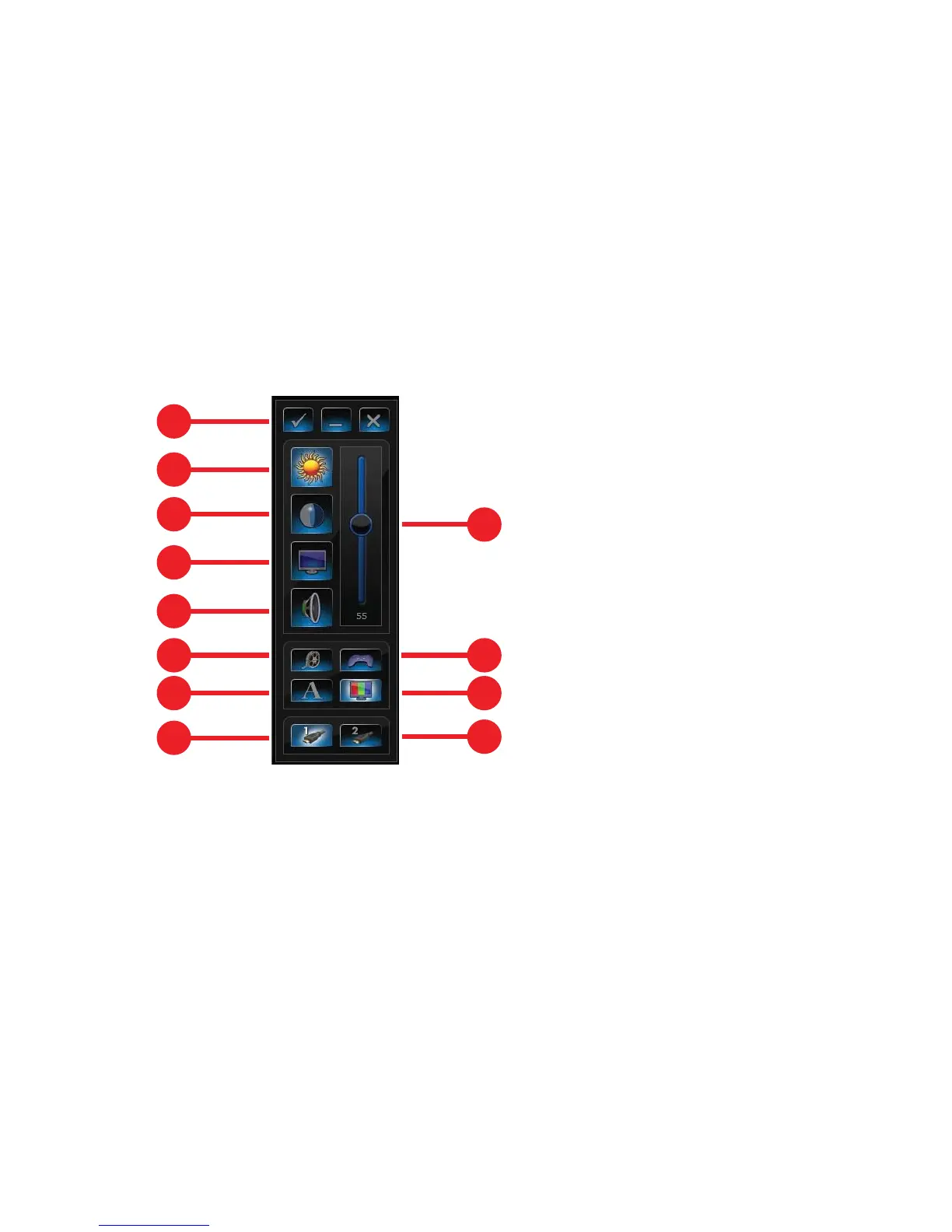Adjusting incoming-video display settings with HP Picture-in-
Picture (PIP) application
Game console models only
HP Picture-in-Picture (PIP) software allows you to open and adjust the incoming video source from either HDMI
input.
●
You can adjust the display controls for each HDMI input: brightness, contrast, gamma (color), and volume.
●
The controls have predefined settings for movie, text, and game modes.
●
You can toggle between full screen and PIP mode within the application.
1. Select Start, select All Programs, select HP, and then select HP Picture in Picture, or tap the PIP icon
on the desktop or the system icon tray. The PIP menu appears.
1
2
3
4
5
6
7
8
9
10
11
12
2. Select the video input: HDMI 1 (1) or HDMI 2 (2).
3. Select the video mode: Gaming (3), Default (4), Movie (5), or Text (6).
4. Select Brightness (7), Contrast (8), Gamma (color) (9), or Volume (10), and then move the slider (11) to make
the adjustment.
To check for updates to the PIP software, tap the ✓ button (12).
NOTE:
When connected to the game console ports, your system is in display mode; there is no recording
capability.
HP My Display TouchSmart Edition
Select HP TouchSmart PC models only
Getting Started
HP My Display TouchSmart Edition
13
