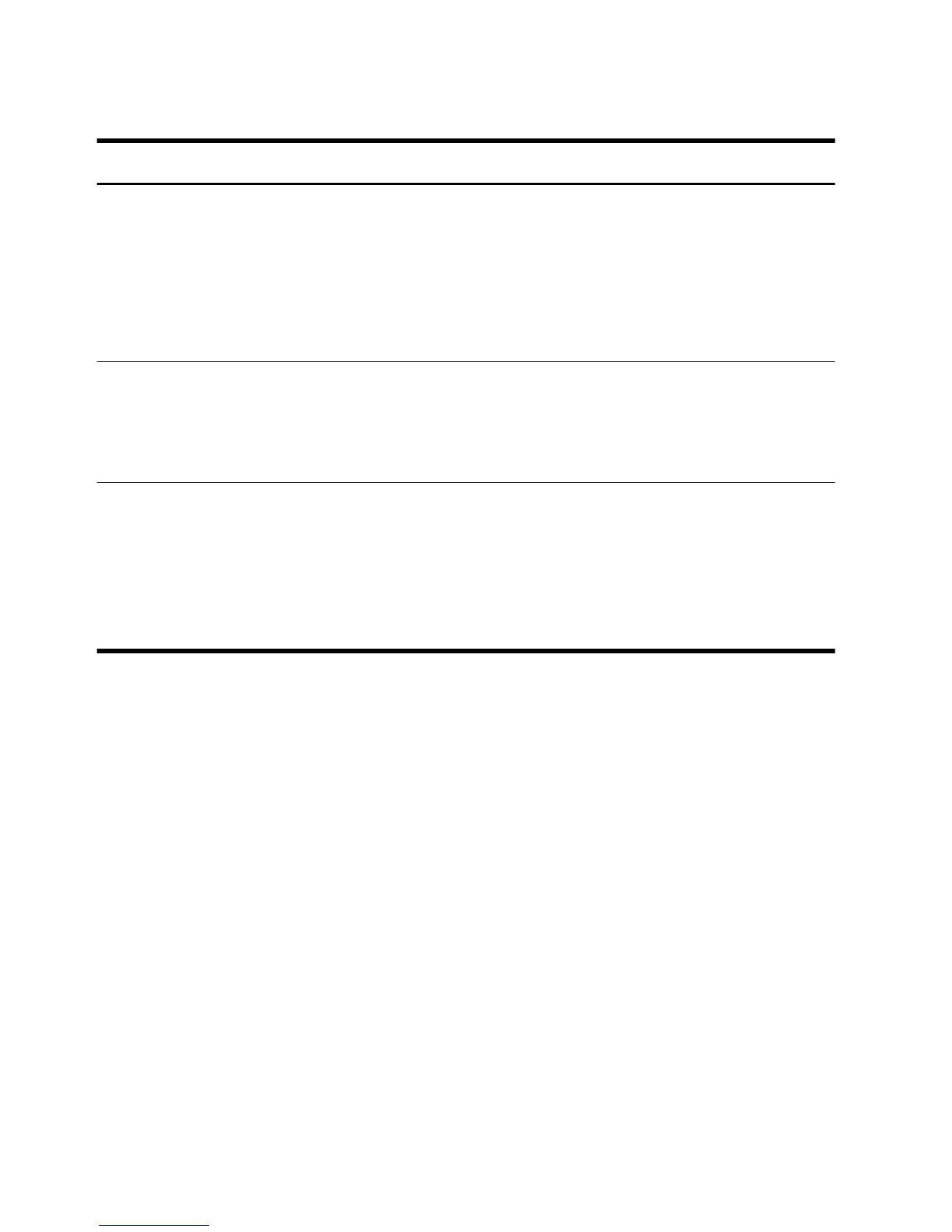Gaming mode
Symptom Possible Solution
When connecting
the gaming device
to the game
console ports, the
computer keeps
going back to PC
mode.
●
Ensure that the gaming device and the computer are on.
●
Ensure that the source you want is highlighted on the PIP menu.
No Signal
message appears
on the display.
●
Ensure that the gaming device is on.
●
Make sure the HDMI cable is connected from the gaming device to the computer.
●
Make sure the HDMI source selected on the PIP menu matches the HDMI connector at
the side of the computer.
Audio drops when
a video game is
being played.
●
The system is on Mute. Press the Volume + or Volume – button on the side of the
computer to get out of Mute state.
●
Check the volume setting on the PIP menu.
●
Open the Audio Settings menu from within the gaming application to ensure that the
correct audio format output is selected. Choose Digital Stereo, or PCM Audio. (HP
TouchSmart PC does not support AC3, DTS, Dolby Digital 5.1.)
Software troubleshooting
Some software repairs are as simple as restarting your computer, and others require performing a System
Recovery from files on your hard disk drive.
24 Chapter 4 Troubleshooting and maintenance
Getting Started
