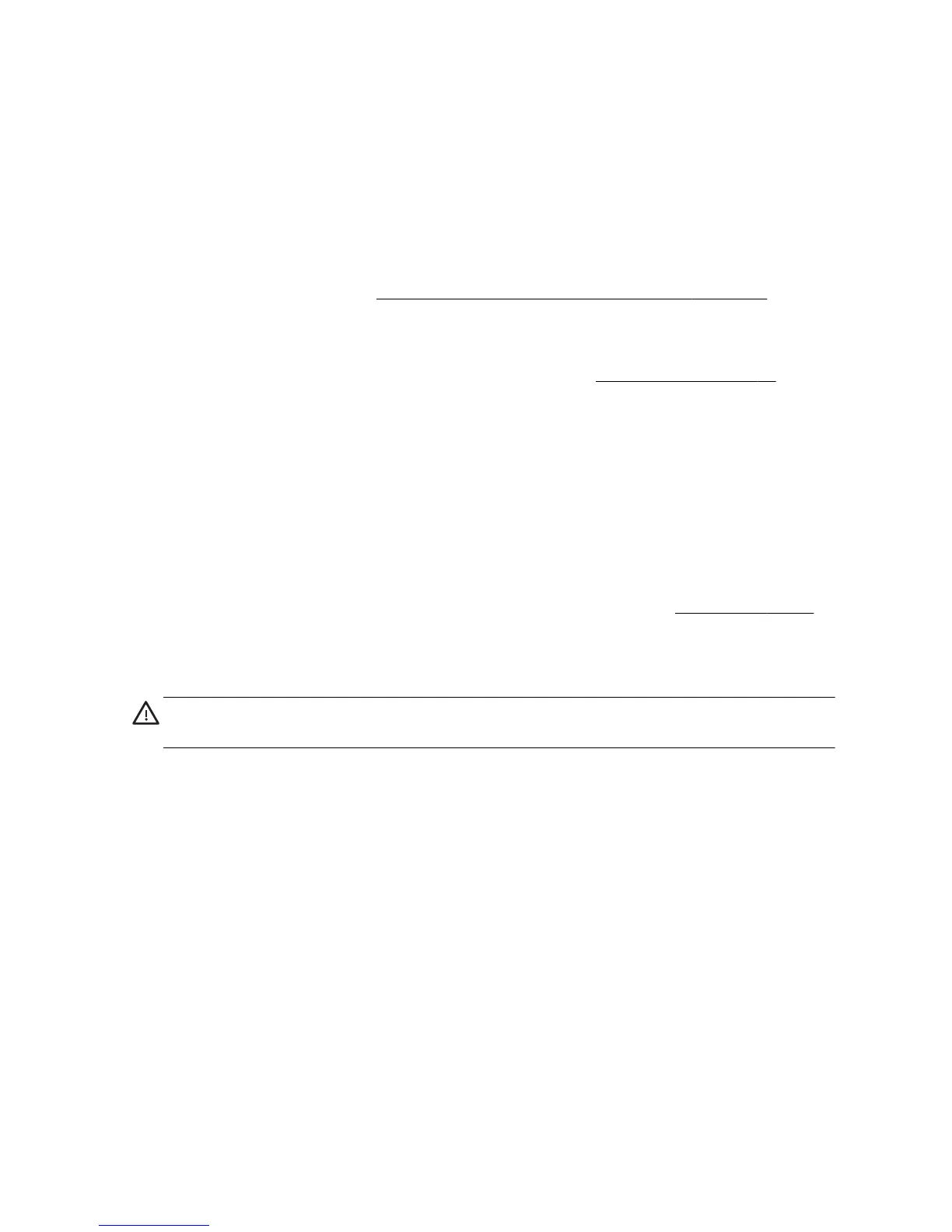NOTE:
Some features might not be available on systems that are shipped without a version of Microsoft
Windows.
You must choose one of the following methods to perform a System Recovery:
●
Recovery Image — Run the System Recovery from a recovery image stored on your hard disk drive. The
recovery image is a file that contains a copy of the original factory-shipped software. To perform a System
Recovery from a recovery image, see
System Recovery from the Windows 7 Start Menu on page 30.
NOTE:
The recovery image uses a portion of the hard disk drive that cannot be used for data storage.
●
Recovery Media — Run the System Recovery from recovery media, that you created from files stored on your
hard disk drive, or purchased separately. To create recovery media, see
Recovery media on page 33.
System Recovery options
You should attempt a System Recovery in the following order:
1. Through the hard disk drive, from the Windows 7 Start menu.
2. Through the hard disk drive, by pressing the F11 key on the keyboard during system startup.
3. Through recovery media that you create.
4. Through recovery discs purchased from HP Support. To purchase recovery discs, visit
www.hp.com/support.
System Recovery from the Windows 7 Start Menu
CAUTION: System Recovery deletes all data and programs you created or
installed. Back up any important data to a removable disc or USB flash drive.
30 Chapter 4 Troubleshooting and maintenance
Getting Started
