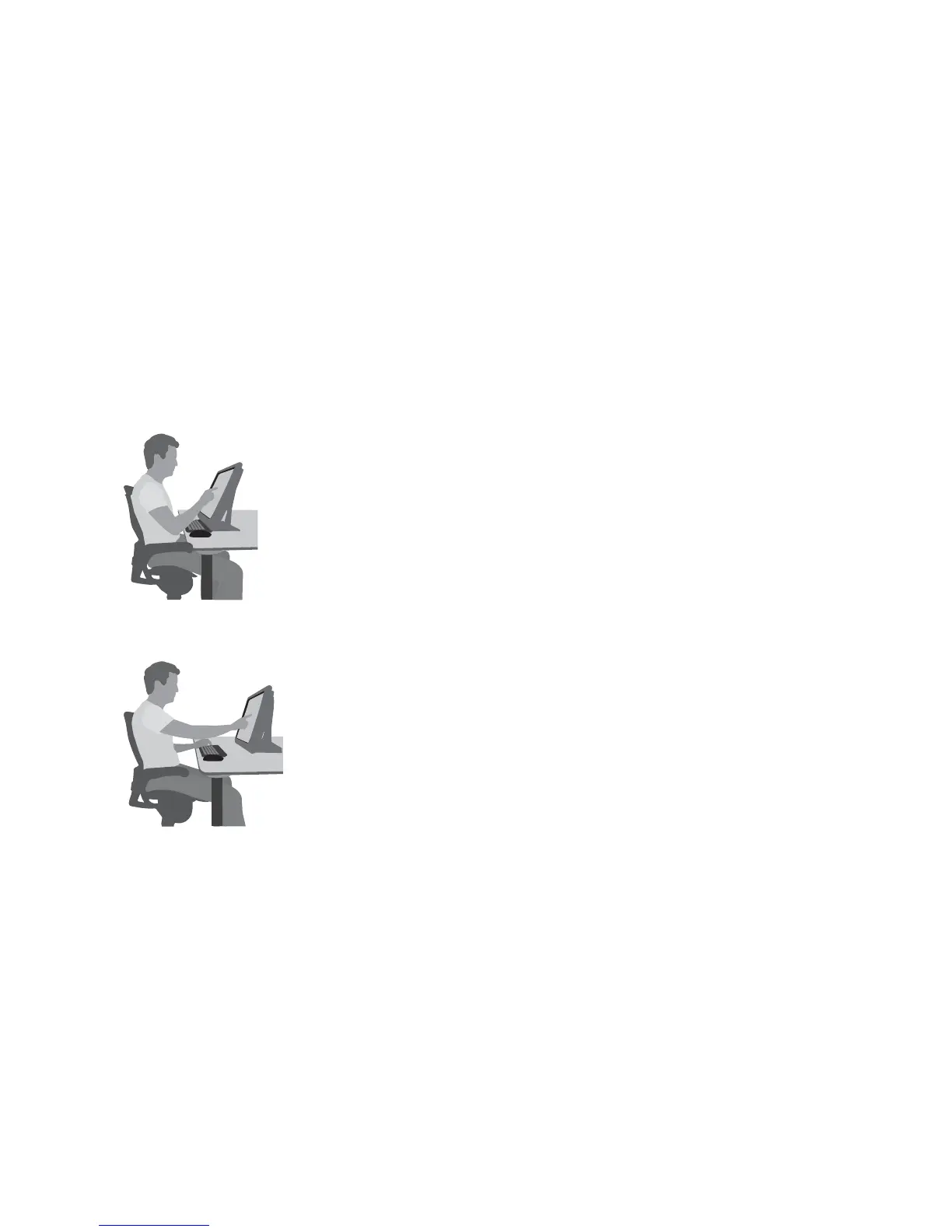Locate the HP TouchSmart PC in the room to minimize glare from the screen. You can also reduce glare by tilting
the screen.
The HP TouchSmart screen can be used as an input device; therefore, the computer should be placed so that your
shoulders and neck are comfortable.
The computer might need to be moved close to your body to keep your shoulders relaxed while you are touching
the screen. Keep your shoulders low and your upper arm close to your body when you touch the screen. The more
the screen is used for input, the more important this is.
You can position the computer in a variety of ways to provide a balance between relaxing your shoulders and
keeping your head balanced comfortably over your neck. If you feel discomfort in your shoulders, try moving the
computer closer to your body or lowering the height of the screen by lowering the work surface. If you feel
discomfort in your upper back muscles and neck, try increasing the height of the screen by increasing the work
surface height.
The graphic below shows correct body and computer positioning.
The graphic below shows incorrect usage.
Getting Started
Using the HP TouchSmart with safety and comfort
15
