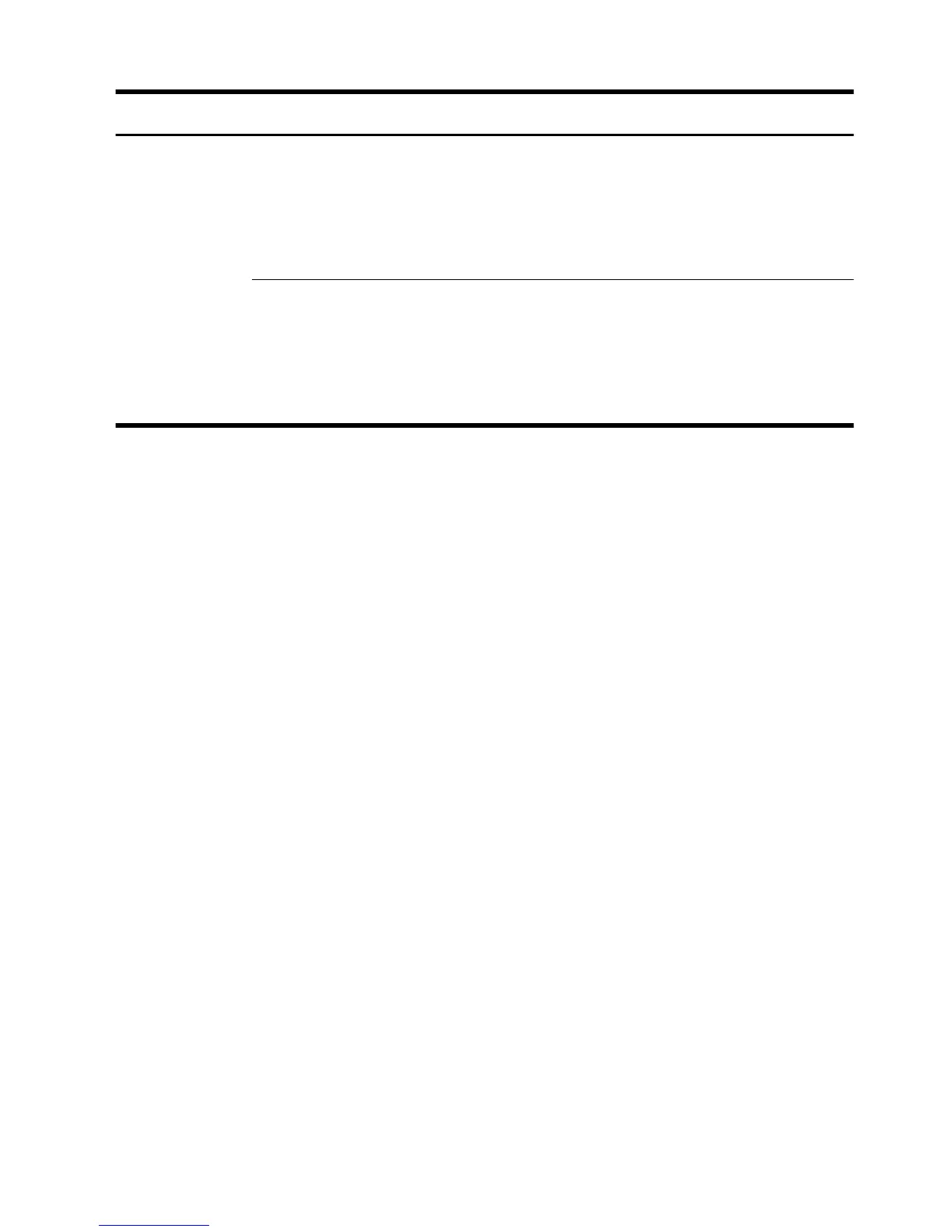Symptom Possible solution
Cursor responds
slowly, moves only
vertically or
horizontally, or
does not track
smoothly.
For a mouse with a roller ball:
●
Clean the roller ball: Remove the roller ball cover from bottom of mouse (rotate it
counterclockwise), remove the ball, and clean it by using a damp, lint-free cloth (not
paper). Also clean the rollers on which the ball moves.
●
Use a mouse pad or other rough surface under the mouse.
For an optical mouse:
●
Clean the optical mouse: Gently wipe the light sensor lens on the bottom of the mouse
by using a lint-free cloth (not paper).
●
Use a mouse pad, white sheet of paper, or other less reflective surface under the
mouse.
Getting Started
Keyboard and mouse (with cable)
19
