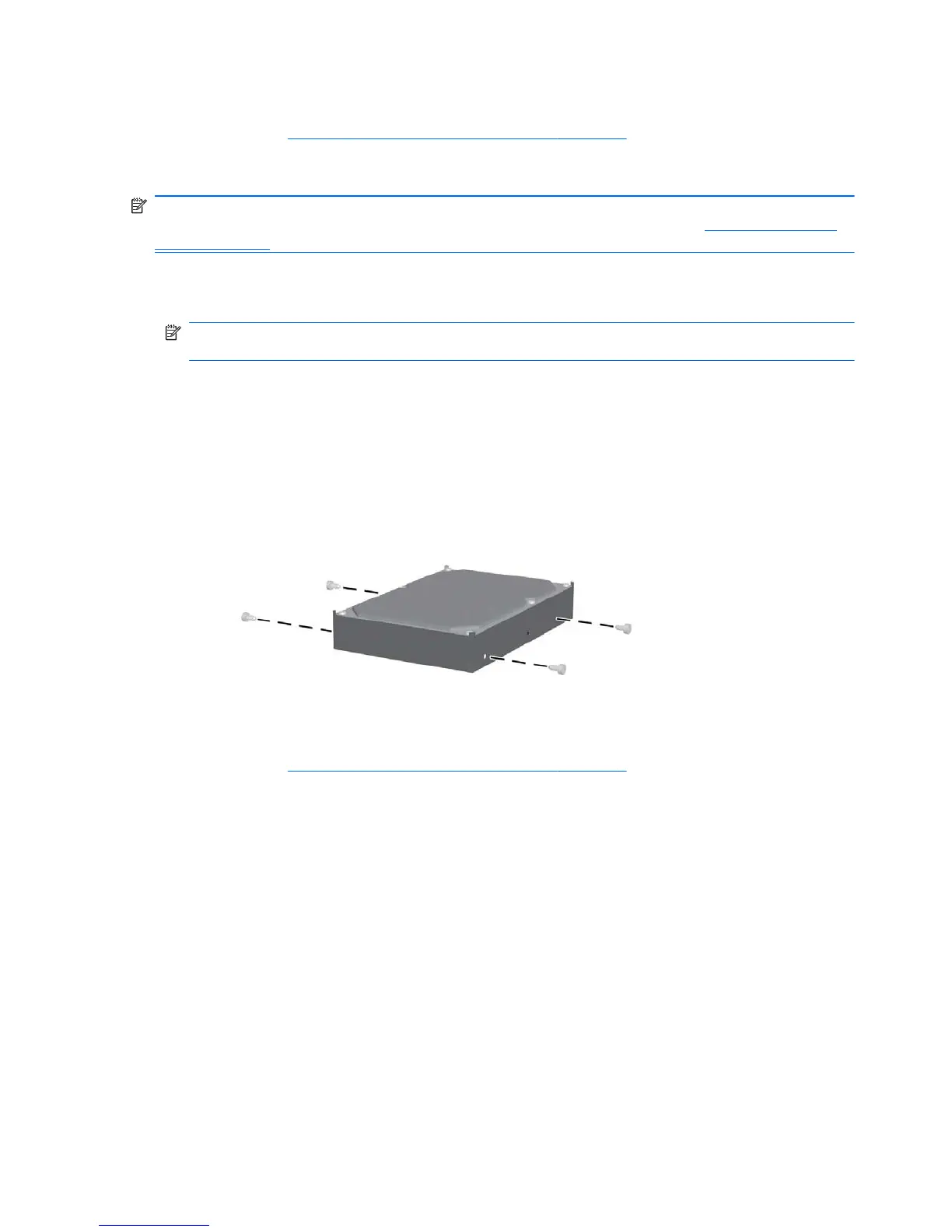4. Push the drive into the bay until it snaps into place.
5. Continue with
Connecting the power and data cables on page 7.
Computers that use guide screws installed in the hard drive
NOTE: In some computers, such as the HP Z200 SFF, you may need to temporarily remove the
optical drive to install the hard drive. See the service guide for your computer at
http://www.hp.com/
support/manuals.
1. If a card support interferes with access to the system board connectors, remove it.
2. Install four guide screws into the holes near the corners on the sides of the hard drive.
NOTE: Spare guide screws designated for this purpose may be found installed in the sheet
metal of the drive bay structure, or behind the front bezel.
●
Some computers, such as the HP Z200 and Z400 series Workstations, use four vibration
isolation guide screws (screws with blue grommets).
●
Some computers, such as the HP Z200 SFF and xw4000 series Workstations, use four
6-32 screws.
Figure 4 Installing the guide screws
3. Slide the hard drive into the selected bay until it snaps into place.
4. Continue with
Connecting the power and data cables on page 7.
6 HP SATA/SAS hard drive and Solid State Drive installation ENWW
