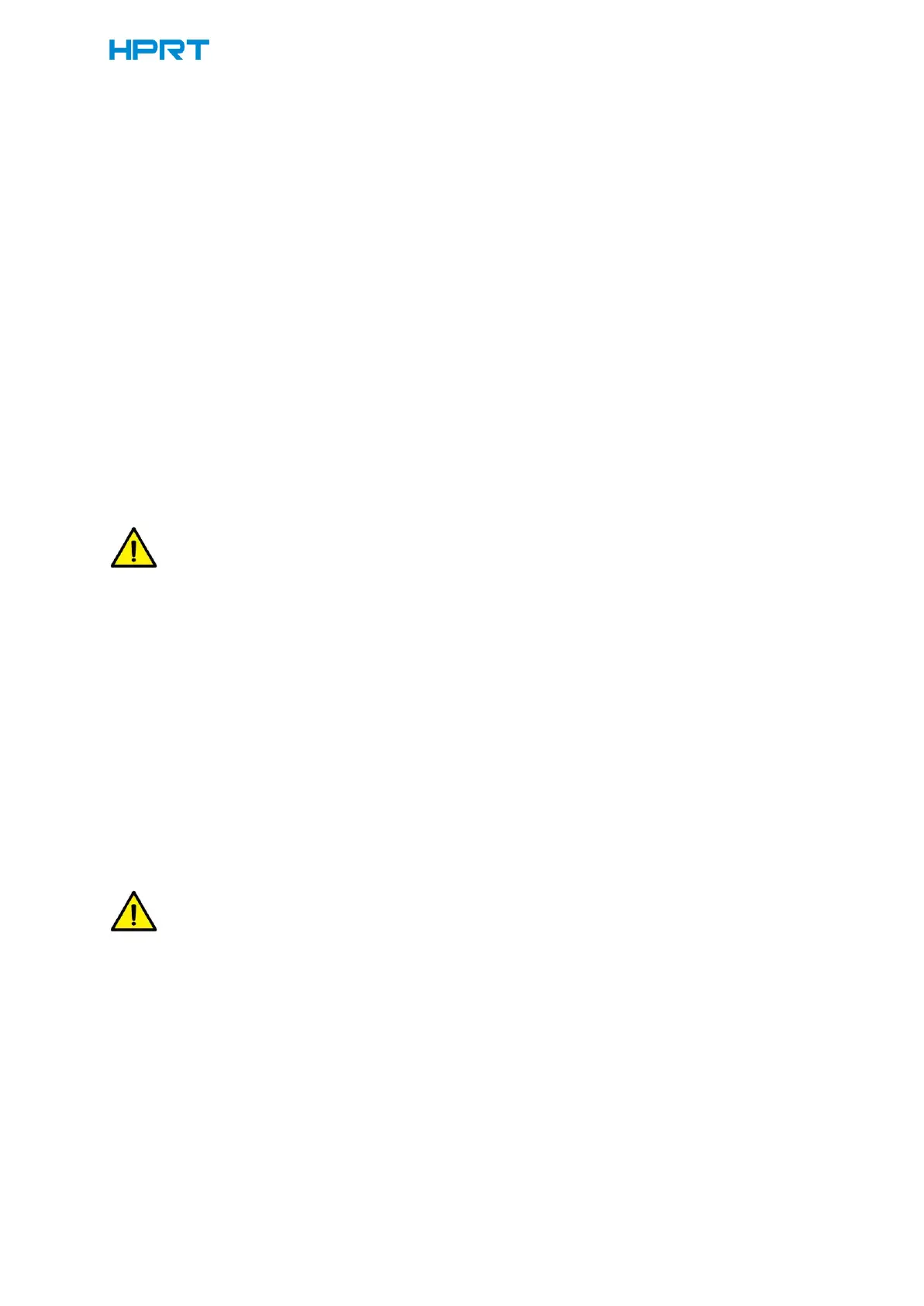2. Manual positioning learning after cover closing:
①After the cover is closed, it will enter the "Pause printing" state. Then short press the Feed
button to position to the next label, or start printing; or long press the paper key to do label
learning
②When the printer is in the mode of Seam Label. If the Seam Label be changed into Black Label,
the printer will be in the state of pause after the cover is closed. At this time, it needs to be long
pressed the Feed button for label learning.
③When the printer is in the mode of Black Label. If the Label be changed into Continuous Label,
the printer will be in the state of pause after the cover is closed. At this time, it needs to be long
pressed the Feed button for label learning.
Note:
If you want to replace the current use of the type of paper roll (Seam Label/Black
Label/Continuous Label), you need to press the Feed button to do automatically label
learning. However, if you replace the same type of paper roll you are currently using, short
press the Feed button to cancel the "Pause printing" status, the printer will automatically
position the next label or start printing directly.
3. Carry out calibration by printer utility tool.
Please refer to detailed information in “Chapter 6 Label Printer Utility Instructions”.
Note:
After the quick calibration, users could open the printer cover to pull back the learned
paper in avoid of paper wasting.