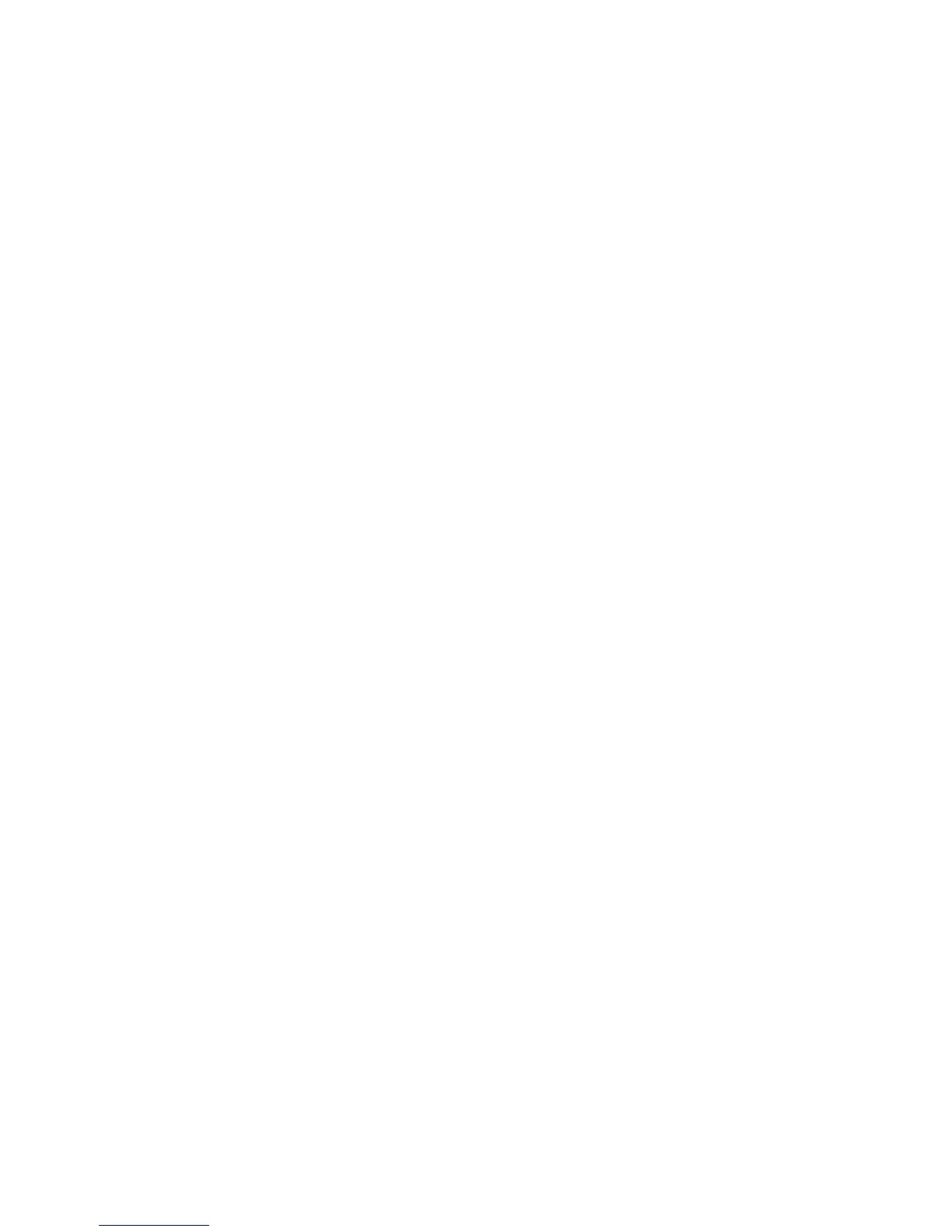wish to turn this feature "ON" and block all calls with no caller ID information.
Step 1. Press SET button (LCD displays Set 1234567)
Step 2. Lift off the handset and press 6 (LCD displays "OFF")
Step 3. Press UP or DOWN buttons (◄ or ►) to toggle feature "ON" and "OFF".
Step 4. When "ON" is shown, hang up handset and wait 15 seconds to exit.
7.0 Changing the Pass Code
The T-Lock Call Blocker's factory default pass code is 0000. Follow steps below to change it:
Step 1. Press SET button (LCD displays Set 1234567)
Step 2. Lift off the handset and press 7 (LCD display "INPUT-")
Step 3. Input old pass code (default 0000) and press SET (LCD displays "N-PASS-")
Step 4. Input the new pass code (up to 4 digits) press SET button.
Step 5. Re-enter new pass code and press SET to save it
(4)
(LCD displays "SUCCEED").
Step 6. Hang up handset and wait 15 seconds to allow T-Lock Call Blocker to exit programming
mode.
Note: You may use "8289" if you forget your pass code to reset back to default (0000).
8.0 Browsing Lists
8.1 Browsing Incoming Phone Numbers
Press the UP or DOWN buttons (◄ or ►) to view recent incoming call records. Your call
blocker will store the last 100 calls received. The LCD will display the phone number (up to 16
digits), date, and time of each call.
8.2 Browsing BLACKLIST Phone Numbers
Press the BLACKLIST button, then UP or DOWN buttons (◄ or ►) to view the stored numbers.
Your call blocker will store up to 1,500 numbers. The LCD will display the phone number (up to
16 digits).
8.3 Browsing Outgoing Phone Numbers
Press OUT to browse recent outgoing phone numbers dialed from phone(s) connected to the
PHONE socket of the T-Lock Call Blocker. Press UP or DOWN buttons (◄ or ►) to browse list.
LCD displays 'NO CODE' when there are no calls. Your call blocker will store up to 50 outgoing
numbers. Each record can display up to 16 digits.
9.0 Section renumbered as 8.3
